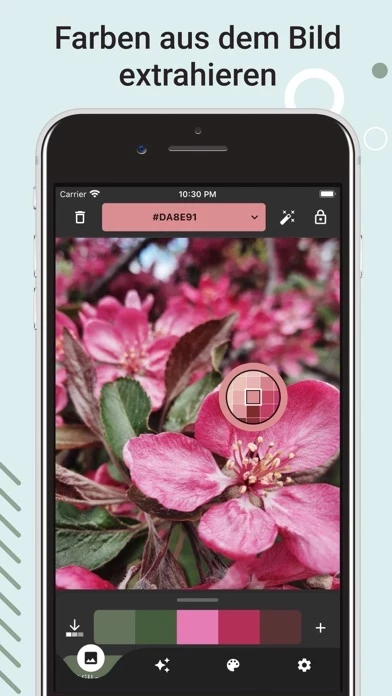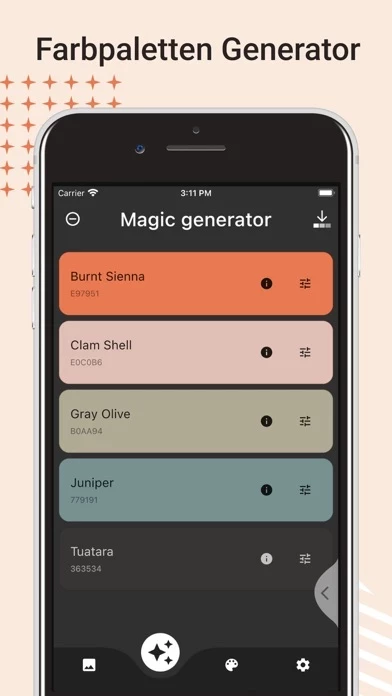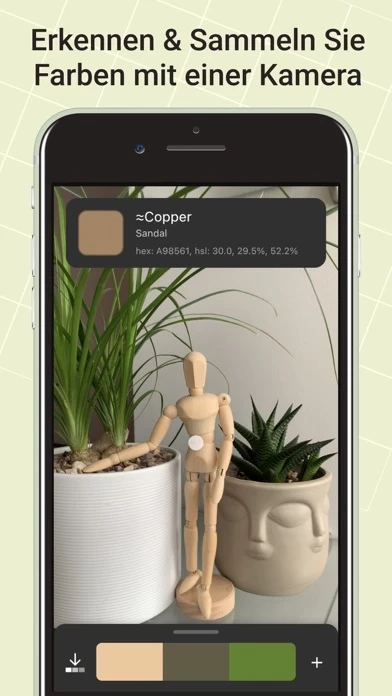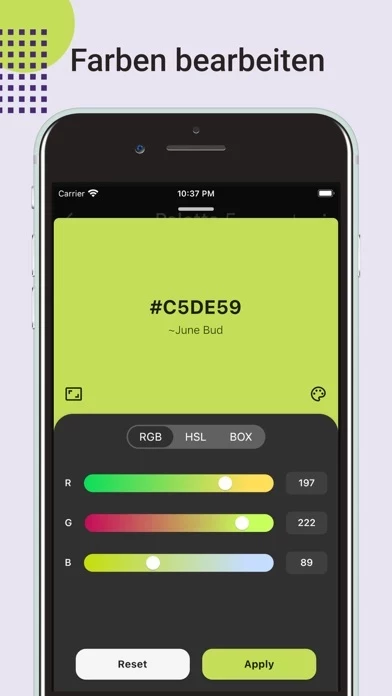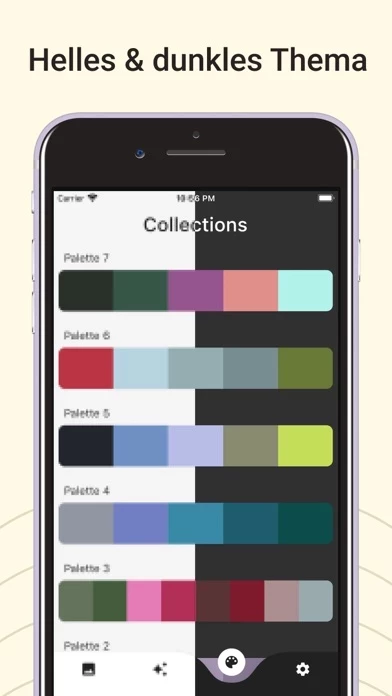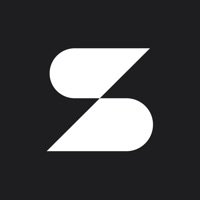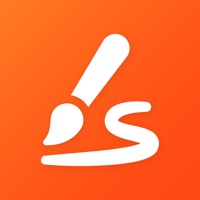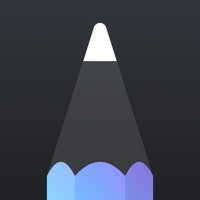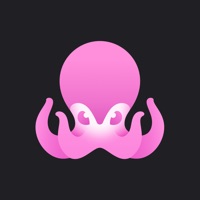How to Delete Color Picker AR
Published by Yevhenii Kuzmenko on 2023-10-28We have made it super easy to delete Color Picker AR: Grab Palette account and/or app.
Table of Contents:
Guide to Delete Color Picker AR: Grab Palette
Things to note before removing Color Picker AR:
- The developer of Color Picker AR is Yevhenii Kuzmenko and all inquiries must go to them.
- Under the GDPR, Residents of the European Union and United Kingdom have a "right to erasure" and can request any developer like Yevhenii Kuzmenko holding their data to delete it. The law mandates that Yevhenii Kuzmenko must comply within a month.
- American residents (California only - you can claim to reside here) are empowered by the CCPA to request that Yevhenii Kuzmenko delete any data it has on you or risk incurring a fine (upto 7.5k usd).
- If you have an active subscription, it is recommended you unsubscribe before deleting your account or the app.
How to delete Color Picker AR account:
Generally, here are your options if you need your account deleted:
Option 1: Reach out to Color Picker AR via Justuseapp. Get all Contact details →
Option 2: Visit the Color Picker AR website directly Here →
Option 3: Contact Color Picker AR Support/ Customer Service:
- 81.08% Contact Match
- Developer: appsvek
- E-Mail: [email protected]
- Website: Visit Color Picker AR Website
How to Delete Color Picker AR: Grab Palette from your iPhone or Android.
Delete Color Picker AR: Grab Palette from iPhone.
To delete Color Picker AR from your iPhone, Follow these steps:
- On your homescreen, Tap and hold Color Picker AR: Grab Palette until it starts shaking.
- Once it starts to shake, you'll see an X Mark at the top of the app icon.
- Click on that X to delete the Color Picker AR: Grab Palette app from your phone.
Method 2:
Go to Settings and click on General then click on "iPhone Storage". You will then scroll down to see the list of all the apps installed on your iPhone. Tap on the app you want to uninstall and delete the app.
For iOS 11 and above:
Go into your Settings and click on "General" and then click on iPhone Storage. You will see the option "Offload Unused Apps". Right next to it is the "Enable" option. Click on the "Enable" option and this will offload the apps that you don't use.
Delete Color Picker AR: Grab Palette from Android
- First open the Google Play app, then press the hamburger menu icon on the top left corner.
- After doing these, go to "My Apps and Games" option, then go to the "Installed" option.
- You'll see a list of all your installed apps on your phone.
- Now choose Color Picker AR: Grab Palette, then click on "uninstall".
- Also you can specifically search for the app you want to uninstall by searching for that app in the search bar then select and uninstall.
Have a Problem with Color Picker AR: Grab Palette? Report Issue
Leave a comment:
What is Color Picker AR: Grab Palette?
Color Picker AR helps you in all possible ways to create a color palette for your art project, collect and detect colors: – Create a color palette from an image or photo – Grab auto-generated color swatches extracted from uploaded image or Manually pick colors from an image with the Color Picker tool (Eyedropper). – Create palettes from the colors you collect around you! Capture and detect colors simply by pointing the camera at the object. The app identifies the color name and color code of the selected area on the screen. – Color Palette Generator. The application algorithm creates harmonious color palettes and you can adjust color values to your liking. Or you can generate a color palette that complements any color you input. – Color Harmonies. For each color you collect, the app creates color combinations that go well with a base color (based on color theory and color wheel harmonies). Grab a pre-defined color palette and adjust color values to your liking. Are you colorbli...