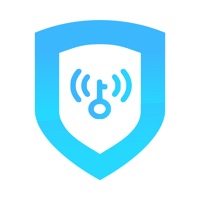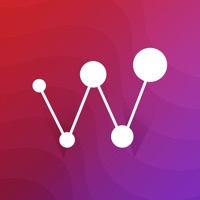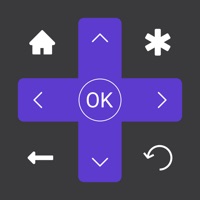How to Delete TV Remote
Published by Technology Product and Service LLCWe have made it super easy to delete TV Remote for iPhone account and/or app.
Table of Contents:
Guide to Delete TV Remote for iPhone
Things to note before removing TV Remote:
- The developer of TV Remote is Technology Product and Service LLC and all inquiries must go to them.
- Check the Terms of Services and/or Privacy policy of Technology Product and Service LLC to know if they support self-serve account deletion:
- Under the GDPR, Residents of the European Union and United Kingdom have a "right to erasure" and can request any developer like Technology Product and Service LLC holding their data to delete it. The law mandates that Technology Product and Service LLC must comply within a month.
- American residents (California only - you can claim to reside here) are empowered by the CCPA to request that Technology Product and Service LLC delete any data it has on you or risk incurring a fine (upto 7.5k usd).
- If you have an active subscription, it is recommended you unsubscribe before deleting your account or the app.
How to delete TV Remote account:
Generally, here are your options if you need your account deleted:
Option 1: Reach out to TV Remote via Justuseapp. Get all Contact details →
Option 2: Visit the TV Remote website directly Here →
Option 3: Contact TV Remote Support/ Customer Service:
- 50% Contact Match
- Developer: CodeMatics Media Solutions
- E-Mail: [email protected]
- Website: Visit TV Remote Website
Option 4: Check TV Remote's Privacy/TOS/Support channels below for their Data-deletion/request policy then contact them:
- https://sites.google.com/view/remotecontroltvpolicy/
- https://sites.google.com/view/remotecontroltermsofuse/
*Pro-tip: Once you visit any of the links above, Use your browser "Find on page" to find "@". It immediately shows the neccessary emails.
How to Delete TV Remote for iPhone from your iPhone or Android.
Delete TV Remote for iPhone from iPhone.
To delete TV Remote from your iPhone, Follow these steps:
- On your homescreen, Tap and hold TV Remote for iPhone until it starts shaking.
- Once it starts to shake, you'll see an X Mark at the top of the app icon.
- Click on that X to delete the TV Remote for iPhone app from your phone.
Method 2:
Go to Settings and click on General then click on "iPhone Storage". You will then scroll down to see the list of all the apps installed on your iPhone. Tap on the app you want to uninstall and delete the app.
For iOS 11 and above:
Go into your Settings and click on "General" and then click on iPhone Storage. You will see the option "Offload Unused Apps". Right next to it is the "Enable" option. Click on the "Enable" option and this will offload the apps that you don't use.
Delete TV Remote for iPhone from Android
- First open the Google Play app, then press the hamburger menu icon on the top left corner.
- After doing these, go to "My Apps and Games" option, then go to the "Installed" option.
- You'll see a list of all your installed apps on your phone.
- Now choose TV Remote for iPhone, then click on "uninstall".
- Also you can specifically search for the app you want to uninstall by searching for that app in the search bar then select and uninstall.
Have a Problem with TV Remote for iPhone? Report Issue
Leave a comment:
What is TV Remote for iPhone?
Remote Control for TV is a tool that allows you to control your Smart TV from your iPhone / iPad. How to setup: Connect your iPhone / iPad to the same WiFi network as your TV, the app automatically detects the device and now you can use your Phone to control your device. Features: - No setup required. Just connect the mobile device and Smart TV on the same WiFi network and start using it. - Adjust volume of your TV. - Use your keyboard for quick text entry for channels. - Launching of channels directly from the app. Privacy Policy: https://sites.google.com/view/remotecontroltvpolicy/ Terms of Uses: https://sites.google.com/view/remotecontroltermsofuse/