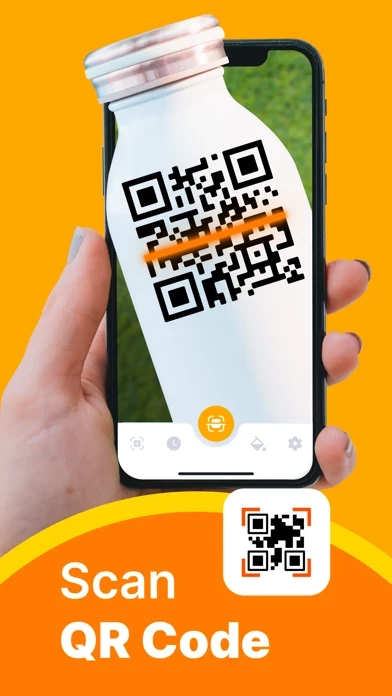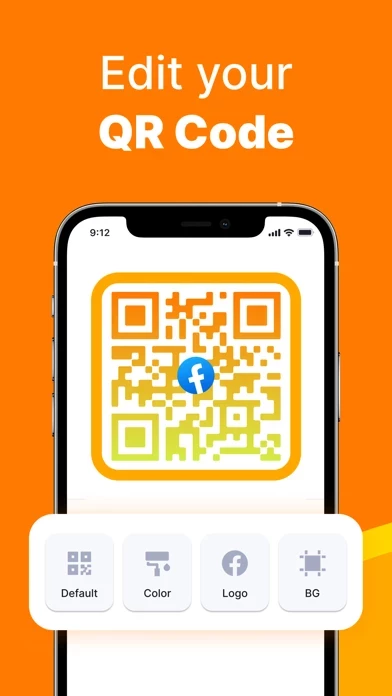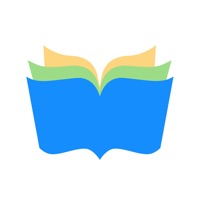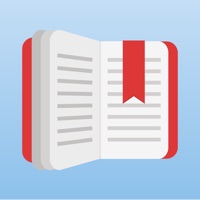How to Cancel QR Code
Published by Gonchar Andrii on 2024-01-28We have made it super easy to cancel QR Code: Reader & Generator subscription
at the root to avoid any and all mediums "Gonchar Andrii" (the developer) uses to bill you.
Complete Guide to Canceling QR Code: Reader & Generator
A few things to note and do before cancelling:
- The developer of QR Code is Gonchar Andrii and all inquiries must go to them.
- Check the Terms of Services and/or Privacy policy of Gonchar Andrii to know if they support self-serve subscription cancellation:
- Cancelling a subscription during a free trial may result in losing a free trial account.
- You must always cancel a subscription at least 24 hours before the trial period ends.
Pricing Plans
**Gotten from publicly available data and the appstores.
Pro Features
- Monthly subscription: $4.99/month
- Yearly subscription: $29.99/year
The subscription includes the following features:
- Customizable QR codes with various designs and social icons
- More types of QR codes for popular platforms such as Facebook, Instagram, and TikTok
- Ability to share and print QR codes
- Access to customer support
Note: The app offers a free version with basic features, and the Pro Features subscription is optional.
How to Cancel QR Code: Reader & Generator Subscription on iPhone or iPad:
- Open Settings » ~Your name~ » and click "Subscriptions".
- Click the QR Code (subscription) you want to review.
- Click Cancel.
How to Cancel QR Code: Reader & Generator Subscription on Android Device:
- Open your Google Play Store app.
- Click on Menu » "Subscriptions".
- Tap on QR Code: Reader & Generator (subscription you wish to cancel)
- Click "Cancel Subscription".
How do I remove my Card from QR Code?
Removing card details from QR Code if you subscribed directly is very tricky. Very few websites allow you to remove your card details. So you will have to make do with some few tricks before and after subscribing on websites in the future.
Before Signing up or Subscribing:
- Create an account on Justuseapp. signup here →
- Create upto 4 Virtual Debit Cards - this will act as a VPN for you bank account and prevent apps like QR Code from billing you to eternity.
- Fund your Justuseapp Cards using your real card.
- Signup on QR Code: Reader & Generator or any other website using your Justuseapp card.
- Cancel the QR Code subscription directly from your Justuseapp dashboard.
- To learn more how this all works, Visit here →.
How to Cancel QR Code: Reader & Generator Subscription on a Mac computer:
- Goto your Mac AppStore, Click ~Your name~ (bottom sidebar).
- Click "View Information" and sign in if asked to.
- Scroll down on the next page shown to you until you see the "Subscriptions" tab then click on "Manage".
- Click "Edit" beside the QR Code: Reader & Generator app and then click on "Cancel Subscription".
What to do if you Subscribed directly on QR Code's Website:
- Reach out to Gonchar Andrii here »»
- Visit QR Code website: Click to visit .
- Login to your account.
- In the menu section, look for any of the following: "Billing", "Subscription", "Payment", "Manage account", "Settings".
- Click the link, then follow the prompts to cancel your subscription.
How to Cancel QR Code: Reader & Generator Subscription on Paypal:
To cancel your QR Code subscription on PayPal, do the following:
- Login to www.paypal.com .
- Click "Settings" » "Payments".
- Next, click on "Manage Automatic Payments" in the Automatic Payments dashboard.
- You'll see a list of merchants you've subscribed to. Click on "QR Code: Reader & Generator" or "Gonchar Andrii" to cancel.
How to delete QR Code account:
- Reach out directly to QR Code via Justuseapp. Get all Contact details →
- Send an email to [email protected] Click to email requesting that they delete your account.
Delete QR Code: Reader & Generator from iPhone:
- On your homescreen, Tap and hold QR Code: Reader & Generator until it starts shaking.
- Once it starts to shake, you'll see an X Mark at the top of the app icon.
- Click on that X to delete the QR Code: Reader & Generator app.
Delete QR Code: Reader & Generator from Android:
- Open your GooglePlay app and goto the menu.
- Click "My Apps and Games" » then "Installed".
- Choose QR Code: Reader & Generator, » then click "Uninstall".
Have a Problem with QR Code: Reader & Generator? Report Issue
Leave a comment:
What is QR Code: Reader & Generator?
Easily scan any QR code or barcode — 100% FREE. The app is extremely easy to use. Just use your phone's camera to scan and recognize the information of QR code or barcode. Create and share custom QRs to open URLs, access Wi-Fi, view data, Email, URL, Phone, Messages, VCard, Text, location and more. ◉ FREE FEATURES: SCAN ANYTHING Fastest and easiest way to scan any QR or barcode. User-friendly design and app navigation system. Scan QR codes and barcodes using your camera or media library. CREATE YOUR CODES Create new personalized QRs for Wi-Fi, Email, URL, Phone, Messages, VCard, Text, and more. ◉ PRO FEATURES: CUSTOMIZE YOUR CODES Choose your QR’s design: color, borders, social icons, share, print. Create more types of QRs that can be used for Facebook, Instagram, Youtube, TikTok, Spotify, Viber, Twitter, WhatsApp, Paypal and more. For app support please contact us at: [email protected] Terms of use: https://scann.codes/terms.html Privacy policy: https://scann.codes/privacy.html Terms of Subscription: https://scann.codes/terms-of-subscription.html Download QR Code Reader Now and turn your mobile device into a portable scanner!