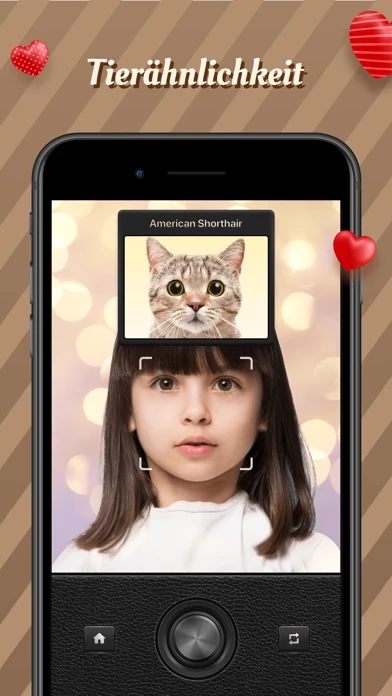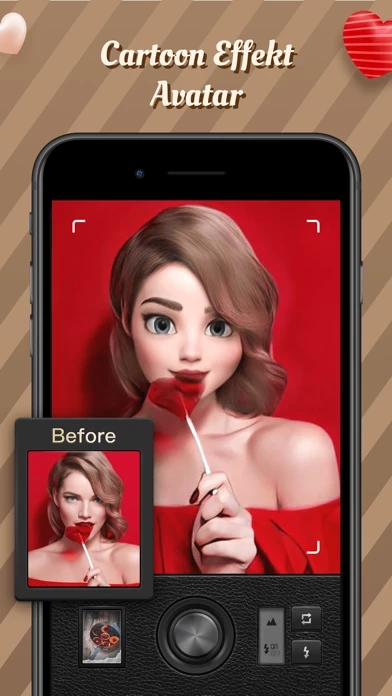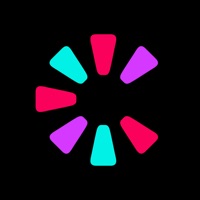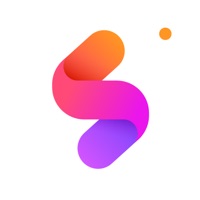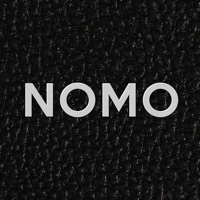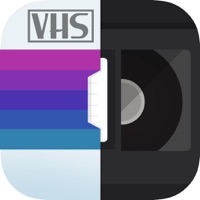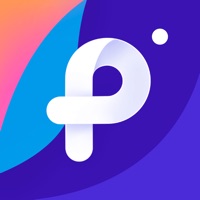How to Cancel Magic Cam
Published by Zhiyinzhihui Technology Co., Ltd on 2024-07-12We have made it super easy to cancel Magic Cam - Face Photo Editor subscription
at the root to avoid any and all mediums "Zhiyinzhihui Technology Co., Ltd" (the developer) uses to bill you.
Complete Guide to Canceling Magic Cam - Face Photo Editor
A few things to note and do before cancelling:
- The developer of Magic Cam is Zhiyinzhihui Technology Co., Ltd and all inquiries must go to them.
- Check the Terms of Services and/or Privacy policy of Zhiyinzhihui Technology Co., Ltd to know if they support self-serve subscription cancellation:
- Cancelling a subscription during a free trial may result in losing a free trial account.
- You must always cancel a subscription at least 24 hours before the trial period ends.
Pricing Plans
**Gotten from publicly available data and the appstores.
Couple Cam
- Monthly subscription: $4.99/month
- Yearly subscription: $29.99/year
How to Cancel Magic Cam - Face Photo Editor Subscription on iPhone or iPad:
- Open Settings » ~Your name~ » and click "Subscriptions".
- Click the Magic Cam (subscription) you want to review.
- Click Cancel.
How to Cancel Magic Cam - Face Photo Editor Subscription on Android Device:
- Open your Google Play Store app.
- Click on Menu » "Subscriptions".
- Tap on Magic Cam - Face Photo Editor (subscription you wish to cancel)
- Click "Cancel Subscription".
How do I remove my Card from Magic Cam?
Removing card details from Magic Cam if you subscribed directly is very tricky. Very few websites allow you to remove your card details. So you will have to make do with some few tricks before and after subscribing on websites in the future.
Before Signing up or Subscribing:
- Create an account on Justuseapp. signup here →
- Create upto 4 Virtual Debit Cards - this will act as a VPN for you bank account and prevent apps like Magic Cam from billing you to eternity.
- Fund your Justuseapp Cards using your real card.
- Signup on Magic Cam - Face Photo Editor or any other website using your Justuseapp card.
- Cancel the Magic Cam subscription directly from your Justuseapp dashboard.
- To learn more how this all works, Visit here →.
How to Cancel Magic Cam - Face Photo Editor Subscription on a Mac computer:
- Goto your Mac AppStore, Click ~Your name~ (bottom sidebar).
- Click "View Information" and sign in if asked to.
- Scroll down on the next page shown to you until you see the "Subscriptions" tab then click on "Manage".
- Click "Edit" beside the Magic Cam - Face Photo Editor app and then click on "Cancel Subscription".
What to do if you Subscribed directly on Magic Cam's Website:
- Reach out to Zhiyinzhihui Technology Co., Ltd here »»
- Visit Magic Cam website: Click to visit .
- Login to your account.
- In the menu section, look for any of the following: "Billing", "Subscription", "Payment", "Manage account", "Settings".
- Click the link, then follow the prompts to cancel your subscription.
How to Cancel Magic Cam - Face Photo Editor Subscription on Paypal:
To cancel your Magic Cam subscription on PayPal, do the following:
- Login to www.paypal.com .
- Click "Settings" » "Payments".
- Next, click on "Manage Automatic Payments" in the Automatic Payments dashboard.
- You'll see a list of merchants you've subscribed to. Click on "Magic Cam - Face Photo Editor" or "Zhiyinzhihui Technology Co., Ltd" to cancel.
How to delete Magic Cam account:
- Reach out directly to Magic Cam via Justuseapp. Get all Contact details →
- Send an email to [email protected] Click to email requesting that they delete your account.
Delete Magic Cam - Face Photo Editor from iPhone:
- On your homescreen, Tap and hold Magic Cam - Face Photo Editor until it starts shaking.
- Once it starts to shake, you'll see an X Mark at the top of the app icon.
- Click on that X to delete the Magic Cam - Face Photo Editor app.
Delete Magic Cam - Face Photo Editor from Android:
- Open your GooglePlay app and goto the menu.
- Click "My Apps and Games" » then "Installed".
- Choose Magic Cam - Face Photo Editor, » then click "Uninstall".
Have a Problem with Magic Cam - Face Photo Editor? Report Issue
Leave a comment:
What is Magic Cam - Face Photo Editor?
Magic Cam presents a simulated camera in a realistic style, and provides aging effect, cartoon effect, and a series of lovely stickers. With this app, you can easily edit the photos with couple style stickers. You can easily make a cartoon effect avatar and put it on your Instagram, Facebook or Tiktok. Don't miss the chance to capture every happy moment with your love one. Record romantic moments on anniversaries. Share your couple photos and receive blessings from friends and relatives on social media. Try Couple Cam by subscribe to enjoy function limitless. Your subscription will automatically renew unless auto-renew is turned off at least 24 hours before the end of the current period. If your subscription is subject to any promotional discount, the discount will expire upon the end of the current period & you'll be charged the standard rate upon renewal. You can go to your Apple account to manage your subscription & to turn auto-renew off. Your Apple account will be charged when the purchase is confirmed. Learn more from our Terms of use: https://sites.google.com/view/termsofserviceofxmascam/%E9%A6%96%E9%A1%B5 And the Privacy Policy: https://sites.google.com/view/privacy-policy-of-xmax-cam/%E9%A6%96%E9%A1%B5