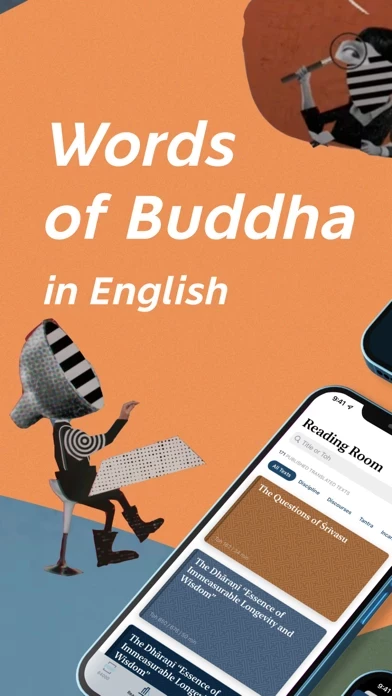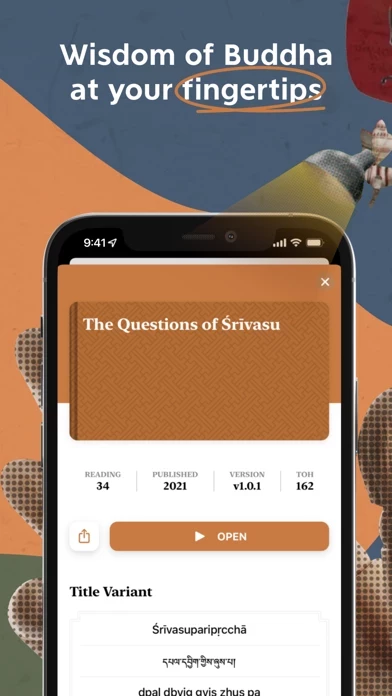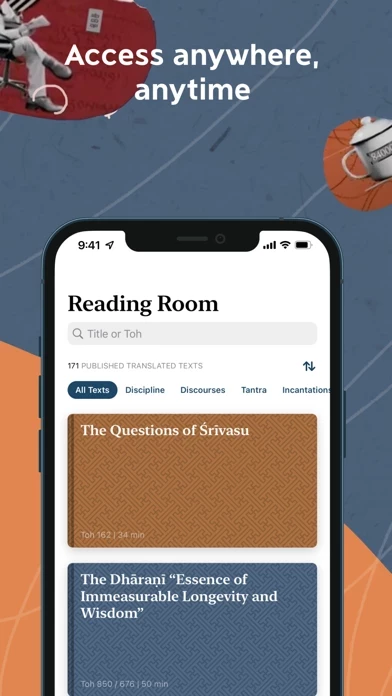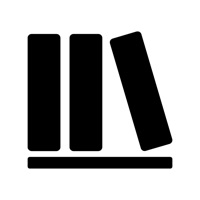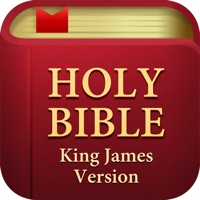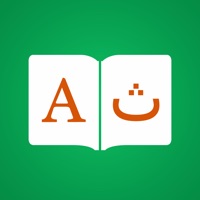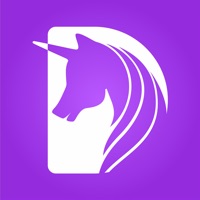How to Delete 84000
Published by Fang Sun on 2024-05-31We have made it super easy to delete 84000 - All Buddha's Words account and/or app.
Table of Contents:
Guide to Delete 84000 - All Buddha's Words
Things to note before removing 84000:
- The developer of 84000 is Fang Sun and all inquiries must go to them.
- Check the Terms of Services and/or Privacy policy of Fang Sun to know if they support self-serve account deletion:
- Under the GDPR, Residents of the European Union and United Kingdom have a "right to erasure" and can request any developer like Fang Sun holding their data to delete it. The law mandates that Fang Sun must comply within a month.
- American residents (California only - you can claim to reside here) are empowered by the CCPA to request that Fang Sun delete any data it has on you or risk incurring a fine (upto 7.5k usd).
- If you have an active subscription, it is recommended you unsubscribe before deleting your account or the app.
How to delete 84000 account:
Generally, here are your options if you need your account deleted:
Option 1: Reach out to 84000 via Justuseapp. Get all Contact details →
Option 2: Visit the 84000 website directly Here →
Option 3: Contact 84000 Support/ Customer Service:
- 100% Contact Match
- Developer: Fang Sun
- E-Mail: [email protected]
- Website: Visit 84000 Website
Option 4: Check 84000's Privacy/TOS/Support channels below for their Data-deletion/request policy then contact them:
- https://84000.co/contact
- https://www.facebook.com/Translate84000
- https://84000.co/subscribe
- https://read.84000.co/about/progress.html
- https://84000.co/copyri
*Pro-tip: Once you visit any of the links above, Use your browser "Find on page" to find "@". It immediately shows the neccessary emails.
How to Delete 84000 - All Buddha's Words from your iPhone or Android.
Delete 84000 - All Buddha's Words from iPhone.
To delete 84000 from your iPhone, Follow these steps:
- On your homescreen, Tap and hold 84000 - All Buddha's Words until it starts shaking.
- Once it starts to shake, you'll see an X Mark at the top of the app icon.
- Click on that X to delete the 84000 - All Buddha's Words app from your phone.
Method 2:
Go to Settings and click on General then click on "iPhone Storage". You will then scroll down to see the list of all the apps installed on your iPhone. Tap on the app you want to uninstall and delete the app.
For iOS 11 and above:
Go into your Settings and click on "General" and then click on iPhone Storage. You will see the option "Offload Unused Apps". Right next to it is the "Enable" option. Click on the "Enable" option and this will offload the apps that you don't use.
Delete 84000 - All Buddha's Words from Android
- First open the Google Play app, then press the hamburger menu icon on the top left corner.
- After doing these, go to "My Apps and Games" option, then go to the "Installed" option.
- You'll see a list of all your installed apps on your phone.
- Now choose 84000 - All Buddha's Words, then click on "uninstall".
- Also you can specifically search for the app you want to uninstall by searching for that app in the search bar then select and uninstall.
Have a Problem with 84000 - All Buddha's Words? Report Issue
Leave a comment:
What is 84000 - All Buddha's Words?
Access a dynamic collection of teachings on the mind, straight from the source. The this app app offers a growing digital library of the Buddhist sūtras set within a minimal, functional design for a clean reading experience. this app’s interactive Reading Room is a leading resource for accurate and nuanced translations of the words of the Buddha used by scholars of Buddhist Studies, Tibetan Buddhist teachers of the living tradition, and practitioners. Find more resilience Narratives, dialogues, stories and more that expound upon the nature of reality and offer solutions that develop the mind’s capacity for equanimity. Share your inspirations Easily select passages from sūtras and share real Buddha quotes with your friends and loved ones. Travel with a growing library With almost 200 sūtras already available, the dynamic collection on your app will continue to grow for the next 90 years. Learn, practice, and study while offline All our interactive tools are designed to aid your pr...