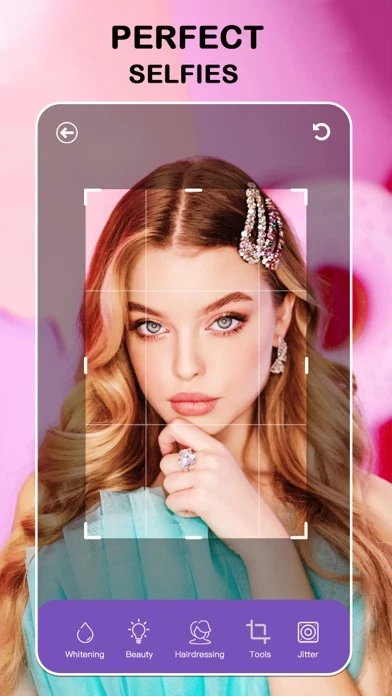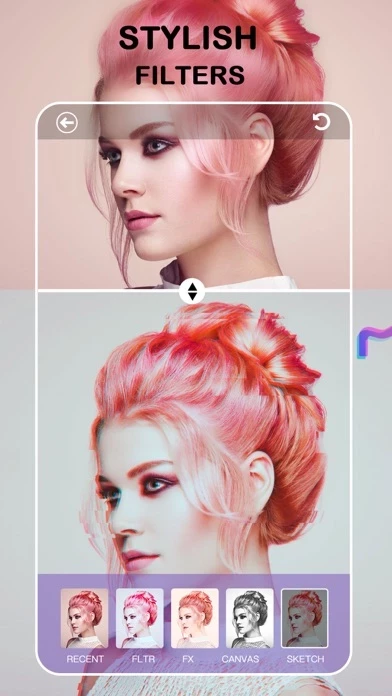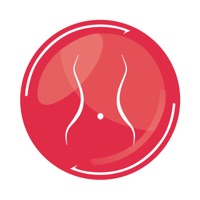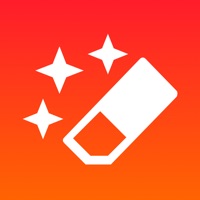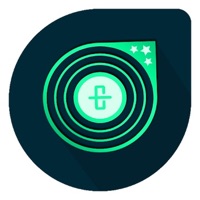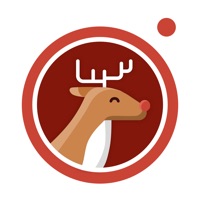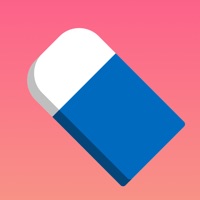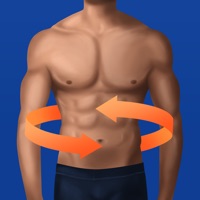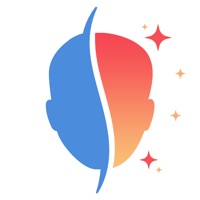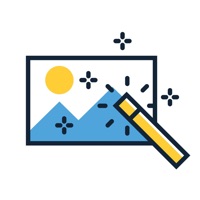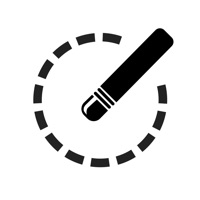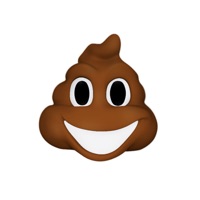How to Delete Face Retouch
Published by 洁 钟We have made it super easy to delete Face Retouch - Photo Editor account and/or app.
Table of Contents:
Guide to Delete Face Retouch - Photo Editor
Things to note before removing Face Retouch:
- The developer of Face Retouch is 洁 钟 and all inquiries must go to them.
- Check the Terms of Services and/or Privacy policy of 洁 钟 to know if they support self-serve account deletion:
- Under the GDPR, Residents of the European Union and United Kingdom have a "right to erasure" and can request any developer like 洁 钟 holding their data to delete it. The law mandates that 洁 钟 must comply within a month.
- American residents (California only - you can claim to reside here) are empowered by the CCPA to request that 洁 钟 delete any data it has on you or risk incurring a fine (upto 7.5k usd).
- If you have an active subscription, it is recommended you unsubscribe before deleting your account or the app.
How to delete Face Retouch account:
Generally, here are your options if you need your account deleted:
Option 1: Reach out to Face Retouch via Justuseapp. Get all Contact details →
Option 2: Visit the Face Retouch website directly Here →
Option 3: Contact Face Retouch Support/ Customer Service:
- 0% Contact Match
- Developer: Selfie Photo Editor & Vintage Filters
- E-Mail: [email protected]
- Website: Visit Face Retouch Website
Option 4: Check Face Retouch's Privacy/TOS/Support channels below for their Data-deletion/request policy then contact them:
*Pro-tip: Once you visit any of the links above, Use your browser "Find on page" to find "@". It immediately shows the neccessary emails.
How to Delete Face Retouch - Photo Editor from your iPhone or Android.
Delete Face Retouch - Photo Editor from iPhone.
To delete Face Retouch from your iPhone, Follow these steps:
- On your homescreen, Tap and hold Face Retouch - Photo Editor until it starts shaking.
- Once it starts to shake, you'll see an X Mark at the top of the app icon.
- Click on that X to delete the Face Retouch - Photo Editor app from your phone.
Method 2:
Go to Settings and click on General then click on "iPhone Storage". You will then scroll down to see the list of all the apps installed on your iPhone. Tap on the app you want to uninstall and delete the app.
For iOS 11 and above:
Go into your Settings and click on "General" and then click on iPhone Storage. You will see the option "Offload Unused Apps". Right next to it is the "Enable" option. Click on the "Enable" option and this will offload the apps that you don't use.
Delete Face Retouch - Photo Editor from Android
- First open the Google Play app, then press the hamburger menu icon on the top left corner.
- After doing these, go to "My Apps and Games" option, then go to the "Installed" option.
- You'll see a list of all your installed apps on your phone.
- Now choose Face Retouch - Photo Editor, then click on "uninstall".
- Also you can specifically search for the app you want to uninstall by searching for that app in the search bar then select and uninstall.
Have a Problem with Face Retouch - Photo Editor? Report Issue
Leave a comment:
What is Face Retouch - Photo Editor?
Face Retouch is a professional but easy-to use App for photo editing and selfie retouching. Face Retouch knows how to hide your flaws and play up your beauty. It recognizes your face, scans it to detect your issues, and takes care of them. It’s your go-to set of powerful tools for any edits! Face Retouch – Smooth and even out your skin tone and texture – Get rid of unwanted wrinkles and laugh lines – Make your skin look smooth and perfect – One tap and instantly beautify your photo Filters – Try portrait filters to get the most charming look – Themed filters and gorgeous light effects – Set the right mood with a variety of atmospheric filters – Over 200 themed filters to help you create diversified styles with ease AR Sticker – With smart face recognition, you can play interactively – A large number of unique stickers that make your photos more stylish and beautiful. – Add stickers to pictures to turn up the fun level on your edits Virtual Makeup – Live makeup cam allows you to tr...