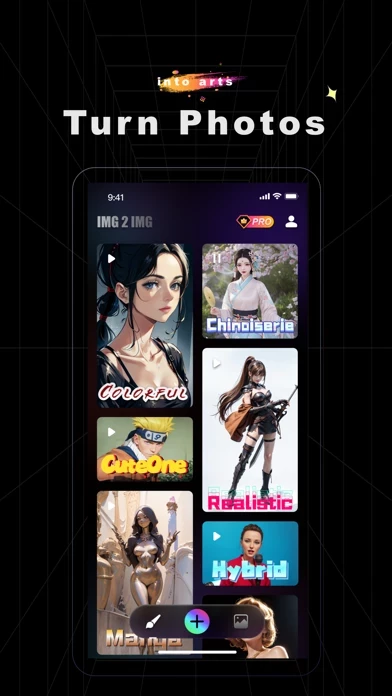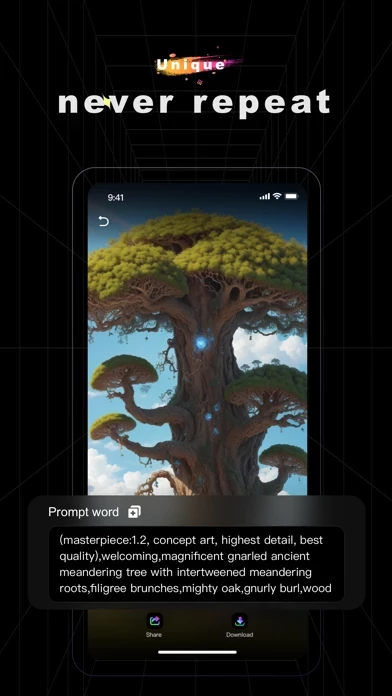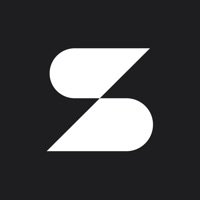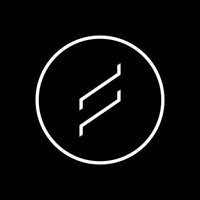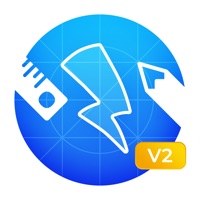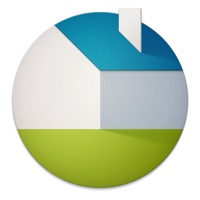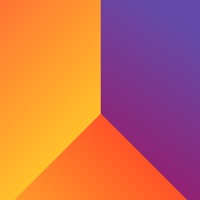How to Delete Eden Ai artist
Published by 北京吉祥风气科技有限公司 on 2023-09-11We have made it super easy to delete Eden Ai artist account and/or app.
Table of Contents:
Guide to Delete Eden Ai artist
Things to note before removing Eden Ai artist:
- The developer of Eden Ai artist is 北京吉祥风气科技有限公司 and all inquiries must go to them.
- Check the Terms of Services and/or Privacy policy of 北京吉祥风气科技有限公司 to know if they support self-serve account deletion:
- Under the GDPR, Residents of the European Union and United Kingdom have a "right to erasure" and can request any developer like 北京吉祥风气科技有限公司 holding their data to delete it. The law mandates that 北京吉祥风气科技有限公司 must comply within a month.
- American residents (California only - you can claim to reside here) are empowered by the CCPA to request that 北京吉祥风气科技有限公司 delete any data it has on you or risk incurring a fine (upto 7.5k usd).
- If you have an active subscription, it is recommended you unsubscribe before deleting your account or the app.
How to delete Eden Ai artist account:
Generally, here are your options if you need your account deleted:
Option 1: Reach out to Eden Ai artist via Justuseapp. Get all Contact details →
Option 2: Visit the Eden Ai artist website directly Here →
Option 3: Contact Eden Ai artist Support/ Customer Service:
- 100% Contact Match
- Developer: iYousoft
- E-Mail: [email protected]
- Website: Visit Eden Ai artist Website
Option 4: Check Eden Ai artist's Privacy/TOS/Support channels below for their Data-deletion/request policy then contact them:
- https://overseas-files.dalleai.art/system/terms-of-service-en.html
- https://overseas-files.dalleai.art/system/privacy-en.html
*Pro-tip: Once you visit any of the links above, Use your browser "Find on page" to find "@". It immediately shows the neccessary emails.
How to Delete Eden Ai artist from your iPhone or Android.
Delete Eden Ai artist from iPhone.
To delete Eden Ai artist from your iPhone, Follow these steps:
- On your homescreen, Tap and hold Eden Ai artist until it starts shaking.
- Once it starts to shake, you'll see an X Mark at the top of the app icon.
- Click on that X to delete the Eden Ai artist app from your phone.
Method 2:
Go to Settings and click on General then click on "iPhone Storage". You will then scroll down to see the list of all the apps installed on your iPhone. Tap on the app you want to uninstall and delete the app.
For iOS 11 and above:
Go into your Settings and click on "General" and then click on iPhone Storage. You will see the option "Offload Unused Apps". Right next to it is the "Enable" option. Click on the "Enable" option and this will offload the apps that you don't use.
Delete Eden Ai artist from Android
- First open the Google Play app, then press the hamburger menu icon on the top left corner.
- After doing these, go to "My Apps and Games" option, then go to the "Installed" option.
- You'll see a list of all your installed apps on your phone.
- Now choose Eden Ai artist, then click on "uninstall".
- Also you can specifically search for the app you want to uninstall by searching for that app in the search bar then select and uninstall.
Have a Problem with Eden Ai artist? Report Issue
Leave a comment:
What is Eden Ai artist?
Dalle Ai Artist - Your AI Artist in Your Hand Transform your text or photos into stunning AI artworks with Dalle Ai Artist! Experience the magic of advanced AI technology with just one click and watch as your imagination and dreams come to life. Using cutting-edge AI technology, Dalle Ai Artist effortlessly transforms your imagination or uploaded images into flawless artwork using the hottest built-in models. Turn your text into art Simply enter your prompt and choose from the popular built-in style models. Your prompt will instantly become a breathtaking image! Can't describe the imaginary picture? No worries - we've provided over 10,000 pre-set prompts to choose from, with daily updates. AI redraws your photos Upload your photo and select the style you want to repaint it in. Your photo will be rendered in a perfectly new style - ACG, anime, photorealism, manga, and more are all supported, with new styles constantly being added. Content updated weekly Dalle Ai Artist updates the...