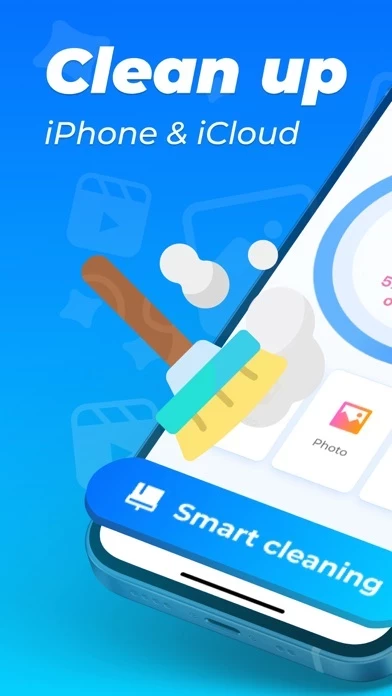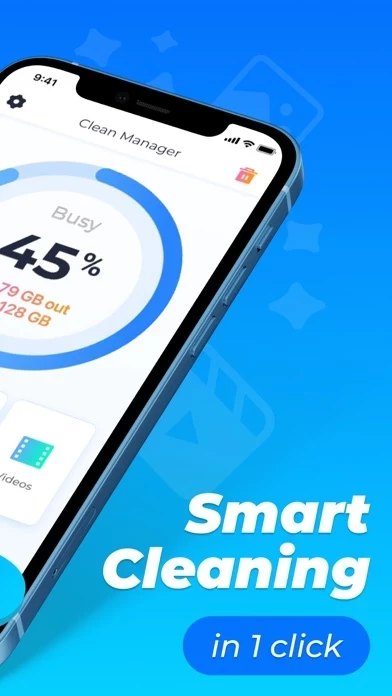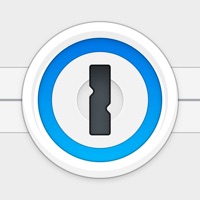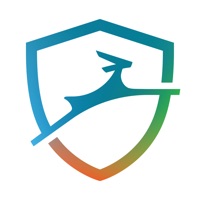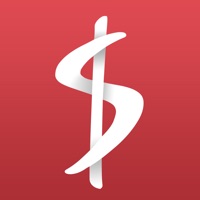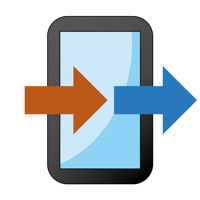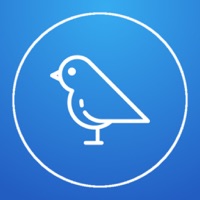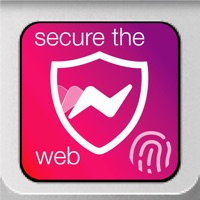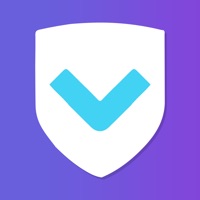How to Cancel Clean Manager
Published by eBash Groupe on 2024-04-29We have made it super easy to cancel Clean Manager: Storage Cleaner subscription
at the root to avoid any and all mediums "eBash Groupe" (the developer) uses to bill you.
Complete Guide to Canceling Clean Manager: Storage Cleaner
A few things to note and do before cancelling:
- The developer of Clean Manager is eBash Groupe and all inquiries must go to them.
- Check the Terms of Services and/or Privacy policy of eBash Groupe to know if they support self-serve subscription cancellation:
- Cancelling a subscription during a free trial may result in losing a free trial account.
- You must always cancel a subscription at least 24 hours before the trial period ends.
How easy is it to cancel or delete Clean Manager?
It is Very Easy to Cancel a Clean Manager subscription. (**Crowdsourced from Clean Manager and Justuseapp users)
If you haven't rated Clean Manager cancellation policy yet, Rate it here →.
Pricing Plans
**Gotten from publicly available data and the appstores.
- Free trial available
- Monthly subscription: $4.99/month
- Yearly subscription: $29.99/year
Potential Savings
**Pricing data is based on average subscription prices reported by Justuseapp.com users..
| Duration | Amount (USD) |
|---|---|
| If Billed Once | $26.59 |
| Weekly Subscription | $4.99 |
How to Cancel Clean Manager: Storage Cleaner Subscription on iPhone or iPad:
- Open Settings » ~Your name~ » and click "Subscriptions".
- Click the Clean Manager (subscription) you want to review.
- Click Cancel.
How to Cancel Clean Manager: Storage Cleaner Subscription on Android Device:
- Open your Google Play Store app.
- Click on Menu » "Subscriptions".
- Tap on Clean Manager: Storage Cleaner (subscription you wish to cancel)
- Click "Cancel Subscription".
How do I remove my Card from Clean Manager?
Removing card details from Clean Manager if you subscribed directly is very tricky. Very few websites allow you to remove your card details. So you will have to make do with some few tricks before and after subscribing on websites in the future.
Before Signing up or Subscribing:
- Create an account on Justuseapp. signup here →
- Create upto 4 Virtual Debit Cards - this will act as a VPN for you bank account and prevent apps like Clean Manager from billing you to eternity.
- Fund your Justuseapp Cards using your real card.
- Signup on Clean Manager: Storage Cleaner or any other website using your Justuseapp card.
- Cancel the Clean Manager subscription directly from your Justuseapp dashboard.
- To learn more how this all works, Visit here →.
How to Cancel Clean Manager: Storage Cleaner Subscription on a Mac computer:
- Goto your Mac AppStore, Click ~Your name~ (bottom sidebar).
- Click "View Information" and sign in if asked to.
- Scroll down on the next page shown to you until you see the "Subscriptions" tab then click on "Manage".
- Click "Edit" beside the Clean Manager: Storage Cleaner app and then click on "Cancel Subscription".
What to do if you Subscribed directly on Clean Manager's Website:
- Reach out to eBash Groupe here »»
- Visit Clean Manager website: Click to visit .
- Login to your account.
- In the menu section, look for any of the following: "Billing", "Subscription", "Payment", "Manage account", "Settings".
- Click the link, then follow the prompts to cancel your subscription.
How to Cancel Clean Manager: Storage Cleaner Subscription on Paypal:
To cancel your Clean Manager subscription on PayPal, do the following:
- Login to www.paypal.com .
- Click "Settings" » "Payments".
- Next, click on "Manage Automatic Payments" in the Automatic Payments dashboard.
- You'll see a list of merchants you've subscribed to. Click on "Clean Manager: Storage Cleaner" or "eBash Groupe" to cancel.
How to delete Clean Manager account:
- Reach out directly to Clean Manager via Justuseapp. Get all Contact details →
- Send an email to [email protected] Click to email requesting that they delete your account.
Delete Clean Manager: Storage Cleaner from iPhone:
- On your homescreen, Tap and hold Clean Manager: Storage Cleaner until it starts shaking.
- Once it starts to shake, you'll see an X Mark at the top of the app icon.
- Click on that X to delete the Clean Manager: Storage Cleaner app.
Delete Clean Manager: Storage Cleaner from Android:
- Open your GooglePlay app and goto the menu.
- Click "My Apps and Games" » then "Installed".
- Choose Clean Manager: Storage Cleaner, » then click "Uninstall".
Have a Problem with Clean Manager: Storage Cleaner? Report Issue
Leave a comment:
Reviews & Common Issues: 1 Comments
By Hilda Nugent
5 months agoPlease cancel my account with clean manager
What is Clean Manager: Storage Cleaner?
Easily remove unwanted similar pictures, live photos, videos and screenshots on your iPhone or iPad. Cleaner: Photo Cleaner: - Search and delete similar images, screenshots, live photo pictures, gif animations Video Cleaner: - Remove large unwanted videos - Search and remove similar videos Compress: - Compress big photo and video files as you want Swipe: - Clean up your gallery in a few easy swipes. You choose which photos to keep – an automatic cleaner can't do a better job than you! - Swipe left, swipe right! Sorting photos has never been so easy - Sort photos by month Calendar: - Remove spam invitations(ads) in Calendar AdBlock: - Smart adblocker in Safari Widgets: - Battery, Storage and Device info NOTE: The app cannot clean the memory of your iPhone or iPad. To get all features available you can take a free trial. The fee will be debited from your Apple ID when you confirm your purchase. The subscription will resume automatically unless you cancel it at least 24 hours before the end of the current period. The renewal fee will be debited from your account within 24 hours before the end of the current period. You can manage your subscriptions and cancel them after your purchase in the App Store account settings. By using Clean Manager, you agree to: - Privacy Policy: https://cleaner.ebash.pw/privacy.html - Terms & Conditions: https://cleaner.ebash.pw/terms.html