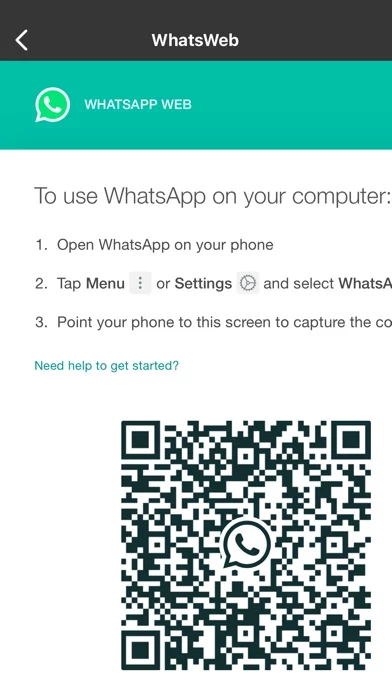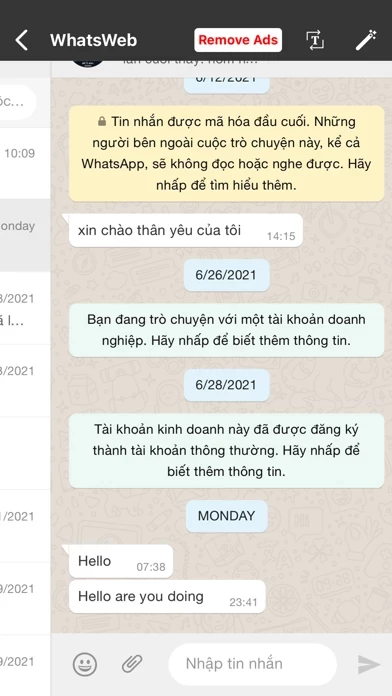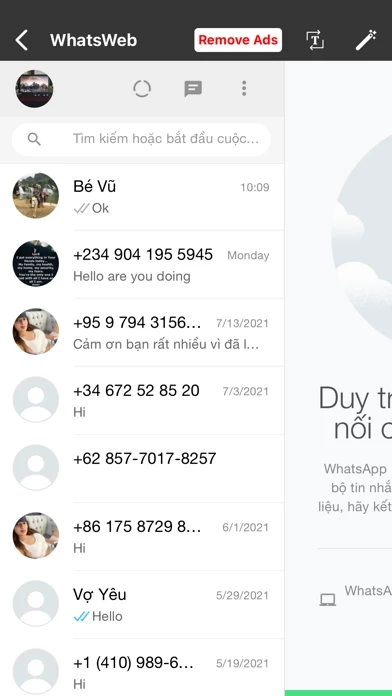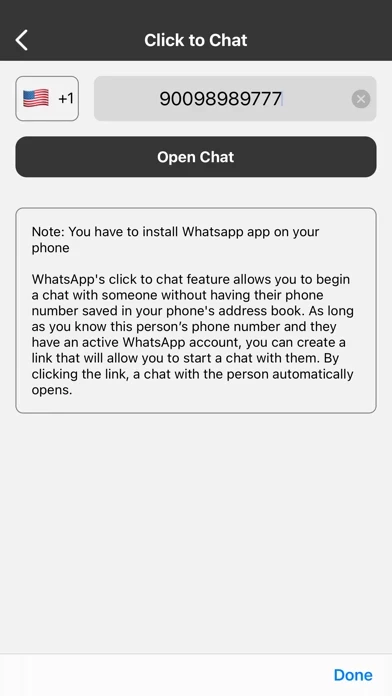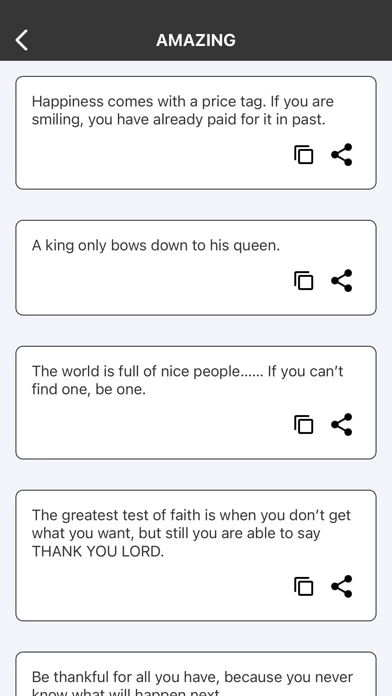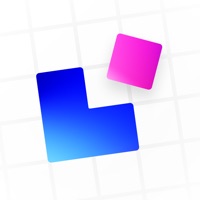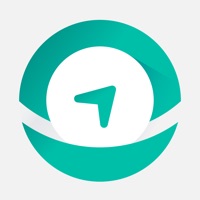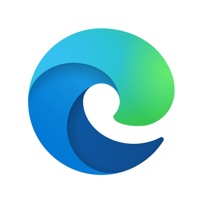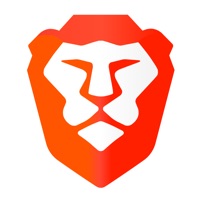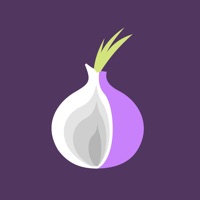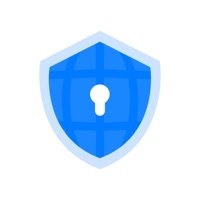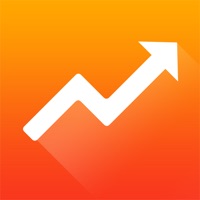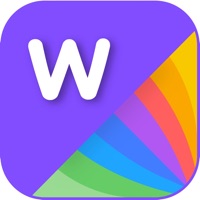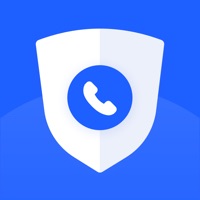How to Delete ClonApp
Published by Khai ToWe have made it super easy to delete ClonApp - Web Scan Cloner account and/or app.
Table of Contents:
Guide to Delete ClonApp - Web Scan Cloner
Things to note before removing ClonApp:
- The developer of ClonApp is Khai To and all inquiries must go to them.
- Check the Terms of Services and/or Privacy policy of Khai To to know if they support self-serve account deletion:
- Under the GDPR, Residents of the European Union and United Kingdom have a "right to erasure" and can request any developer like Khai To holding their data to delete it. The law mandates that Khai To must comply within a month.
- American residents (California only - you can claim to reside here) are empowered by the CCPA to request that Khai To delete any data it has on you or risk incurring a fine (upto 7.5k usd).
- If you have an active subscription, it is recommended you unsubscribe before deleting your account or the app.
How to delete ClonApp account:
Generally, here are your options if you need your account deleted:
Option 1: Reach out to ClonApp via Justuseapp. Get all Contact details →
Option 2: Visit the ClonApp website directly Here →
Option 3: Contact ClonApp Support/ Customer Service:
- 58.33% Contact Match
- Developer: Krishna solutions
- E-Mail: [email protected]
- Website: Visit ClonApp Website
Option 4: Check ClonApp's Privacy/TOS/Support channels below for their Data-deletion/request policy then contact them:
- https://whats-web-scan-0.flycricket.io/privacy.html
- https://whats-web-scan-0.flycricket.io/terms.html
*Pro-tip: Once you visit any of the links above, Use your browser "Find on page" to find "@". It immediately shows the neccessary emails.
How to Delete ClonApp - Web Scan Cloner from your iPhone or Android.
Delete ClonApp - Web Scan Cloner from iPhone.
To delete ClonApp from your iPhone, Follow these steps:
- On your homescreen, Tap and hold ClonApp - Web Scan Cloner until it starts shaking.
- Once it starts to shake, you'll see an X Mark at the top of the app icon.
- Click on that X to delete the ClonApp - Web Scan Cloner app from your phone.
Method 2:
Go to Settings and click on General then click on "iPhone Storage". You will then scroll down to see the list of all the apps installed on your iPhone. Tap on the app you want to uninstall and delete the app.
For iOS 11 and above:
Go into your Settings and click on "General" and then click on iPhone Storage. You will see the option "Offload Unused Apps". Right next to it is the "Enable" option. Click on the "Enable" option and this will offload the apps that you don't use.
Delete ClonApp - Web Scan Cloner from Android
- First open the Google Play app, then press the hamburger menu icon on the top left corner.
- After doing these, go to "My Apps and Games" option, then go to the "Installed" option.
- You'll see a list of all your installed apps on your phone.
- Now choose ClonApp - Web Scan Cloner, then click on "uninstall".
- Also you can specifically search for the app you want to uninstall by searching for that app in the search bar then select and uninstall.
Have a Problem with ClonApp - Web Scan Cloner? Report Issue
Leave a comment:
What is ClonApp - Web Scan Cloner?
Whats Web: Whatsapp Web Scan is a features enhancer app for your Whatsapp. Whats Web: Whatscan for Whatsapp Web is useful to open Whatsapp web in your phone. Whatscan for Whatsweb is very simple and easy to use Multiple WhatsApp account on the same device. Whatsweb Scanner App is also very lightweight. This app is the best and powerful tool to clean and backup received and sent media via Whatsup and also you can open two accounts on the same device. Just need to open Whatsweb for Whatscan app and scan QR Code from another app and now you are ready to use the Dual Chat feature with this Web Clone App. whatsapp web really helpful app for your WhatClone. Whats Web Scan app automatically update and sync all the chat from your linked Whatsweb app. You can read all the messages and replay them with the help of the Whatsweb Scanner. Features of Whats Web: Whatsapp Web Scan: a) Whatsweb for Whatscan automatically syncs all the chat messages. b) You can open and read any chat from this What...