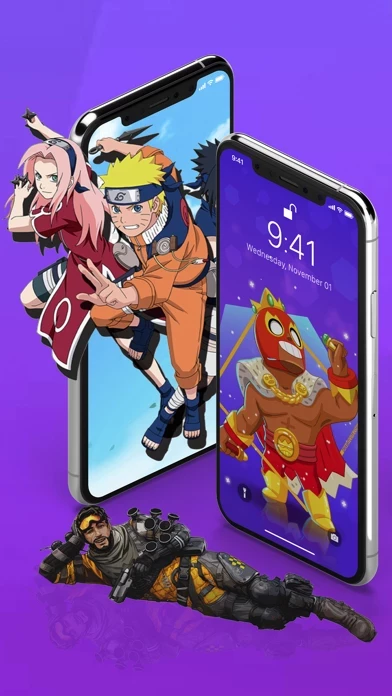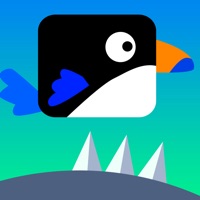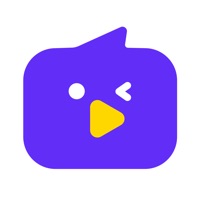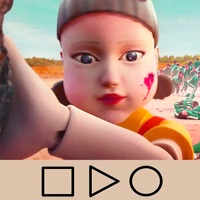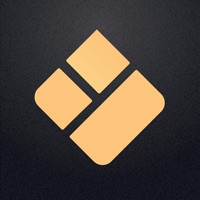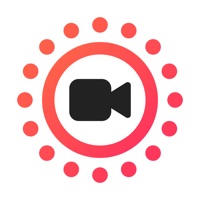How to Cancel Wallpapers
Published by Anatoly Modestov on 2024-02-02We have made it super easy to cancel Wallpapers - Games & Movies subscription
at the root to avoid any and all mediums "Anatoly Modestov" (the developer) uses to bill you.
Complete Guide to Canceling Wallpapers - Games & Movies
A few things to note and do before cancelling:
- The developer of Wallpapers is Anatoly Modestov and all inquiries must go to them.
- Check the Terms of Services and/or Privacy policy of Anatoly Modestov to know if they support self-serve subscription cancellation:
- Cancelling a subscription during a free trial may result in losing a free trial account.
- You must always cancel a subscription at least 24 hours before the trial period ends.
How easy is it to cancel or delete Wallpapers?
It is Very Easy to Cancel a Wallpapers subscription. (**Crowdsourced from Wallpapers and Justuseapp users)
If you haven't rated Wallpapers cancellation policy yet, Rate it here →.
Potential Savings
**Pricing data is based on average subscription prices reported by Justuseapp.com users..
| Duration | Amount (USD) |
|---|---|
| Weekly Subscription | $57.07 |
How to Cancel Wallpapers - Games & Movies Subscription on iPhone or iPad:
- Open Settings » ~Your name~ » and click "Subscriptions".
- Click the Wallpapers (subscription) you want to review.
- Click Cancel.
How to Cancel Wallpapers - Games & Movies Subscription on Android Device:
- Open your Google Play Store app.
- Click on Menu » "Subscriptions".
- Tap on Wallpapers - Games & Movies (subscription you wish to cancel)
- Click "Cancel Subscription".
How do I remove my Card from Wallpapers?
Removing card details from Wallpapers if you subscribed directly is very tricky. Very few websites allow you to remove your card details. So you will have to make do with some few tricks before and after subscribing on websites in the future.
Before Signing up or Subscribing:
- Create an account on Justuseapp. signup here →
- Create upto 4 Virtual Debit Cards - this will act as a VPN for you bank account and prevent apps like Wallpapers from billing you to eternity.
- Fund your Justuseapp Cards using your real card.
- Signup on Wallpapers - Games & Movies or any other website using your Justuseapp card.
- Cancel the Wallpapers subscription directly from your Justuseapp dashboard.
- To learn more how this all works, Visit here →.
How to Cancel Wallpapers - Games & Movies Subscription on a Mac computer:
- Goto your Mac AppStore, Click ~Your name~ (bottom sidebar).
- Click "View Information" and sign in if asked to.
- Scroll down on the next page shown to you until you see the "Subscriptions" tab then click on "Manage".
- Click "Edit" beside the Wallpapers - Games & Movies app and then click on "Cancel Subscription".
What to do if you Subscribed directly on Wallpapers's Website:
- Reach out to Anatoly Modestov here »»
- If the company has an app they developed in the Appstore, you can try contacting Anatoly Modestov (the app developer) for help through the details of the app.
How to Cancel Wallpapers - Games & Movies Subscription on Paypal:
To cancel your Wallpapers subscription on PayPal, do the following:
- Login to www.paypal.com .
- Click "Settings" » "Payments".
- Next, click on "Manage Automatic Payments" in the Automatic Payments dashboard.
- You'll see a list of merchants you've subscribed to. Click on "Wallpapers - Games & Movies" or "Anatoly Modestov" to cancel.
How to delete Wallpapers account:
- Reach out directly to Wallpapers via Justuseapp. Get all Contact details →
- Send an email to [email protected] Click to email requesting that they delete your account.
Delete Wallpapers - Games & Movies from iPhone:
- On your homescreen, Tap and hold Wallpapers - Games & Movies until it starts shaking.
- Once it starts to shake, you'll see an X Mark at the top of the app icon.
- Click on that X to delete the Wallpapers - Games & Movies app.
Delete Wallpapers - Games & Movies from Android:
- Open your GooglePlay app and goto the menu.
- Click "My Apps and Games" » then "Installed".
- Choose Wallpapers - Games & Movies, » then click "Uninstall".
Have a Problem with Wallpapers - Games & Movies? Report Issue
Leave a comment:
What is Wallpapers - Games & Movies?
Library of fan this app! Free HD cool this app for your Device. If you are looking for some awesome HD wallpaper as your iPhone or iPad’s backgrounds, you’ve come to the right place. DISCLAIMER: This app is not affiliated with the content creator. All images are copyright to their respective owners and usage for this falls within the "Fair Use" guidelines. This app acts as a fan art source for players and fans. Terms of use: https://docs.google.com/document/d/1PaRqAuLUnor7csr6didNPm7R0ZJMIUBO1pXbvVte-f8/edit?usp=sharing Privacy policy: https://docs.google.com/document/d/1PaRqAuLUnor7csr6didNPm7R0ZJMIUBO1pXbvVte-f8/edit?usp=sharing Feedback: this [email protected]