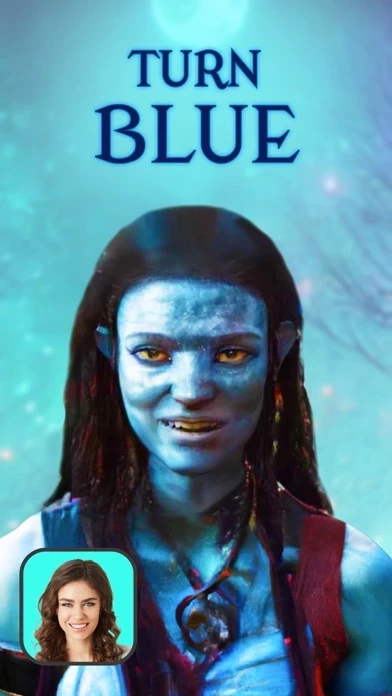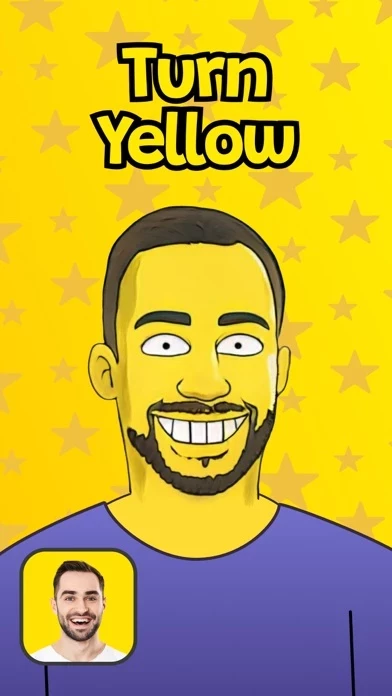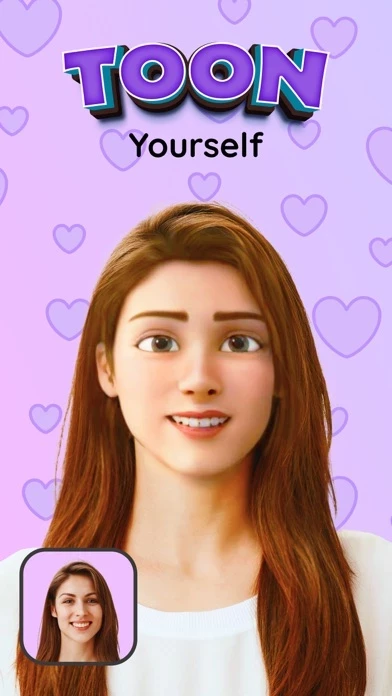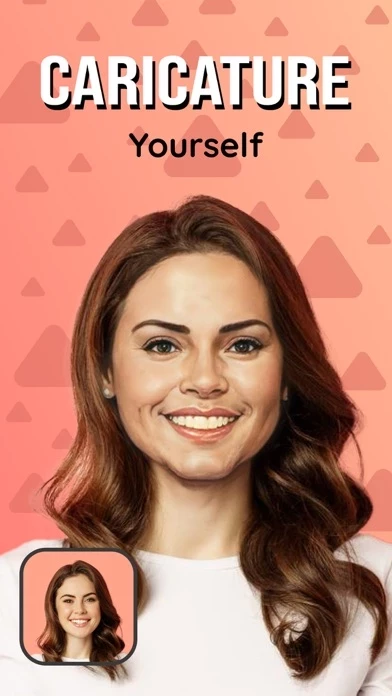How to Delete Facie
Published by Viyatek on 2023-06-14We have made it super easy to delete Facie: AI Photo Artist account and/or app.
Table of Contents:
Guide to Delete Facie: AI Photo Artist
Things to note before removing Facie:
- The developer of Facie is Viyatek and all inquiries must go to them.
- Check the Terms of Services and/or Privacy policy of Viyatek to know if they support self-serve account deletion:
- Under the GDPR, Residents of the European Union and United Kingdom have a "right to erasure" and can request any developer like Viyatek holding their data to delete it. The law mandates that Viyatek must comply within a month.
- American residents (California only - you can claim to reside here) are empowered by the CCPA to request that Viyatek delete any data it has on you or risk incurring a fine (upto 7.5k usd).
- If you have an active subscription, it is recommended you unsubscribe before deleting your account or the app.
How to delete Facie account:
Generally, here are your options if you need your account deleted:
Option 1: Reach out to Facie via Justuseapp. Get all Contact details →
Option 2: Visit the Facie website directly Here →
Option 3: Contact Facie Support/ Customer Service:
- 100% Contact Match
- Developer: Viyatek
- E-Mail: [email protected]
- Website: Visit Facie Website
Option 4: Check Facie's Privacy/TOS/Support channels below for their Data-deletion/request policy then contact them:
*Pro-tip: Once you visit any of the links above, Use your browser "Find on page" to find "@". It immediately shows the neccessary emails.
How to Delete Facie: AI Photo Artist from your iPhone or Android.
Delete Facie: AI Photo Artist from iPhone.
To delete Facie from your iPhone, Follow these steps:
- On your homescreen, Tap and hold Facie: AI Photo Artist until it starts shaking.
- Once it starts to shake, you'll see an X Mark at the top of the app icon.
- Click on that X to delete the Facie: AI Photo Artist app from your phone.
Method 2:
Go to Settings and click on General then click on "iPhone Storage". You will then scroll down to see the list of all the apps installed on your iPhone. Tap on the app you want to uninstall and delete the app.
For iOS 11 and above:
Go into your Settings and click on "General" and then click on iPhone Storage. You will see the option "Offload Unused Apps". Right next to it is the "Enable" option. Click on the "Enable" option and this will offload the apps that you don't use.
Delete Facie: AI Photo Artist from Android
- First open the Google Play app, then press the hamburger menu icon on the top left corner.
- After doing these, go to "My Apps and Games" option, then go to the "Installed" option.
- You'll see a list of all your installed apps on your phone.
- Now choose Facie: AI Photo Artist, then click on "uninstall".
- Also you can specifically search for the app you want to uninstall by searching for that app in the search bar then select and uninstall.
Have a Problem with Facie: AI Photo Artist? Report Issue
Leave a comment:
What is Facie: AI Photo Artist?
Would you like to have fun with faces? Now, turn your selfie into unique faces with funpacked filters and share on social media! Welcome to this app! this app is a face swap and morph application based on artificial intelligence (AI). With a single selfie, you can create special face morphs or generate realistic face changer videos. this app, also provides the ability to avatarify your face by using high-quality deepfake technology. Choose whichever you want from within the amazing set of (AI) filters and start to swap your selfie for portraits, human faces that vary by gender and age, animal faces, cartoons even Simpson and anime characters. Easily share on your favorite social media account at the moment you create your new face avatar. What else does this app offer? Human Filters See how you look as a different gender with the Gender Swap filter. Reface your photo with aging filters. Take a glance at how you seem old, young, and child. Meet the baby generator. Try baby filter to swap...