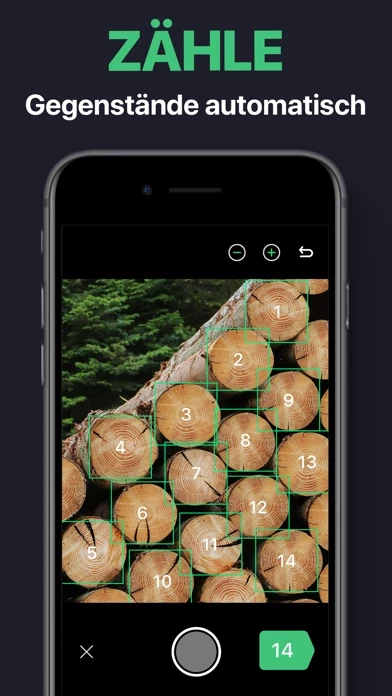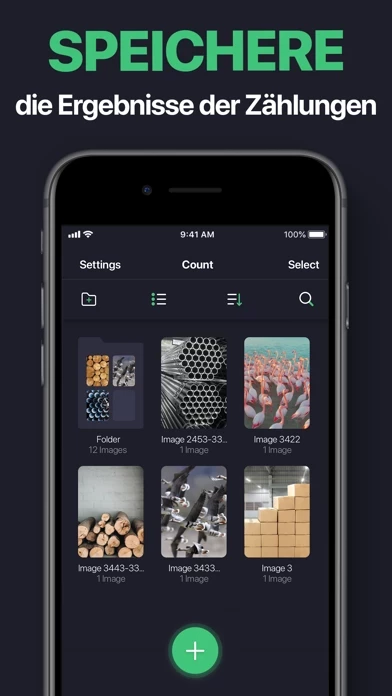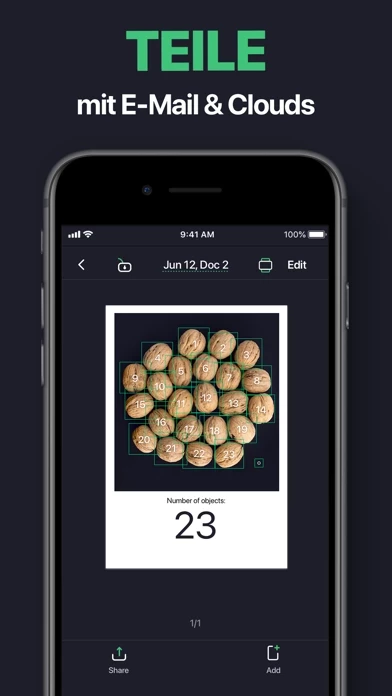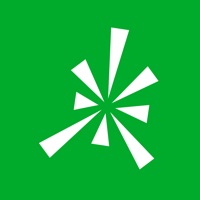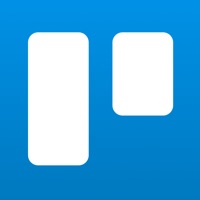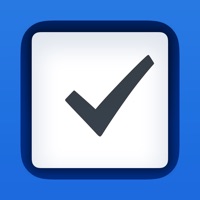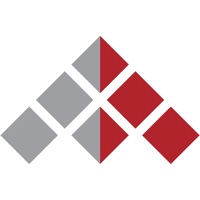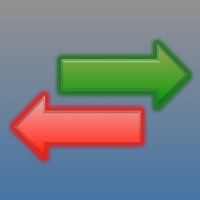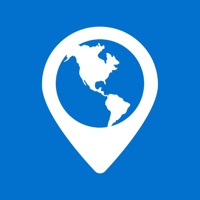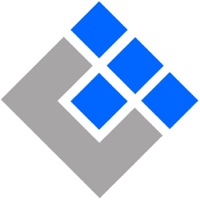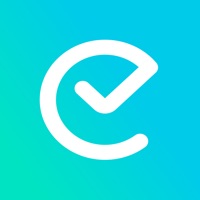How to Cancel Count This
Published by AIBY on 2024-04-03We have made it super easy to cancel Count This - Counting App subscription
at the root to avoid any and all mediums "AIBY" (the developer) uses to bill you.
Complete Guide to Canceling Count This - Counting App
A few things to note and do before cancelling:
- The developer of Count This is AIBY and all inquiries must go to them.
- Check the Terms of Services and/or Privacy policy of AIBY to know if they support self-serve subscription cancellation:
- Cancelling a subscription during a free trial may result in losing a free trial account.
- You must always cancel a subscription at least 24 hours before the trial period ends.
Pricing Plans
**Gotten from publicly available data and the appstores.
- Unlimited Access Membership Subscription
- Weekly or Annual billing options available
- Payment will be charged to iTunes Account at confirmation of purchase
- Subscription renews automatically unless auto-renew is turned off at least 24 hours before the end of the current period
- Account will be charged for renewal within 24 hours prior to the end of the current period. The cost depends on the selected plan
- Subscriptions may be managed by the user, and auto-renewal may be turned off by going to the user’s Account Settings after purchase
- Any unused portion of the free trial will be forfeited when the user purchases a subscription
- Privacy Policy: http://aiby.mobi/count/privacy
- Terms of Use: http://aiby.mobi/count/terms
How to Cancel Count This - Counting App Subscription on iPhone or iPad:
- Open Settings » ~Your name~ » and click "Subscriptions".
- Click the Count This (subscription) you want to review.
- Click Cancel.
How to Cancel Count This - Counting App Subscription on Android Device:
- Open your Google Play Store app.
- Click on Menu » "Subscriptions".
- Tap on Count This - Counting App (subscription you wish to cancel)
- Click "Cancel Subscription".
How do I remove my Card from Count This?
Removing card details from Count This if you subscribed directly is very tricky. Very few websites allow you to remove your card details. So you will have to make do with some few tricks before and after subscribing on websites in the future.
Before Signing up or Subscribing:
- Create an account on Justuseapp. signup here →
- Create upto 4 Virtual Debit Cards - this will act as a VPN for you bank account and prevent apps like Count This from billing you to eternity.
- Fund your Justuseapp Cards using your real card.
- Signup on Count This - Counting App or any other website using your Justuseapp card.
- Cancel the Count This subscription directly from your Justuseapp dashboard.
- To learn more how this all works, Visit here →.
How to Cancel Count This - Counting App Subscription on a Mac computer:
- Goto your Mac AppStore, Click ~Your name~ (bottom sidebar).
- Click "View Information" and sign in if asked to.
- Scroll down on the next page shown to you until you see the "Subscriptions" tab then click on "Manage".
- Click "Edit" beside the Count This - Counting App app and then click on "Cancel Subscription".
What to do if you Subscribed directly on Count This's Website:
- Reach out to AIBY here »»
- If the company has an app they developed in the Appstore, you can try contacting AIBY (the app developer) for help through the details of the app.
How to Cancel Count This - Counting App Subscription on Paypal:
To cancel your Count This subscription on PayPal, do the following:
- Login to www.paypal.com .
- Click "Settings" » "Payments".
- Next, click on "Manage Automatic Payments" in the Automatic Payments dashboard.
- You'll see a list of merchants you've subscribed to. Click on "Count This - Counting App" or "AIBY" to cancel.
How to delete Count This account:
- Reach out directly to Count This via Justuseapp. Get all Contact details →
- Send an email to [email protected] Click to email requesting that they delete your account.
Delete Count This - Counting App from iPhone:
- On your homescreen, Tap and hold Count This - Counting App until it starts shaking.
- Once it starts to shake, you'll see an X Mark at the top of the app icon.
- Click on that X to delete the Count This - Counting App app.
Delete Count This - Counting App from Android:
- Open your GooglePlay app and goto the menu.
- Click "My Apps and Games" » then "Installed".
- Choose Count This - Counting App, » then click "Uninstall".
Have a Problem with Count This - Counting App? Report Issue
Leave a comment:
What is Count This - Counting App?
With the this app app, you can count similar objects via Camera – it’s just as simple as it sounds. Take a photo of things you want to count, highlight one of the items – and get the result. You can manually add objects or remove them to change the counting result. The this app app is an indispensable tool and a true time-saver for those who need to count a lot of similar items on a daily basis. Logs, metal pipes and copper tubes; stacks, clusters and piles; bars and rebars; steel rods; or any densely packed objects – there’s nothing the this app app can’t count. It will benefit those who work in the logistics and transport industry, as well as life-science professionals who can use it to count numerous kinds of devices and instruments; medicines and supplies. Even better, our app can help you in your everyday life: make sure no puzzle pieces or LEGO bricks are missing! Or maybe you’re planning a renovation? The this app app will help you to detect if there’s enough building materials. Key Features: – Count similar objects in a few seconds – Save the results to access them later – Export the results as PDF or JPEG – Correct the results manually UNLIMITED ACCESS MEMBERSHIP SUBSCRIPTION – You can subscribe to get unlimited access to all app features – Subscriptions are billed weekly or annually at the rate based on the subscription plan – Payment will be charged to iTunes Account at confirmation of purchase – Subscription renews automatically unless auto-renew...