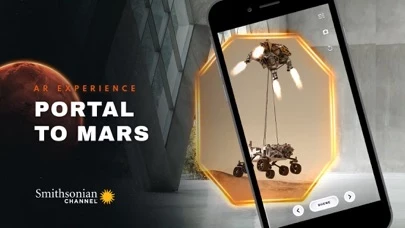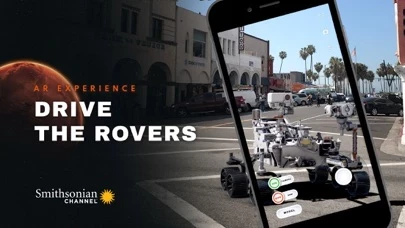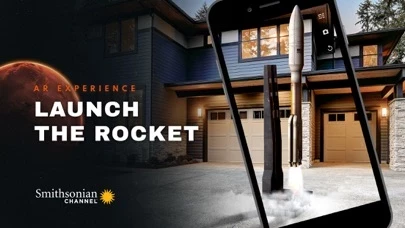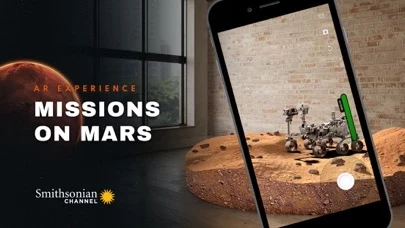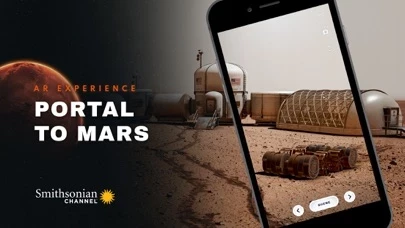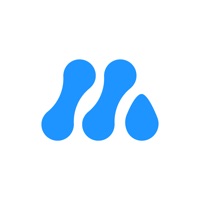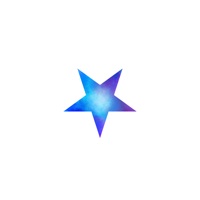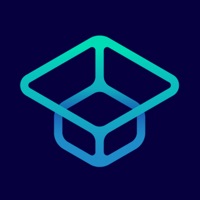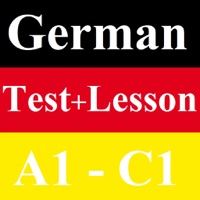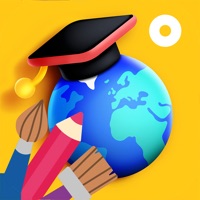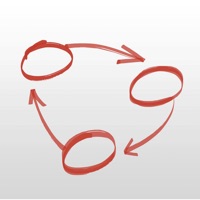How to Delete Mission to Mars AR
Published by SN Digital LLCWe have made it super easy to delete Mission to Mars AR account and/or app.
Table of Contents:
Guide to Delete Mission to Mars AR
Things to note before removing Mission to Mars AR:
- The developer of Mission to Mars AR is SN Digital LLC and all inquiries must go to them.
- Under the GDPR, Residents of the European Union and United Kingdom have a "right to erasure" and can request any developer like SN Digital LLC holding their data to delete it. The law mandates that SN Digital LLC must comply within a month.
- American residents (California only - you can claim to reside here) are empowered by the CCPA to request that SN Digital LLC delete any data it has on you or risk incurring a fine (upto 7.5k usd).
- If you have an active subscription, it is recommended you unsubscribe before deleting your account or the app.
How to delete Mission to Mars AR account:
Generally, here are your options if you need your account deleted:
Option 1: Reach out to Mission to Mars AR via Justuseapp. Get all Contact details →
Option 2: Visit the Mission to Mars AR website directly Here →
Option 3: Contact Mission to Mars AR Support/ Customer Service:
- 100% Contact Match
- Developer: SN Digital LLC
- E-Mail: [email protected]
- Website: Visit Mission to Mars AR Website
How to Delete Mission to Mars AR from your iPhone or Android.
Delete Mission to Mars AR from iPhone.
To delete Mission to Mars AR from your iPhone, Follow these steps:
- On your homescreen, Tap and hold Mission to Mars AR until it starts shaking.
- Once it starts to shake, you'll see an X Mark at the top of the app icon.
- Click on that X to delete the Mission to Mars AR app from your phone.
Method 2:
Go to Settings and click on General then click on "iPhone Storage". You will then scroll down to see the list of all the apps installed on your iPhone. Tap on the app you want to uninstall and delete the app.
For iOS 11 and above:
Go into your Settings and click on "General" and then click on iPhone Storage. You will see the option "Offload Unused Apps". Right next to it is the "Enable" option. Click on the "Enable" option and this will offload the apps that you don't use.
Delete Mission to Mars AR from Android
- First open the Google Play app, then press the hamburger menu icon on the top left corner.
- After doing these, go to "My Apps and Games" option, then go to the "Installed" option.
- You'll see a list of all your installed apps on your phone.
- Now choose Mission to Mars AR, then click on "uninstall".
- Also you can specifically search for the app you want to uninstall by searching for that app in the search bar then select and uninstall.
Have a Problem with Mission to Mars AR? Report Issue
Leave a comment:
What is Mission to Mars AR?
Harness the power of AR to explore the Red Planet through our amazing rovers. With Perseverance now on Mars, take an up-close interactive look at this and other rovers that paved the way. You can even drive one down your street. From the treacherous landing attempt to the flight of the first interplanetary helicopter, this app brings the mission to life through augmented reality experiences grounded in real equipment and events. Engaging, informative and fun, this is the best way to explore Mars without going there yourself! Download for free. App features: MEET THE ROVERS - Get an interactive look at rover design, from science tools to camera power. See how rovers have evolved into the most sophisticated robots ever built for space. DRIVE THE ROVERS - Place a rover on your desk, driveway or street. Then drive it around and snap photos and video to share. MARS OVERVIEW – Put the entire globe of Mars in front of you, spin it, and discover features both alien and familiar. LAUN...