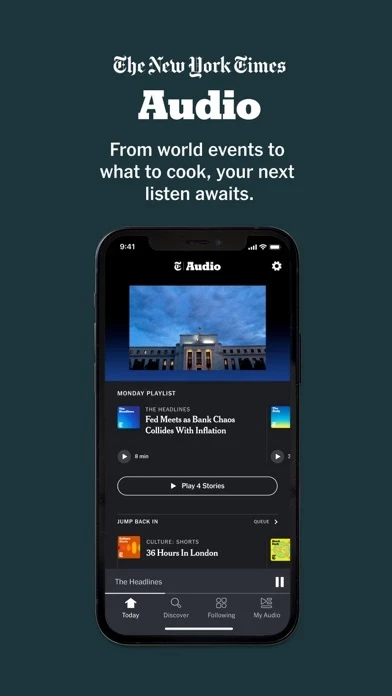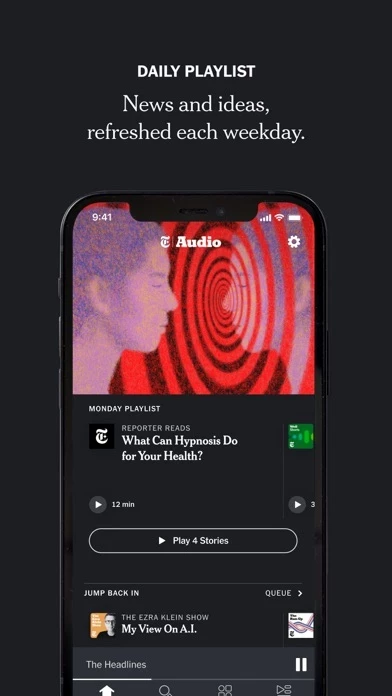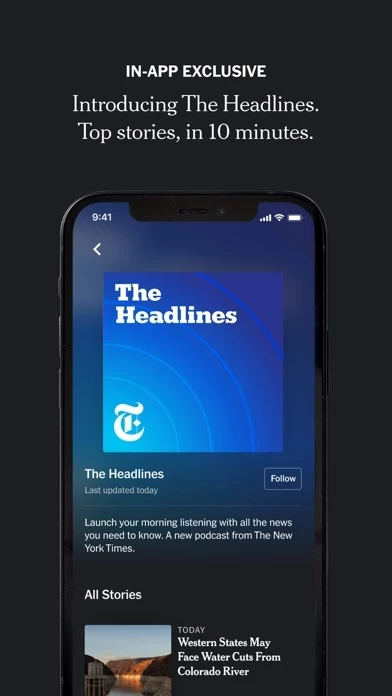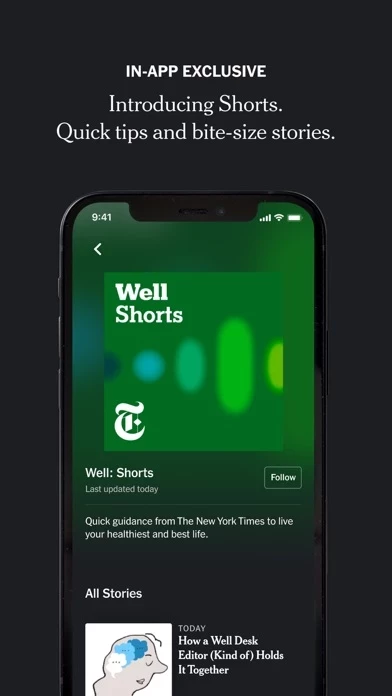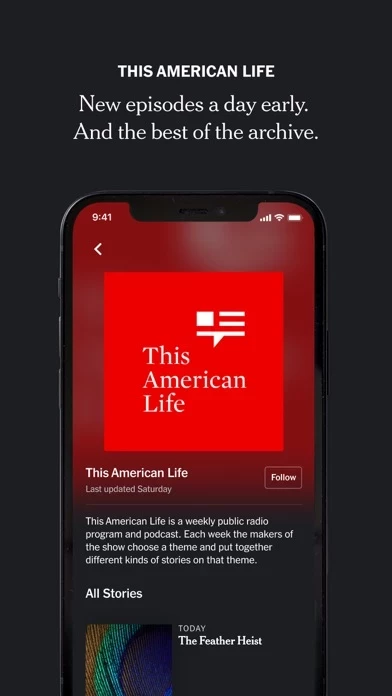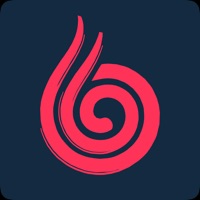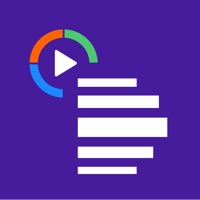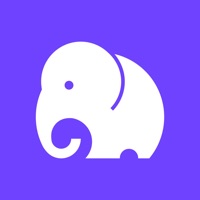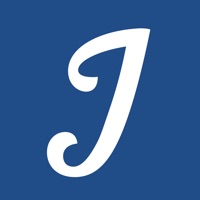How to Delete NYT Audio
Published by The New York Times Company on 2024-05-08We have made it super easy to delete NYT Audio account and/or app.
Table of Contents:
Guide to Delete NYT Audio
Things to note before removing NYT Audio:
- The developer of NYT Audio is The New York Times Company and all inquiries must go to them.
- Check the Terms of Services and/or Privacy policy of The New York Times Company to know if they support self-serve account deletion:
- Under the GDPR, Residents of the European Union and United Kingdom have a "right to erasure" and can request any developer like The New York Times Company holding their data to delete it. The law mandates that The New York Times Company must comply within a month.
- American residents (California only - you can claim to reside here) are empowered by the CCPA to request that The New York Times Company delete any data it has on you or risk incurring a fine (upto 7.5k usd).
- If you have an active subscription, it is recommended you unsubscribe before deleting your account or the app.
How to delete NYT Audio account:
Generally, here are your options if you need your account deleted:
Option 1: Reach out to NYT Audio via Justuseapp. Get all Contact details →
Option 2: Visit the NYT Audio website directly Here →
Option 3: Contact NYT Audio Support/ Customer Service:
- 29.63% Contact Match
- Developer: The New York Times Company
- E-Mail: [email protected]
- Website: Visit NYT Audio Website
- 55.56% Contact Match
- Developer: The New York Times Company
- E-Mail: [email protected]
- Website: Visit The New York Times Company Website
Option 4: Check NYT Audio's Privacy/TOS/Support channels below for their Data-deletion/request policy then contact them:
- https://www.nytimes.com/privacy/privacy-policy
- https://www.nytimes.com/privacy/cookie-policy
- http://www.nytimes.com/privacy/california-notice
- https://www.nytimes.com/content/help/rights/terms/terms-of-service.html
- https://www.apple.com/legal/internet-services/itunes/us/terms.html
*Pro-tip: Once you visit any of the links above, Use your browser "Find on page" to find "@". It immediately shows the neccessary emails.
How to Delete NYT Audio from your iPhone or Android.
Delete NYT Audio from iPhone.
To delete NYT Audio from your iPhone, Follow these steps:
- On your homescreen, Tap and hold NYT Audio until it starts shaking.
- Once it starts to shake, you'll see an X Mark at the top of the app icon.
- Click on that X to delete the NYT Audio app from your phone.
Method 2:
Go to Settings and click on General then click on "iPhone Storage". You will then scroll down to see the list of all the apps installed on your iPhone. Tap on the app you want to uninstall and delete the app.
For iOS 11 and above:
Go into your Settings and click on "General" and then click on iPhone Storage. You will see the option "Offload Unused Apps". Right next to it is the "Enable" option. Click on the "Enable" option and this will offload the apps that you don't use.
Delete NYT Audio from Android
- First open the Google Play app, then press the hamburger menu icon on the top left corner.
- After doing these, go to "My Apps and Games" option, then go to the "Installed" option.
- You'll see a list of all your installed apps on your phone.
- Now choose NYT Audio, then click on "uninstall".
- Also you can specifically search for the app you want to uninstall by searching for that app in the search bar then select and uninstall.
Have a Problem with NYT Audio? Report Issue
Leave a comment:
What is NYT Audio?
Currently available exclusively for New York Times news subscribers, the app includes a daily playlist, exclusive shows and more. Not a subscriber yet? Enjoy everything we offer with a New York Times All Access subscription — News, plus Games, Cooking, Wirecutter and The Athletic. TODAY TAB Discover audio that keeps you informed and inspired, including a daily playlist of news, ideas and delight. THE HEADLINES Catch up on top stories with “The Headlines,” an app-exclusive morning show hosted by Annie Correal. SHORTS Get quick tips and inspiration for what to cook, watch, read and more with “Shorts,” an app-exclusive format featuring Times reporters, editors and critics. THIS AMERICAN LIFE Tune into new episodes of “This American Life” a day early. Plus, hear excerpts from the archive of the iconic radio show, hosted by Ira Glass. NEW YORK TIMES PODCASTS Hear what the news should sound like with The New York Times’s flagship podcast, “The Daily,” plus shows on tech, culture and...