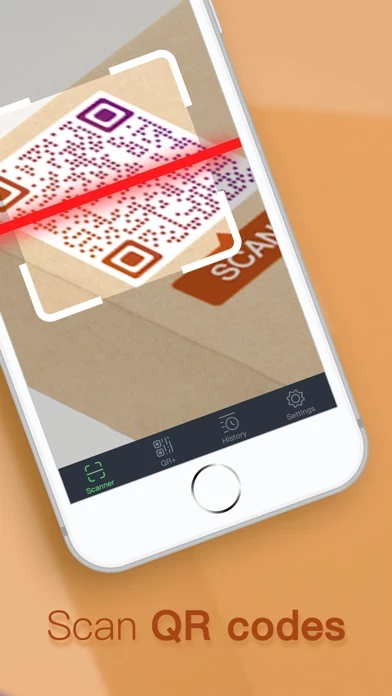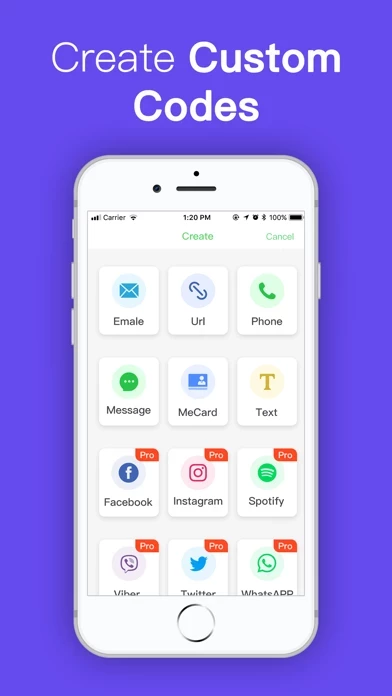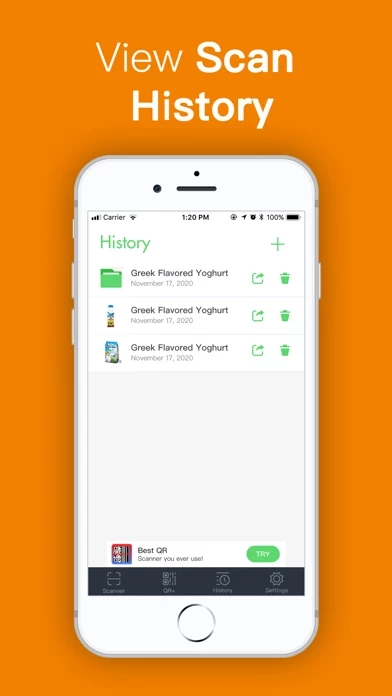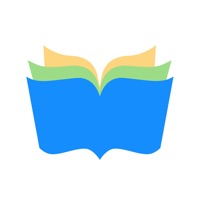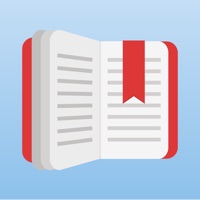How to Delete QR Code Reader · Scan QR Code
Published by Yoobingo Technology LimitedWe have made it super easy to delete QR Code Reader · Scan QR Code account and/or app.
Table of Contents:
Guide to Delete QR Code Reader · Scan QR Code
Things to note before removing QR Code Reader · Scan QR Code:
- The developer of QR Code Reader · Scan QR Code is Yoobingo Technology Limited and all inquiries must go to them.
- Check the Terms of Services and/or Privacy policy of Yoobingo Technology Limited to know if they support self-serve account deletion:
- Under the GDPR, Residents of the European Union and United Kingdom have a "right to erasure" and can request any developer like Yoobingo Technology Limited holding their data to delete it. The law mandates that Yoobingo Technology Limited must comply within a month.
- American residents (California only - you can claim to reside here) are empowered by the CCPA to request that Yoobingo Technology Limited delete any data it has on you or risk incurring a fine (upto 7.5k usd).
- If you have an active subscription, it is recommended you unsubscribe before deleting your account or the app.
How to delete QR Code Reader · Scan QR Code account:
Generally, here are your options if you need your account deleted:
Option 1: Reach out to QR Code Reader · Scan QR Code via Justuseapp. Get all Contact details →
Option 2: Visit the QR Code Reader · Scan QR Code website directly Here →
Option 3: Contact QR Code Reader · Scan QR Code Support/ Customer Service:
- 59.02% Contact Match
- Developer: Simple Echo Limited
- E-Mail: [email protected]
- Website: Visit QR Code Reader · Scan QR Code Website
- 56.72% Contact Match
- Developer: QR Easy
- E-Mail: [email protected]
- Website: Visit QR Easy Website
Option 4: Check QR Code Reader · Scan QR Code's Privacy/TOS/Support channels below for their Data-deletion/request policy then contact them:
*Pro-tip: Once you visit any of the links above, Use your browser "Find on page" to find "@". It immediately shows the neccessary emails.
How to Delete QR Code Reader · Scan QR Code from your iPhone or Android.
Delete QR Code Reader · Scan QR Code from iPhone.
To delete QR Code Reader · Scan QR Code from your iPhone, Follow these steps:
- On your homescreen, Tap and hold QR Code Reader · Scan QR Code until it starts shaking.
- Once it starts to shake, you'll see an X Mark at the top of the app icon.
- Click on that X to delete the QR Code Reader · Scan QR Code app from your phone.
Method 2:
Go to Settings and click on General then click on "iPhone Storage". You will then scroll down to see the list of all the apps installed on your iPhone. Tap on the app you want to uninstall and delete the app.
For iOS 11 and above:
Go into your Settings and click on "General" and then click on iPhone Storage. You will see the option "Offload Unused Apps". Right next to it is the "Enable" option. Click on the "Enable" option and this will offload the apps that you don't use.
Delete QR Code Reader · Scan QR Code from Android
- First open the Google Play app, then press the hamburger menu icon on the top left corner.
- After doing these, go to "My Apps and Games" option, then go to the "Installed" option.
- You'll see a list of all your installed apps on your phone.
- Now choose QR Code Reader · Scan QR Code, then click on "uninstall".
- Also you can specifically search for the app you want to uninstall by searching for that app in the search bar then select and uninstall.
Have a Problem with QR Code Reader · Scan QR Code? Report Issue
Leave a comment:
What is QR Code Reader · Scan QR Code?
The most useful app to help you scan and manage QR Code & Barcode. Key Features: 1、Easy to use for scanning all types of QR Code & Barcode. Our QR code reader and Barcode scanner can automatically detect and scan any code without press any buttons. You can also scan the QR Code or Barcode in the image gallery. 2、Save your scan histories. This app will automatically record and save your scan histories so that you can easily find the code you’ve scanned whenever you look for it. 3、Our QR code reader can generate more than 13 types of QR Code including most majority social media such as: phone number, Facebook, message etc. 4、When the app save too many scans, you may hard to find the code you want in history menu. But no worries, our QR Code Reader can create folders to help you manage scan histories, Subscription Terms: 1、You can try 3 days free trial as new users. You can have this trial without any charge as soon as you download this app. 2、Subscriptions with a free trial perio...