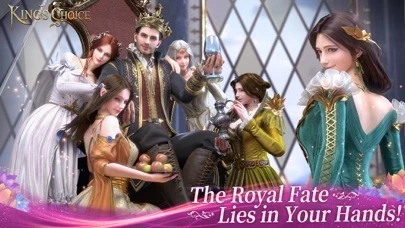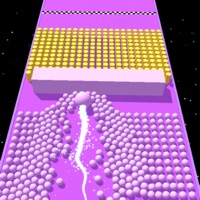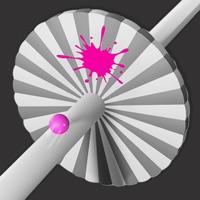How to Delete King's Choice
Published by ONEMT on 2024-06-26We have made it super easy to delete King's Choice account and/or app.
Table of Contents:
Guide to Delete King's Choice
Things to note before removing King's Choice:
- The developer of King's Choice is ONEMT and all inquiries must go to them.
- Check the Terms of Services and/or Privacy policy of ONEMT to know if they support self-serve account deletion:
- Under the GDPR, Residents of the European Union and United Kingdom have a "right to erasure" and can request any developer like ONEMT holding their data to delete it. The law mandates that ONEMT must comply within a month.
- American residents (California only - you can claim to reside here) are empowered by the CCPA to request that ONEMT delete any data it has on you or risk incurring a fine (upto 7.5k usd).
- If you have an active subscription, it is recommended you unsubscribe before deleting your account or the app.
How to delete King's Choice account:
Generally, here are your options if you need your account deleted:
Option 1: Reach out to King's Choice via Justuseapp. Get all Contact details →
Option 2: Visit the King's Choice website directly Here →
Option 3: Contact King's Choice Support/ Customer Service:
- Verified email
- Contact e-Mail: [email protected]
- 92.31% Contact Match
- Developer: ONEMT
- E-Mail: [email protected]
- Website: Visit King's Choice Website
- 69.23% Contact Match
- Developer: GOAT Games
- E-Mail: [email protected]
- Website: Visit GOAT Games Website
Option 4: Check King's Choice's Privacy/TOS/Support channels below for their Data-deletion/request policy then contact them:
- http://www.onemt.com/abroadgame/outer/policy
- http://www.onemt.com/abroadgame/outer/terms
- https://www.facebook.com/KingsChoiceGame
- https://twitter.com/kingschoicegame
- https://www.youtube.com/channel/UC3RBWqzeyQ0LNruSuIszMww
- https://discord.gg/Snus523477
*Pro-tip: Once you visit any of the links above, Use your browser "Find on page" to find "@". It immediately shows the neccessary emails.
How to Delete King's Choice from your iPhone or Android.
Delete King's Choice from iPhone.
To delete King's Choice from your iPhone, Follow these steps:
- On your homescreen, Tap and hold King's Choice until it starts shaking.
- Once it starts to shake, you'll see an X Mark at the top of the app icon.
- Click on that X to delete the King's Choice app from your phone.
Method 2:
Go to Settings and click on General then click on "iPhone Storage". You will then scroll down to see the list of all the apps installed on your iPhone. Tap on the app you want to uninstall and delete the app.
For iOS 11 and above:
Go into your Settings and click on "General" and then click on iPhone Storage. You will see the option "Offload Unused Apps". Right next to it is the "Enable" option. Click on the "Enable" option and this will offload the apps that you don't use.
Delete King's Choice from Android
- First open the Google Play app, then press the hamburger menu icon on the top left corner.
- After doing these, go to "My Apps and Games" option, then go to the "Installed" option.
- You'll see a list of all your installed apps on your phone.
- Now choose King's Choice, then click on "uninstall".
- Also you can specifically search for the app you want to uninstall by searching for that app in the search bar then select and uninstall.
Have a Problem with King's Choice? Report Issue
Leave a comment:
What is King's Choice?
King's Choice is an exciting RPG game simulating life at the European medieval royal court. Become a legendary king and recruit famous generals, meet stunning beauties, raise your heirs, suppress rebellions, and expand your empire with the ultimate goal of becoming the supreme emperor! Game Features 1. Experience the splendor of the medieval royal court - resplendent garments, luxurious palaces, lavish banquets, loyal knights, gorgeous concubines, and so much more! Live the marvelous life of a medieval European king! 2. Build and rule your own kingdom - handle government affairs, confer titles of nobility, build alliances, defeat enemies, and develop trade! 3. Join the prom with peerless beauty - Peerless beauty invites you to join the dance party! After dance, you may also fall in love and get marry! 4. Raise your heirs - Raise your sons and daughters, and marry them to other players' heirs to make your kingdom even stronger! 5. Collect legendary heroes - Summon heroes, and compete...