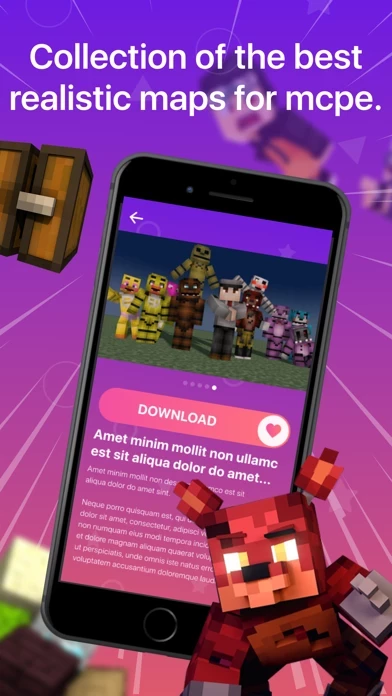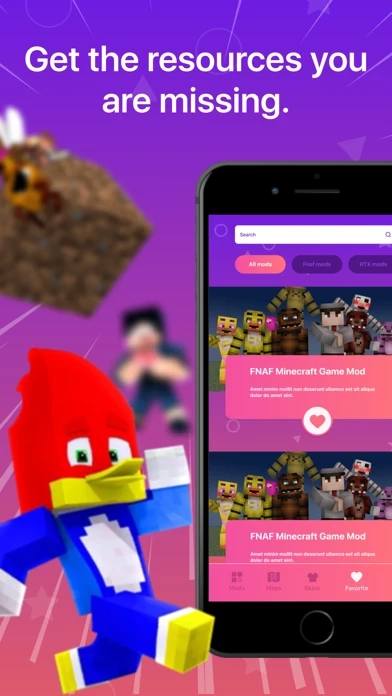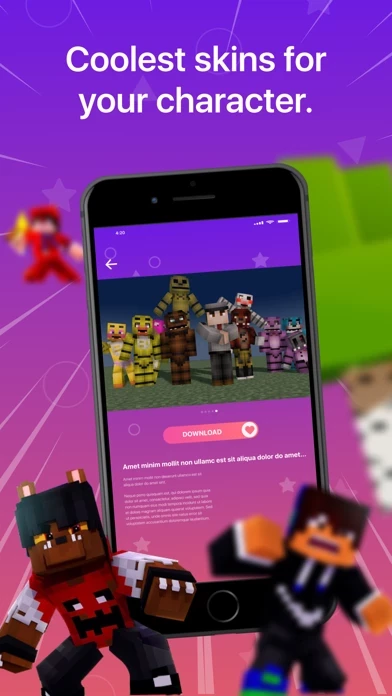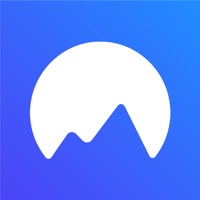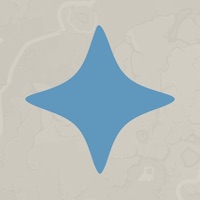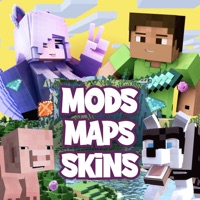How to Cancel Mods Maps Skins
Published by Joanna McCormickWe have made it super easy to cancel Mods Maps Skins for Minecraft subscription
at the root to avoid any and all mediums "Joanna McCormick" (the developer) uses to bill you.
Complete Guide to Canceling Mods Maps Skins for Minecraft
A few things to note and do before cancelling:
- The developer of Mods Maps Skins is Joanna McCormick and all inquiries must go to them.
- Check the Terms of Services and/or Privacy policy of Joanna McCormick to know if they support self-serve subscription cancellation:
- Cancelling a subscription during a free trial may result in losing a free trial account.
- You must always cancel a subscription at least 24 hours before the trial period ends.
How easy is it to cancel or delete Mods Maps Skins?
It is Very Easy to Cancel a Mods Maps Skins subscription. (**Crowdsourced from Mods Maps Skins and Justuseapp users)
If you haven't rated Mods Maps Skins cancellation policy yet, Rate it here →.
Potential Savings
**Pricing data is based on average subscription prices reported by Justuseapp.com users..
| Duration | Amount (USD) |
|---|---|
| Weekly Subscription | $5.99 |
How to Cancel Mods Maps Skins for Minecraft Subscription on iPhone or iPad:
- Open Settings » ~Your name~ » and click "Subscriptions".
- Click the Mods Maps Skins (subscription) you want to review.
- Click Cancel.
How to Cancel Mods Maps Skins for Minecraft Subscription on Android Device:
- Open your Google Play Store app.
- Click on Menu » "Subscriptions".
- Tap on Mods Maps Skins for Minecraft (subscription you wish to cancel)
- Click "Cancel Subscription".
How do I remove my Card from Mods Maps Skins?
Removing card details from Mods Maps Skins if you subscribed directly is very tricky. Very few websites allow you to remove your card details. So you will have to make do with some few tricks before and after subscribing on websites in the future.
Before Signing up or Subscribing:
- Create an account on Justuseapp. signup here →
- Create upto 4 Virtual Debit Cards - this will act as a VPN for you bank account and prevent apps like Mods Maps Skins from billing you to eternity.
- Fund your Justuseapp Cards using your real card.
- Signup on Mods Maps Skins for Minecraft or any other website using your Justuseapp card.
- Cancel the Mods Maps Skins subscription directly from your Justuseapp dashboard.
- To learn more how this all works, Visit here →.
How to Cancel Mods Maps Skins for Minecraft Subscription on a Mac computer:
- Goto your Mac AppStore, Click ~Your name~ (bottom sidebar).
- Click "View Information" and sign in if asked to.
- Scroll down on the next page shown to you until you see the "Subscriptions" tab then click on "Manage".
- Click "Edit" beside the Mods Maps Skins for Minecraft app and then click on "Cancel Subscription".
What to do if you Subscribed directly on Mods Maps Skins's Website:
- Reach out to Joanna McCormick here »»
- If the company has an app they developed in the Appstore, you can try contacting Joanna McCormick (the app developer) for help through the details of the app.
How to Cancel Mods Maps Skins for Minecraft Subscription on Paypal:
To cancel your Mods Maps Skins subscription on PayPal, do the following:
- Login to www.paypal.com .
- Click "Settings" » "Payments".
- Next, click on "Manage Automatic Payments" in the Automatic Payments dashboard.
- You'll see a list of merchants you've subscribed to. Click on "Mods Maps Skins for Minecraft" or "Joanna McCormick" to cancel.
How to delete Mods Maps Skins account:
- Reach out directly to Mods Maps Skins via Justuseapp. Get all Contact details →
- Send an email to [email protected] Click to email requesting that they delete your account.
Delete Mods Maps Skins for Minecraft from iPhone:
- On your homescreen, Tap and hold Mods Maps Skins for Minecraft until it starts shaking.
- Once it starts to shake, you'll see an X Mark at the top of the app icon.
- Click on that X to delete the Mods Maps Skins for Minecraft app.
Delete Mods Maps Skins for Minecraft from Android:
- Open your GooglePlay app and goto the menu.
- Click "My Apps and Games" » then "Installed".
- Choose Mods Maps Skins for Minecraft, » then click "Uninstall".
Have a Problem with Mods Maps Skins for Minecraft? Report Issue
Leave a comment:
What is Mods Maps Skins for Minecraft?
Only the best updates are collected in one application! Here everyone can find skins, mods and maps of their choice and taste. All categories have a large list of items. Here you can get tons of different types of cards available. You can easily replace your surroundings. New weapons and armor will perfectly help you survive in the virtual world. You can also complicate your task and add many unique monster mobs. An important element in the game is the appearance of your character. You can choose the appropriate skin for your playing space or just choose the one you like. The choice is huge, so you will definitely find something for yourself. The application is very simple and easy to use. You just need to make your choice and enjoy the game. To find out more - download and dive into the pixel world of your favorite video game. Maps, Mods, Skins DISCLAIMER: This application is not an official Minecraft application and is not affiliated with Mojang AB. If you believe that we have violated your intellectual property rights or any other agreement, please contact us by email and we will take the necessary action immediately. All rights reserved. This app uses assets and brands correctly in accordance with the guidelines described at https://account.mojang.com/documents/brand_guidelines Subscription info: Mods Maps Skins provide premium features in paid subscription. You can unlock: - All Maps Mods and Skins for upgrading your game - Unlimited downloads - Add items to favouri...