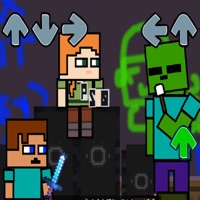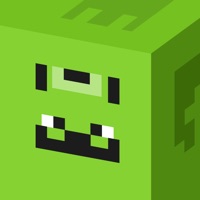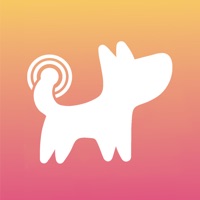How to Cancel Skins Mods Maps
Published by Amanda SazonWe have made it super easy to cancel Skins Mods Maps for Minecraft subscription
at the root to avoid any and all mediums "Amanda Sazon" (the developer) uses to bill you.
Complete Guide to Canceling Skins Mods Maps for Minecraft
A few things to note and do before cancelling:
- The developer of Skins Mods Maps is Amanda Sazon and all inquiries must go to them.
- Check the Terms of Services and/or Privacy policy of Amanda Sazon to know if they support self-serve subscription cancellation:
- Cancelling a subscription during a free trial may result in losing a free trial account.
- You must always cancel a subscription at least 24 hours before the trial period ends.
Pricing Plans
**Gotten from publicly available data and the appstores.
- Free subscription with limited features
- One week subscription for $5.99 with access to premium features including the most popular and interesting maps, the largest collection of mods, the most beautiful skins, smart list with daily updates, and the ability to save favorite items.
How to Cancel Skins Mods Maps for Minecraft Subscription on iPhone or iPad:
- Open Settings » ~Your name~ » and click "Subscriptions".
- Click the Skins Mods Maps (subscription) you want to review.
- Click Cancel.
How to Cancel Skins Mods Maps for Minecraft Subscription on Android Device:
- Open your Google Play Store app.
- Click on Menu » "Subscriptions".
- Tap on Skins Mods Maps for Minecraft (subscription you wish to cancel)
- Click "Cancel Subscription".
How do I remove my Card from Skins Mods Maps?
Removing card details from Skins Mods Maps if you subscribed directly is very tricky. Very few websites allow you to remove your card details. So you will have to make do with some few tricks before and after subscribing on websites in the future.
Before Signing up or Subscribing:
- Create an account on Justuseapp. signup here →
- Create upto 4 Virtual Debit Cards - this will act as a VPN for you bank account and prevent apps like Skins Mods Maps from billing you to eternity.
- Fund your Justuseapp Cards using your real card.
- Signup on Skins Mods Maps for Minecraft or any other website using your Justuseapp card.
- Cancel the Skins Mods Maps subscription directly from your Justuseapp dashboard.
- To learn more how this all works, Visit here →.
How to Cancel Skins Mods Maps for Minecraft Subscription on a Mac computer:
- Goto your Mac AppStore, Click ~Your name~ (bottom sidebar).
- Click "View Information" and sign in if asked to.
- Scroll down on the next page shown to you until you see the "Subscriptions" tab then click on "Manage".
- Click "Edit" beside the Skins Mods Maps for Minecraft app and then click on "Cancel Subscription".
What to do if you Subscribed directly on Skins Mods Maps's Website:
- Reach out to Amanda Sazon here »»
- If the company has an app they developed in the Appstore, you can try contacting Amanda Sazon (the app developer) for help through the details of the app.
How to Cancel Skins Mods Maps for Minecraft Subscription on Paypal:
To cancel your Skins Mods Maps subscription on PayPal, do the following:
- Login to www.paypal.com .
- Click "Settings" » "Payments".
- Next, click on "Manage Automatic Payments" in the Automatic Payments dashboard.
- You'll see a list of merchants you've subscribed to. Click on "Skins Mods Maps for Minecraft" or "Amanda Sazon" to cancel.
How to delete Skins Mods Maps account:
- Reach out directly to Skins Mods Maps via Justuseapp. Get all Contact details →
- Send an email to [email protected] Click to email requesting that they delete your account.
Delete Skins Mods Maps for Minecraft from iPhone:
- On your homescreen, Tap and hold Skins Mods Maps for Minecraft until it starts shaking.
- Once it starts to shake, you'll see an X Mark at the top of the app icon.
- Click on that X to delete the Skins Mods Maps for Minecraft app.
Delete Skins Mods Maps for Minecraft from Android:
- Open your GooglePlay app and goto the menu.
- Click "My Apps and Games" » then "Installed".
- Choose Skins Mods Maps for Minecraft, » then click "Uninstall".
Have a Problem with Skins Mods Maps for Minecraft? Report Issue
Leave a comment:
What is Skins Mods Maps for Minecraft?
Tons of maps, mods and skins for Minecraft PE (Pocket Edition) to play online in a single application. Each category has a huge list of items. Everything you were looking for MCPE was collected in this app. In the list of maps you will find the most popular worlds of your favorite video game: FNAF, Star Wars, different cities, etc. Everything you miss in a regular game that we’ve added in one place for convenience. In this collection of mods will be all you need. Choose a car, armor, dinosaur or dragon that you could dream of. Customize your look with skins we have selected for you. Finally, you can look like some cute animated girls, ninja, wolf, and so on. You will definitely be the funniest of your friends and stop being invisible. Everyone can find skins, modifications and maps of their choice. Save your favorite items and share them with friends! Premium features: - The most popular and interesting maps to play - The largest collection of mods - The most beautiful skins you have ever seen - Smart list with daily updates - Save your favorite tour items * The free subscription will be automatically renewed for a paid subscription You can cancel the automatic renewal of free trials in your account settings after purchase. The cancellation will take effect 24 hours after the last day of the current subscription period. * After confirmation of your purchase, the subscription payment will be charged to your iTunes account * Subscriptions will automatically renew and payment...