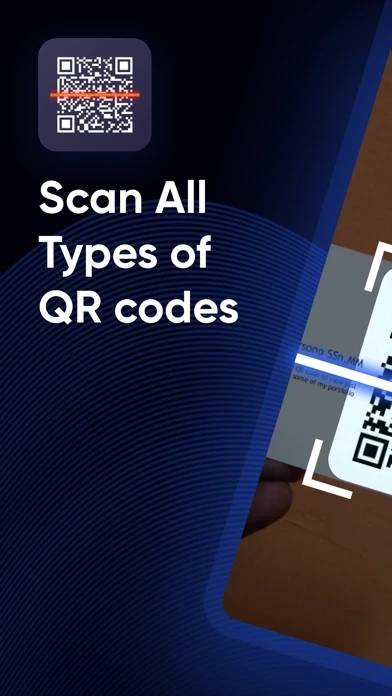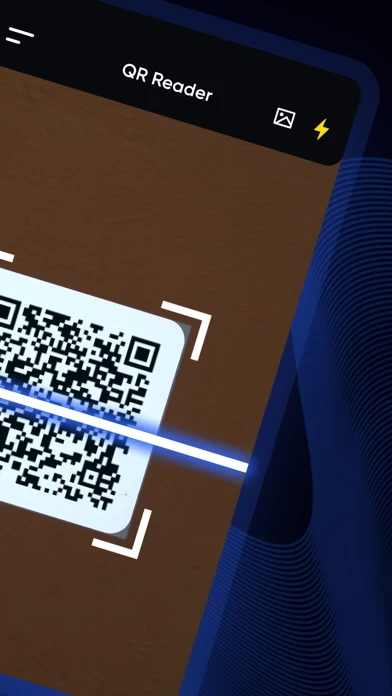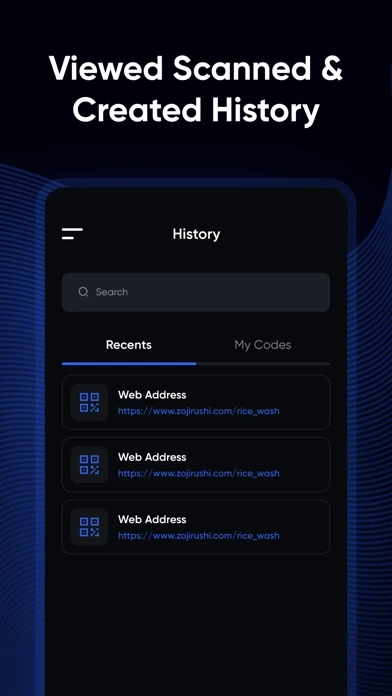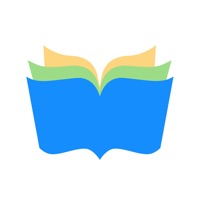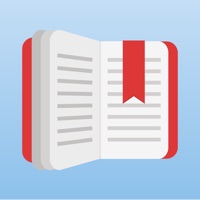How to Cancel QR Code Reader
Published by Seven Mile Apps on 2023-03-24We have made it super easy to cancel QR Code Reader - Scan & Create subscription
at the root to avoid any and all mediums "Seven Mile Apps" (the developer) uses to bill you.
Complete Guide to Canceling QR Code Reader - Scan & Create
A few things to note and do before cancelling:
- The developer of QR Code Reader is Seven Mile Apps and all inquiries must go to them.
- Check the Terms of Services and/or Privacy policy of Seven Mile Apps to know if they support self-serve subscription cancellation:
- Cancelling a subscription during a free trial may result in losing a free trial account.
- You must always cancel a subscription at least 24 hours before the trial period ends.
Pricing Plans
**Gotten from publicly available data and the appstores.
- QR Code Reader Pro: $4.99/month or $29.99/year
- Includes unlimited scans, custom QR code design, create custom folders, export to CSV, batch scan, and remove ads.
How to Cancel QR Code Reader - Scan & Create Subscription on iPhone or iPad:
- Open Settings » ~Your name~ » and click "Subscriptions".
- Click the QR Code Reader (subscription) you want to review.
- Click Cancel.
How to Cancel QR Code Reader - Scan & Create Subscription on Android Device:
- Open your Google Play Store app.
- Click on Menu » "Subscriptions".
- Tap on QR Code Reader - Scan & Create (subscription you wish to cancel)
- Click "Cancel Subscription".
How do I remove my Card from QR Code Reader?
Removing card details from QR Code Reader if you subscribed directly is very tricky. Very few websites allow you to remove your card details. So you will have to make do with some few tricks before and after subscribing on websites in the future.
Before Signing up or Subscribing:
- Create an account on Justuseapp. signup here →
- Create upto 4 Virtual Debit Cards - this will act as a VPN for you bank account and prevent apps like QR Code Reader from billing you to eternity.
- Fund your Justuseapp Cards using your real card.
- Signup on QR Code Reader - Scan & Create or any other website using your Justuseapp card.
- Cancel the QR Code Reader subscription directly from your Justuseapp dashboard.
- To learn more how this all works, Visit here →.
How to Cancel QR Code Reader - Scan & Create Subscription on a Mac computer:
- Goto your Mac AppStore, Click ~Your name~ (bottom sidebar).
- Click "View Information" and sign in if asked to.
- Scroll down on the next page shown to you until you see the "Subscriptions" tab then click on "Manage".
- Click "Edit" beside the QR Code Reader - Scan & Create app and then click on "Cancel Subscription".
What to do if you Subscribed directly on QR Code Reader's Website:
- Reach out to Seven Mile Apps here »»
- If the company has an app they developed in the Appstore, you can try contacting Seven Mile Apps (the app developer) for help through the details of the app.
How to Cancel QR Code Reader - Scan & Create Subscription on Paypal:
To cancel your QR Code Reader subscription on PayPal, do the following:
- Login to www.paypal.com .
- Click "Settings" » "Payments".
- Next, click on "Manage Automatic Payments" in the Automatic Payments dashboard.
- You'll see a list of merchants you've subscribed to. Click on "QR Code Reader - Scan & Create" or "Seven Mile Apps" to cancel.
How to delete QR Code Reader account:
- Reach out directly to QR Code Reader via Justuseapp. Get all Contact details →
- Send an email to [email protected] Click to email requesting that they delete your account.
Delete QR Code Reader - Scan & Create from iPhone:
- On your homescreen, Tap and hold QR Code Reader - Scan & Create until it starts shaking.
- Once it starts to shake, you'll see an X Mark at the top of the app icon.
- Click on that X to delete the QR Code Reader - Scan & Create app.
Delete QR Code Reader - Scan & Create from Android:
- Open your GooglePlay app and goto the menu.
- Click "My Apps and Games" » then "Installed".
- Choose QR Code Reader - Scan & Create, » then click "Uninstall".
Have a Problem with QR Code Reader - Scan & Create? Report Issue
Leave a comment:
What is QR Code Reader - Scan & Create?
Welcome to QR Code Reader - Scan & Create! With QR Code Reader you can scan all types of QR codes and share them easily! You can also create custom QR codes such as e-mail, text, web addresses, phone, WIFI and SMS.You can also design custom QR codes, store your codes in custom folders, export your scans and easily scan multiple codes. Key Features of QR Code Reader - Scan & Create • Scan all types of QR codes • Scan from Camera Roll • History: Save and see all your past scanned QR codes and reach all the details. • Create: Create QR codes and share it easily. • Flashlight: Scan QR codes in low light conditions. • Custom QR code Design • Create Custom Folders • Export your codes to CSV • Batch Scan: Easily scan multiple QR Codes Information about the auto-renewable subscriptions: – Payment will be charged to iTunes Account at confirmation of purchase - Subscription automatically renews unless auto-renew is turned off at least 24-hours before the end of the current period - Subscriptions may be managed by the user and auto-renewal may be turned off by going to the user’s Account Settings after purchase – Any unused portion of the free trial will be forfeited when the user purchases a subscription – If you have an active subscription, please restore by opening the settings menu and tapping restore purchase Thank you for your support. If you have any questions or issues please contact us at [email protected] Terms of Service https://sevenmileapps.com/qr/termsof...