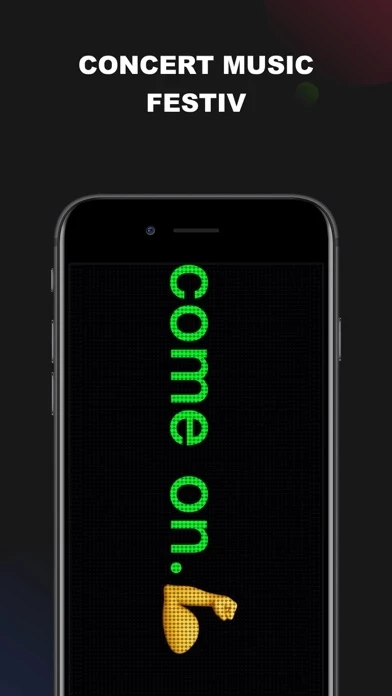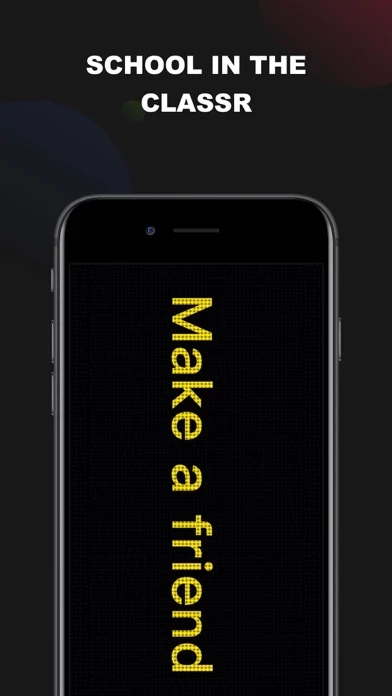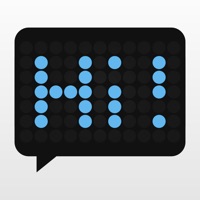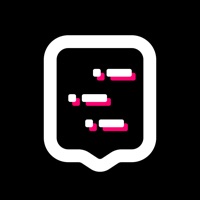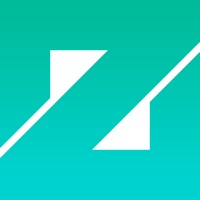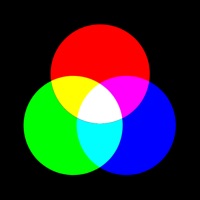How to Delete LED Banner +
Published by Lingyan DaiWe have made it super easy to delete LED Banner + account and/or app.
Guide to Delete LED Banner +
Things to note before removing LED Banner +:
- The developer of LED Banner + is Lingyan Dai and all inquiries must go to them.
- Check the Terms of Services and/or Privacy policy of Lingyan Dai to know if they support self-serve account deletion:
- Under the GDPR, Residents of the European Union and United Kingdom have a "right to erasure" and can request any developer like Lingyan Dai holding their data to delete it. The law mandates that Lingyan Dai must comply within a month.
- American residents (California only - you can claim to reside here) are empowered by the CCPA to request that Lingyan Dai delete any data it has on you or risk incurring a fine (upto 7.5k usd).
- If you have an active subscription, it is recommended you unsubscribe before deleting your account or the app.
How to delete LED Banner + account:
Generally, here are your options if you need your account deleted:
Option 1: Reach out to LED Banner + via Justuseapp. Get all Contact details →
Option 2: Visit the LED Banner + website directly Here →
Option 3: Contact LED Banner + Support/ Customer Service:
- 56.41% Contact Match
- Developer: Kevin's Lab
- E-Mail: [email protected]
- Website: Visit LED Banner + Website
Option 4: Check LED Banner +'s Privacy/TOS/Support channels below for their Data-deletion/request policy then contact them:
- https://websprints.github.io/LEDScroller/UserAgreement.html
- https://websprints.github.io/LEDScroller/PrivacyPolicy.html
*Pro-tip: Once you visit any of the links above, Use your browser "Find on page" to find "@". It immediately shows the neccessary emails.
How to Delete LED Banner + from your iPhone or Android.
Delete LED Banner + from iPhone.
To delete LED Banner + from your iPhone, Follow these steps:
- On your homescreen, Tap and hold LED Banner + until it starts shaking.
- Once it starts to shake, you'll see an X Mark at the top of the app icon.
- Click on that X to delete the LED Banner + app from your phone.
Method 2:
Go to Settings and click on General then click on "iPhone Storage". You will then scroll down to see the list of all the apps installed on your iPhone. Tap on the app you want to uninstall and delete the app.
For iOS 11 and above:
Go into your Settings and click on "General" and then click on iPhone Storage. You will see the option "Offload Unused Apps". Right next to it is the "Enable" option. Click on the "Enable" option and this will offload the apps that you don't use.
Delete LED Banner + from Android
- First open the Google Play app, then press the hamburger menu icon on the top left corner.
- After doing these, go to "My Apps and Games" option, then go to the "Installed" option.
- You'll see a list of all your installed apps on your phone.
- Now choose LED Banner +, then click on "uninstall".
- Also you can specifically search for the app you want to uninstall by searching for that app in the search bar then select and uninstall.
Have a Problem with LED Banner +? Report Issue
Leave a comment:
Reviews & Common Issues: 1 Comments
By Deborah Norman
1 year agoI would like to unsubscribe from this App
What is LED Banner +?
LED Scroller is a simple and easy-to-use mobile phone LED display, you can use it anywhere, such as airports, concerts, bars, booths. Using it, you can not only cheer for your friends and idols easily but also express love to your lovers in a unique way. More importantly, it can be used as a small tool to convey information, so that you can quickly convey important information. Come and make your own LED banner to make your life more convenient and colorful! More uses are waiting for you to discover~ FEATURES POWERFUL TEXT FUNCTION - Provide a variety of font colors for you to choose - Provide a variety of cool font effects - Lots of amazing artistic font styles - Allows you to quickly adjust the font size - Support adding custom common sentences (up to 5) MULTIFUNCTIONAL BACKGROUND EDITING - Provide popular dynamic background - Provide you with a variety of solid color font options SIMPLE SETUP OF EQUIPMENT - Easily adjust the font scrolling speed - A key to open the mirror mode -...