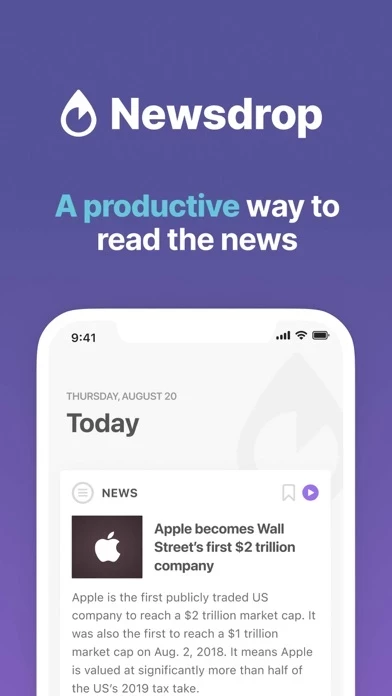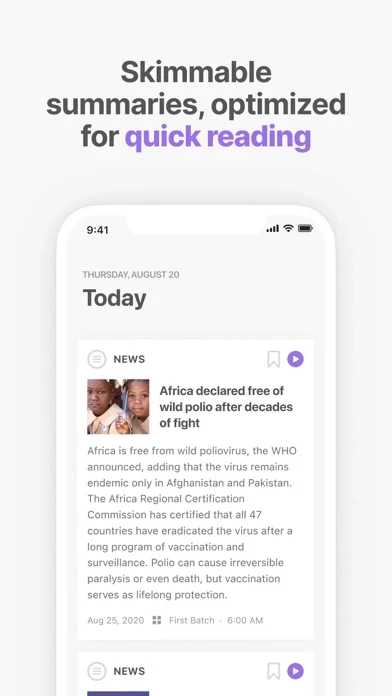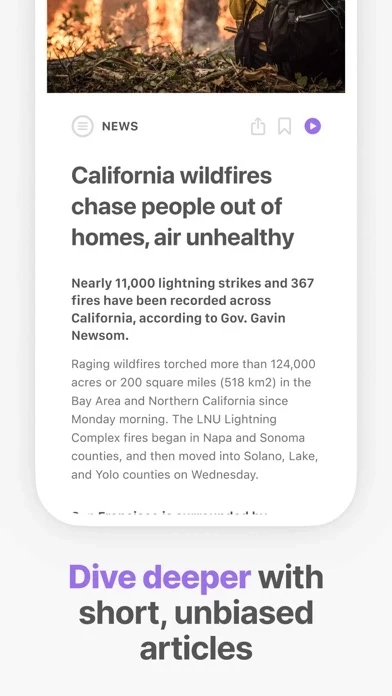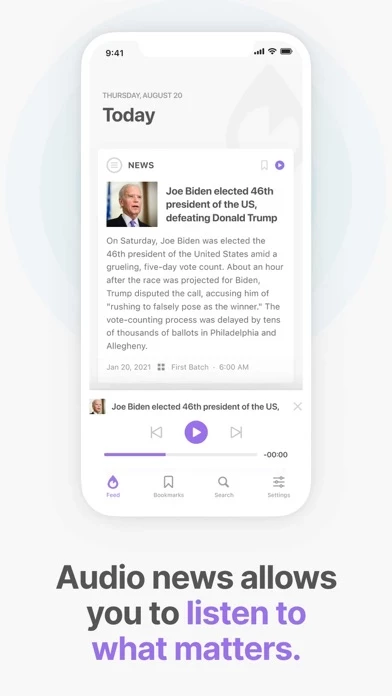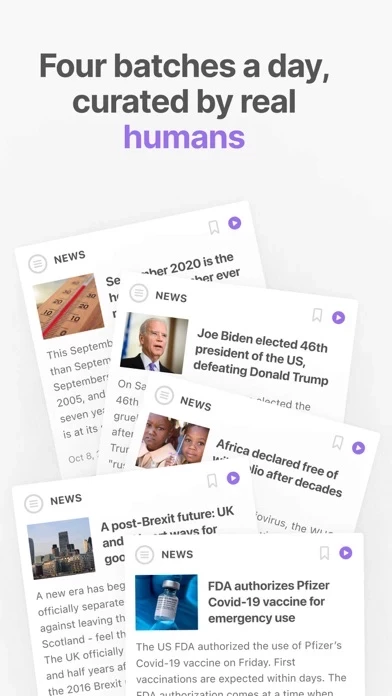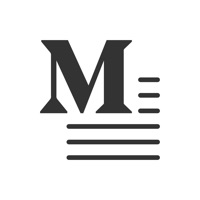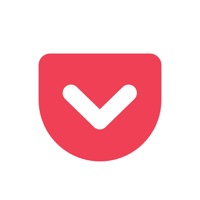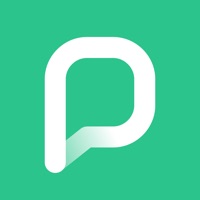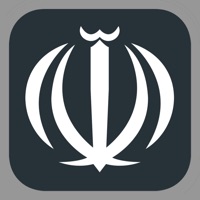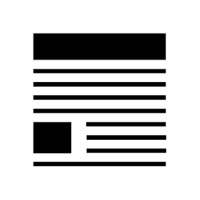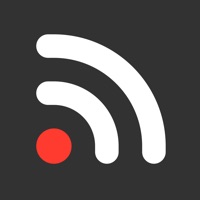How to Delete Newsdrop
Published by Crionis LLCWe have made it super easy to delete Newsdrop - Read News Faster account and/or app.
Table of Contents:
Guide to Delete Newsdrop - Read News Faster
Things to note before removing Newsdrop:
- The developer of Newsdrop is Crionis LLC and all inquiries must go to them.
- Check the Terms of Services and/or Privacy policy of Crionis LLC to know if they support self-serve account deletion:
- Under the GDPR, Residents of the European Union and United Kingdom have a "right to erasure" and can request any developer like Crionis LLC holding their data to delete it. The law mandates that Crionis LLC must comply within a month.
- American residents (California only - you can claim to reside here) are empowered by the CCPA to request that Crionis LLC delete any data it has on you or risk incurring a fine (upto 7.5k usd).
- If you have an active subscription, it is recommended you unsubscribe before deleting your account or the app.
How to delete Newsdrop account:
Generally, here are your options if you need your account deleted:
Option 1: Reach out to Newsdrop via Justuseapp. Get all Contact details →
Option 2: Visit the Newsdrop website directly Here →
Option 3: Contact Newsdrop Support/ Customer Service:
- Verified email
- Contact e-Mail: [email protected]
- 18.18% Contact Match
- Developer: Niklas Baudy
- E-Mail: [email protected]
- Website: Visit Newsdrop Website
Option 4: Check Newsdrop's Privacy/TOS/Support channels below for their Data-deletion/request policy then contact them:
*Pro-tip: Once you visit any of the links above, Use your browser "Find on page" to find "@". It immediately shows the neccessary emails.
How to Delete Newsdrop - Read News Faster from your iPhone or Android.
Delete Newsdrop - Read News Faster from iPhone.
To delete Newsdrop from your iPhone, Follow these steps:
- On your homescreen, Tap and hold Newsdrop - Read News Faster until it starts shaking.
- Once it starts to shake, you'll see an X Mark at the top of the app icon.
- Click on that X to delete the Newsdrop - Read News Faster app from your phone.
Method 2:
Go to Settings and click on General then click on "iPhone Storage". You will then scroll down to see the list of all the apps installed on your iPhone. Tap on the app you want to uninstall and delete the app.
For iOS 11 and above:
Go into your Settings and click on "General" and then click on iPhone Storage. You will see the option "Offload Unused Apps". Right next to it is the "Enable" option. Click on the "Enable" option and this will offload the apps that you don't use.
Delete Newsdrop - Read News Faster from Android
- First open the Google Play app, then press the hamburger menu icon on the top left corner.
- After doing these, go to "My Apps and Games" option, then go to the "Installed" option.
- You'll see a list of all your installed apps on your phone.
- Now choose Newsdrop - Read News Faster, then click on "uninstall".
- Also you can specifically search for the app you want to uninstall by searching for that app in the search bar then select and uninstall.
Have a Problem with Newsdrop - Read News Faster? Report Issue
Leave a comment:
What is Newsdrop - Read News Faster?
“#1 Product of the Day“ — ProductHunt “The minimalist news reader I was looking for “ — Fueled ● SKIMMABLE SUMMARIES - We cracked the code on how to deliver the news efficiently and help you make the most of your time. Thanks to our smart feed, you can just skim through the cards and tap on what’s interesting to get a quick overview. ● LISTEN TO THE NEWS – For an even better experience of getting the news on-the-go, we have added an audio feature that allows you to listen to the latest developments, instead of reading them. ● NO CLICKBAIT - this app eliminates clickbait by design. Headlines and blurbs are made to provide as much information as possible. We want you to stay informed without even opening the article. ● TRUSTED SOURCES - Our editors carefully assess the stories and sources based on global impact, relevance and potential bias. If it hasn’t been covered by reputable sources, you won’t find it on this app. ● FOCUS ON WHAT MATTERS - Don’t sweat the unimportant stuff. We...