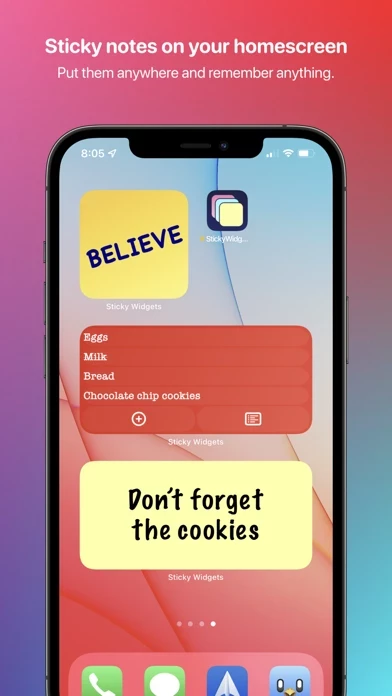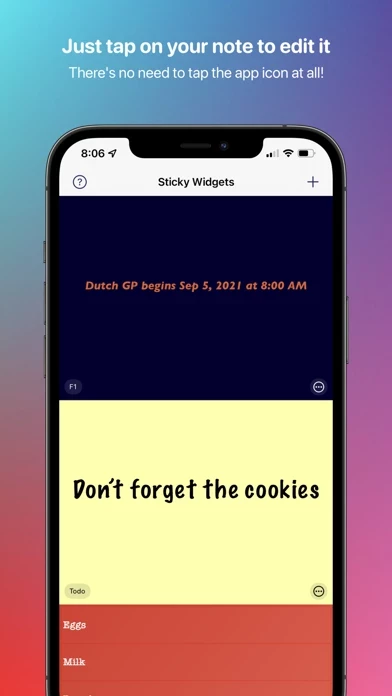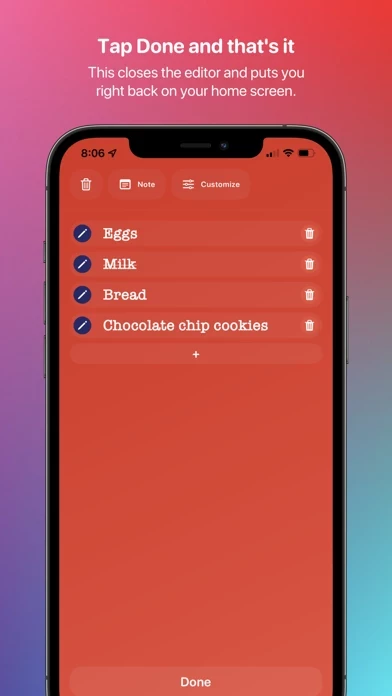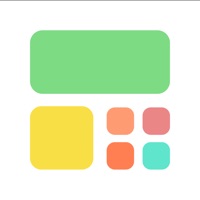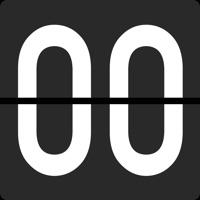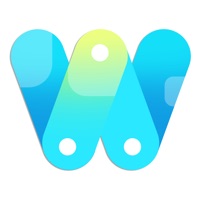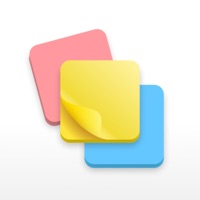How to Cancel Sticky Widgets
Published by Tyler Hillsman on 2024-06-18We have made it super easy to cancel Sticky Widgets subscription
at the root to avoid any and all mediums "Tyler Hillsman" (the developer) uses to bill you.
Complete Guide to Canceling Sticky Widgets
A few things to note and do before cancelling:
- The developer of Sticky Widgets is Tyler Hillsman and all inquiries must go to them.
- Cancelling a subscription during a free trial may result in losing a free trial account.
- You must always cancel a subscription at least 24 hours before the trial period ends.
How easy is it to cancel or delete Sticky Widgets?
It is Very Easy to Cancel a Sticky Widgets subscription. (**Crowdsourced from Sticky Widgets and Justuseapp users)
If you haven't rated Sticky Widgets cancellation policy yet, Rate it here →.
Potential Savings
**Pricing data is based on average subscription prices reported by Justuseapp.com users..
| Duration | Amount (USD) |
|---|---|
| If Billed Once | $49.95 |
How to Cancel Sticky Widgets Subscription on iPhone or iPad:
- Open Settings » ~Your name~ » and click "Subscriptions".
- Click the Sticky Widgets (subscription) you want to review.
- Click Cancel.
How to Cancel Sticky Widgets Subscription on Android Device:
- Open your Google Play Store app.
- Click on Menu » "Subscriptions".
- Tap on Sticky Widgets (subscription you wish to cancel)
- Click "Cancel Subscription".
How do I remove my Card from Sticky Widgets?
Removing card details from Sticky Widgets if you subscribed directly is very tricky. Very few websites allow you to remove your card details. So you will have to make do with some few tricks before and after subscribing on websites in the future.
Before Signing up or Subscribing:
- Create an account on Justuseapp. signup here →
- Create upto 4 Virtual Debit Cards - this will act as a VPN for you bank account and prevent apps like Sticky Widgets from billing you to eternity.
- Fund your Justuseapp Cards using your real card.
- Signup on Sticky Widgets or any other website using your Justuseapp card.
- Cancel the Sticky Widgets subscription directly from your Justuseapp dashboard.
- To learn more how this all works, Visit here →.
How to Cancel Sticky Widgets Subscription on a Mac computer:
- Goto your Mac AppStore, Click ~Your name~ (bottom sidebar).
- Click "View Information" and sign in if asked to.
- Scroll down on the next page shown to you until you see the "Subscriptions" tab then click on "Manage".
- Click "Edit" beside the Sticky Widgets app and then click on "Cancel Subscription".
What to do if you Subscribed directly on Sticky Widgets's Website:
- Reach out to Tyler Hillsman here »»
- If the company has an app they developed in the Appstore, you can try contacting Tyler Hillsman (the app developer) for help through the details of the app.
How to Cancel Sticky Widgets Subscription on Paypal:
To cancel your Sticky Widgets subscription on PayPal, do the following:
- Login to www.paypal.com .
- Click "Settings" » "Payments".
- Next, click on "Manage Automatic Payments" in the Automatic Payments dashboard.
- You'll see a list of merchants you've subscribed to. Click on "Sticky Widgets" or "Tyler Hillsman" to cancel.
How to delete Sticky Widgets account:
- Reach out directly to Sticky Widgets via Justuseapp. Get all Contact details →
- Send an email to [email protected] Click to email requesting that they delete your account.
Delete Sticky Widgets from iPhone:
- On your homescreen, Tap and hold Sticky Widgets until it starts shaking.
- Once it starts to shake, you'll see an X Mark at the top of the app icon.
- Click on that X to delete the Sticky Widgets app.
Delete Sticky Widgets from Android:
- Open your GooglePlay app and goto the menu.
- Click "My Apps and Games" » then "Installed".
- Choose Sticky Widgets, » then click "Uninstall".
Have a Problem with Sticky Widgets? Report Issue
Leave a comment:
What is Sticky Widgets?
"It's perfect, honestly." - Myke Hurley, Connected "What makes Sticky Widgets great is the simplicity of the experience." - Ryan Christoffel, MacStories "This is a great concept." - Dave Mark, The Loop Welcome to Sticky Widgets, the absolute easiest way to put a sticky note on your home screen and edit it quickly. Add as many Sticky Widgets as you'd like, in all three widget sizes. It's simple! 1. Add a Sticky Widget to your home screen 2. Tap on the widget to edit it 3. That's about it! But that's not all. Once you have a widget in place, you can customize it: change color, background, font, alignment, size, even rotation! And your widgets now sync to your iCloud account, meaning you can put a note on multiple devices logged into the same Apple ID and they'll stay in sync.