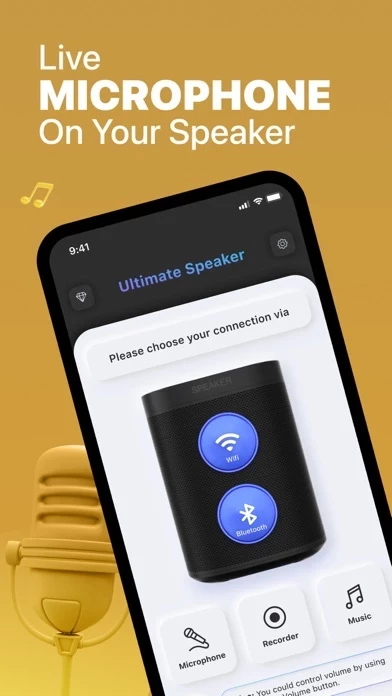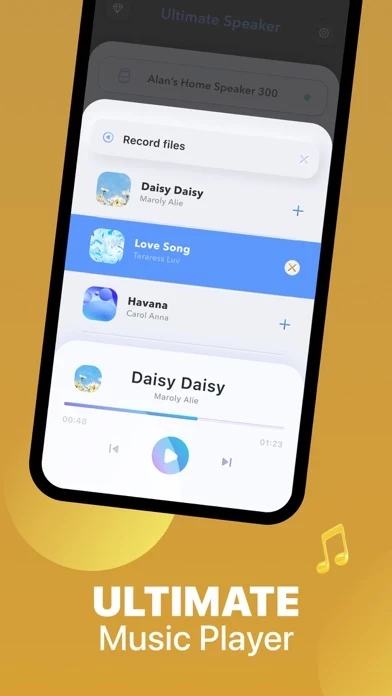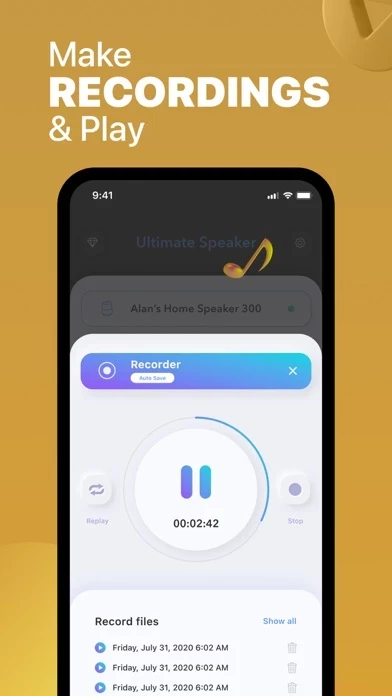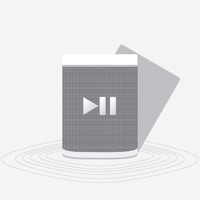How to Cancel S1 & S2 Speaker Controller
Published by UNIVERSAL REMOTE LABS COMPANY LIMITED on 2023-07-29We have made it super easy to cancel S1 & S2 Speaker Controller subscription
at the root to avoid any and all mediums "UNIVERSAL REMOTE LABS COMPANY LIMITED" (the developer) uses to bill you.
Complete Guide to Canceling S1 & S2 Speaker Controller
A few things to note and do before cancelling:
- The developer of S1 & S2 Speaker Controller is UNIVERSAL REMOTE LABS COMPANY LIMITED and all inquiries must go to them.
- Check the Terms of Services and/or Privacy policy of UNIVERSAL REMOTE LABS COMPANY LIMITED to know if they support self-serve subscription cancellation:
- Cancelling a subscription during a free trial may result in losing a free trial account.
- You must always cancel a subscription at least 24 hours before the trial period ends.
How easy is it to cancel or delete S1 & S2 Speaker Controller?
It is Very Easy to Cancel a S1 & S2 Speaker Controller subscription. (**Crowdsourced from S1 & S2 Speaker Controller and Justuseapp users)
If you haven't rated S1 & S2 Speaker Controller cancellation policy yet, Rate it here →.
Potential Savings
**Pricing data is based on average subscription prices reported by Justuseapp.com users..
| Duration | Amount (USD) |
|---|---|
| Weekly Subscription | $4.99 |
How to Cancel S1 & S2 Speaker Controller Subscription on iPhone or iPad:
- Open Settings » ~Your name~ » and click "Subscriptions".
- Click the S1 & S2 Speaker Controller (subscription) you want to review.
- Click Cancel.
How to Cancel S1 & S2 Speaker Controller Subscription on Android Device:
- Open your Google Play Store app.
- Click on Menu » "Subscriptions".
- Tap on S1 & S2 Speaker Controller (subscription you wish to cancel)
- Click "Cancel Subscription".
How do I remove my Card from S1 & S2 Speaker Controller?
Removing card details from S1 & S2 Speaker Controller if you subscribed directly is very tricky. Very few websites allow you to remove your card details. So you will have to make do with some few tricks before and after subscribing on websites in the future.
Before Signing up or Subscribing:
- Create an account on Justuseapp. signup here →
- Create upto 4 Virtual Debit Cards - this will act as a VPN for you bank account and prevent apps like S1 & S2 Speaker Controller from billing you to eternity.
- Fund your Justuseapp Cards using your real card.
- Signup on S1 & S2 Speaker Controller or any other website using your Justuseapp card.
- Cancel the S1 & S2 Speaker Controller subscription directly from your Justuseapp dashboard.
- To learn more how this all works, Visit here →.
How to Cancel S1 & S2 Speaker Controller Subscription on a Mac computer:
- Goto your Mac AppStore, Click ~Your name~ (bottom sidebar).
- Click "View Information" and sign in if asked to.
- Scroll down on the next page shown to you until you see the "Subscriptions" tab then click on "Manage".
- Click "Edit" beside the S1 & S2 Speaker Controller app and then click on "Cancel Subscription".
What to do if you Subscribed directly on S1 & S2 Speaker Controller's Website:
- Reach out to UNIVERSAL REMOTE LABS COMPANY LIMITED here »»
- Visit S1 & S2 Speaker Controller website: Click to visit .
- Login to your account.
- In the menu section, look for any of the following: "Billing", "Subscription", "Payment", "Manage account", "Settings".
- Click the link, then follow the prompts to cancel your subscription.
How to Cancel S1 & S2 Speaker Controller Subscription on Paypal:
To cancel your S1 & S2 Speaker Controller subscription on PayPal, do the following:
- Login to www.paypal.com .
- Click "Settings" » "Payments".
- Next, click on "Manage Automatic Payments" in the Automatic Payments dashboard.
- You'll see a list of merchants you've subscribed to. Click on "S1 & S2 Speaker Controller" or "UNIVERSAL REMOTE LABS COMPANY LIMITED" to cancel.
How to delete S1 & S2 Speaker Controller account:
- Reach out directly to S1 & S2 Speaker Controller via Justuseapp. Get all Contact details →
- Send an email to [email protected] Click to email requesting that they delete your account.
Delete S1 & S2 Speaker Controller from iPhone:
- On your homescreen, Tap and hold S1 & S2 Speaker Controller until it starts shaking.
- Once it starts to shake, you'll see an X Mark at the top of the app icon.
- Click on that X to delete the S1 & S2 Speaker Controller app.
Delete S1 & S2 Speaker Controller from Android:
- Open your GooglePlay app and goto the menu.
- Click "My Apps and Games" » then "Installed".
- Choose S1 & S2 Speaker Controller, » then click "Uninstall".
Have a Problem with S1 & S2 Speaker Controller? Report Issue
Leave a comment:
Reviews & Common Issues: 1 Comments
By Brian Arnott
3 years agoI would like to get my money back on this app. I had just gotten my sonos set up and thought I was signing up for Sonos music. I do not have a need for this app at all. Please contact me so I can cancel and get a refund? Brian Arnott 970-297-8053
What is S1 & S2 Speaker Controller?
Use your iPhone as a microphone and cast music from your library to your Speaker with ease! Connect our app to your Speakers via Wifi or Bluetooth and play Music from your phone Library. Search through your favorite songs and adjust volume. Use the Live Microphone to amplify your voice, sing karaoke, or lead presentations. Simply speak directly into your phone to broadcast your voice through your speaker. Please note that you should keep your phone & speaker with a certain distance to avoid uncomfortable echo. Record sound clips and play them on demand with the tap of a button. Save clips and play them whenever you wish. Make your Speaker the most powerful and convenient speaker that you've ever had! Premium Subscriptions Terms & Conditions: - Subscribed users have unlimited use of the Remote and access to all of its Premium features, without ads. - Non-subscribed users can use each Premium feature for a limited number of times per day. - Users can subscribe to three different plans: weekly ($6.99) & monthly ($11.99) auto-renewing subscriptions and lifetime ($24.99) one time payment. - Payment will be charged to iTunes account at confirmation of purchase. - Subscription automatically renews unless auto-renew is disabled at least 24 hours before the end of the current period. - Account will be charged for renewal within 24-hour prior to the end of the current period, and identify the cost of renewal. - Subscriptions may be managed by the user and auto-renewal may be tu...