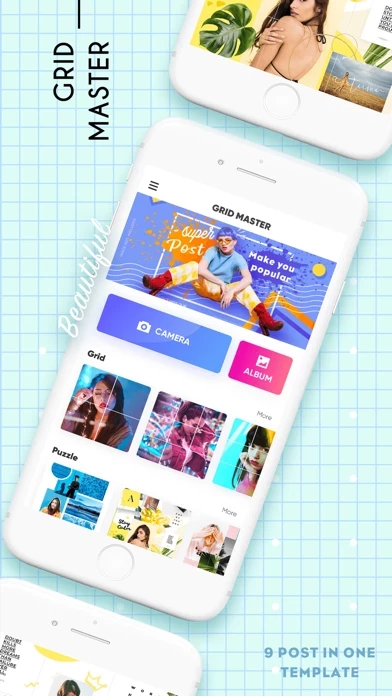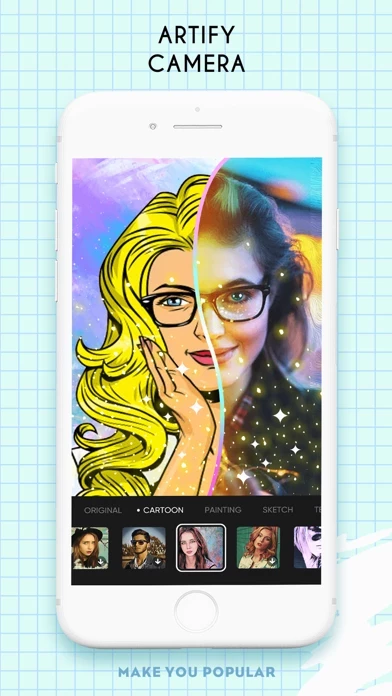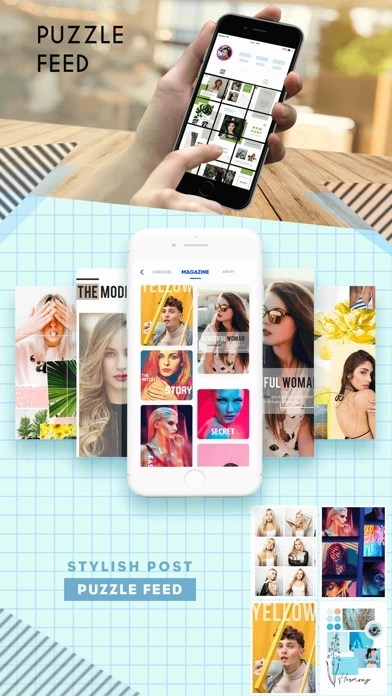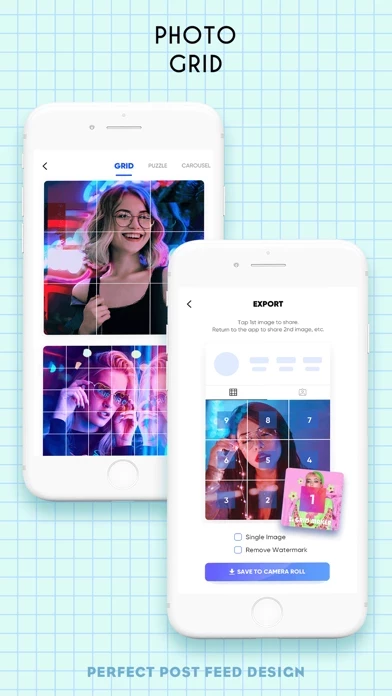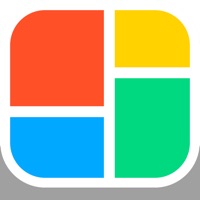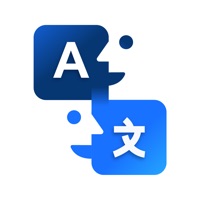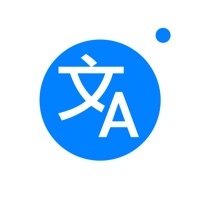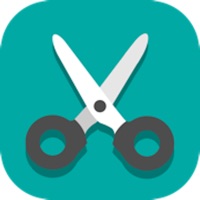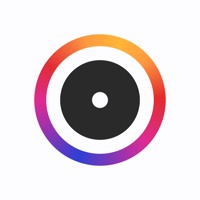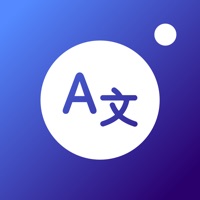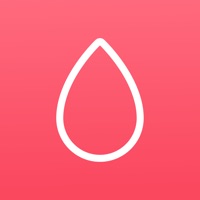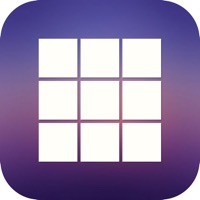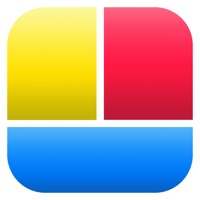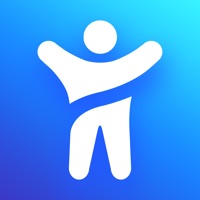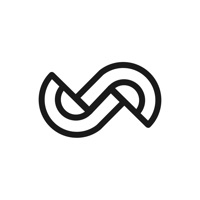How to Delete GridArt
Published by HONGKONG E-RAY TRADING LIMITEDWe have made it super easy to delete GridArt - Photo Crop Editor account and/or app.
Table of Contents:
Guide to Delete GridArt - Photo Crop Editor
Things to note before removing GridArt:
- The developer of GridArt is HONGKONG E-RAY TRADING LIMITED and all inquiries must go to them.
- Under the GDPR, Residents of the European Union and United Kingdom have a "right to erasure" and can request any developer like HONGKONG E-RAY TRADING LIMITED holding their data to delete it. The law mandates that HONGKONG E-RAY TRADING LIMITED must comply within a month.
- American residents (California only - you can claim to reside here) are empowered by the CCPA to request that HONGKONG E-RAY TRADING LIMITED delete any data it has on you or risk incurring a fine (upto 7.5k usd).
- If you have an active subscription, it is recommended you unsubscribe before deleting your account or the app.
How to delete GridArt account:
Generally, here are your options if you need your account deleted:
Option 1: Reach out to GridArt via Justuseapp. Get all Contact details →
Option 2: Visit the GridArt website directly Here →
Option 3: Contact GridArt Support/ Customer Service:
- 10.53% Contact Match
- Developer: Photo Editor & Collage Maker
- E-Mail: [email protected]
- Website: Visit GridArt Website
How to Delete GridArt - Photo Crop Editor from your iPhone or Android.
Delete GridArt - Photo Crop Editor from iPhone.
To delete GridArt from your iPhone, Follow these steps:
- On your homescreen, Tap and hold GridArt - Photo Crop Editor until it starts shaking.
- Once it starts to shake, you'll see an X Mark at the top of the app icon.
- Click on that X to delete the GridArt - Photo Crop Editor app from your phone.
Method 2:
Go to Settings and click on General then click on "iPhone Storage". You will then scroll down to see the list of all the apps installed on your iPhone. Tap on the app you want to uninstall and delete the app.
For iOS 11 and above:
Go into your Settings and click on "General" and then click on iPhone Storage. You will see the option "Offload Unused Apps". Right next to it is the "Enable" option. Click on the "Enable" option and this will offload the apps that you don't use.
Delete GridArt - Photo Crop Editor from Android
- First open the Google Play app, then press the hamburger menu icon on the top left corner.
- After doing these, go to "My Apps and Games" option, then go to the "Installed" option.
- You'll see a list of all your installed apps on your phone.
- Now choose GridArt - Photo Crop Editor, then click on "uninstall".
- Also you can specifically search for the app you want to uninstall by searching for that app in the search bar then select and uninstall.
Have a Problem with GridArt - Photo Crop Editor? Report Issue
Leave a comment:
What is GridArt - Photo Crop Editor?
Try this best grid maker to add different types of grid on your photos. Get inspired with breathtaking layouts in seconds. Also, a huge selection of art effects is just a click away from you. All you need to do is to see the magic happen. Features Photo Grid - Add grid on your photo. Try different grid styles with ease. - Tell your stories with amazing photo collage templates. - Apply different filters, effects on grid styles. - Add cute stickers to decorate your photos and collage, including Christmas, Retro, Fashion, Halloween etc. - Add text on your photo to express your feeling. Adjust font, color, size, space and more. Art Camera - Beatify your photos with cartoon, sketch and classic effects. - Fashion Hairstyles: enjoy your new look with our carefully selected hairstyles, including short haircut, long haircut or layered haircut. - Adjust in details: Brightness, Contrast, Saturation, Sharpness and more. Panorama - Try our magic tool to pick your favorite panorama. Magazine...