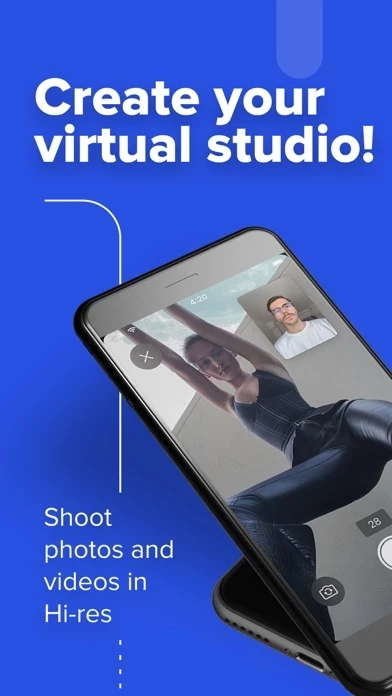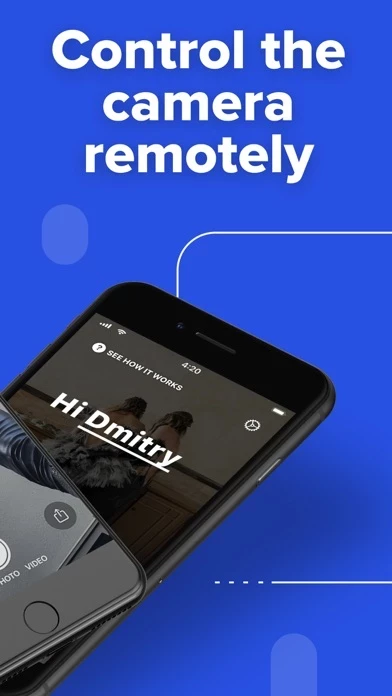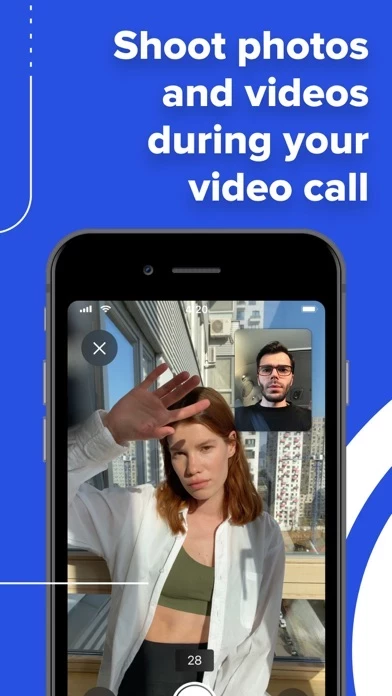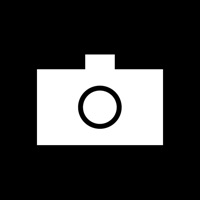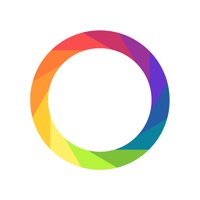How to Cancel CLOS
Published by UNOPRODUCTION OU on 2023-12-01We have made it super easy to cancel CLOS - Virtual Photoshoot subscription
at the root to avoid any and all mediums "UNOPRODUCTION OU" (the developer) uses to bill you.
Complete Guide to Canceling CLOS - Virtual Photoshoot
A few things to note and do before cancelling:
- The developer of CLOS is UNOPRODUCTION OU and all inquiries must go to them.
- Cancelling a subscription during a free trial may result in losing a free trial account.
- You must always cancel a subscription at least 24 hours before the trial period ends.
How easy is it to cancel or delete CLOS?
It is Very Easy to Cancel a CLOS subscription. (**Crowdsourced from CLOS and Justuseapp users)
If you haven't rated CLOS cancellation policy yet, Rate it here →.
Potential Savings
**Pricing data is based on average subscription prices reported by Justuseapp.com users..
| Duration | Amount (USD) |
|---|---|
| If Billed Once | $7.99 |
How to Cancel CLOS - Virtual Photoshoot Subscription on iPhone or iPad:
- Open Settings » ~Your name~ » and click "Subscriptions".
- Click the CLOS (subscription) you want to review.
- Click Cancel.
How to Cancel CLOS - Virtual Photoshoot Subscription on Android Device:
- Open your Google Play Store app.
- Click on Menu » "Subscriptions".
- Tap on CLOS - Virtual Photoshoot (subscription you wish to cancel)
- Click "Cancel Subscription".
How do I remove my Card from CLOS?
Removing card details from CLOS if you subscribed directly is very tricky. Very few websites allow you to remove your card details. So you will have to make do with some few tricks before and after subscribing on websites in the future.
Before Signing up or Subscribing:
- Create an account on Justuseapp. signup here →
- Create upto 4 Virtual Debit Cards - this will act as a VPN for you bank account and prevent apps like CLOS from billing you to eternity.
- Fund your Justuseapp Cards using your real card.
- Signup on CLOS - Virtual Photoshoot or any other website using your Justuseapp card.
- Cancel the CLOS subscription directly from your Justuseapp dashboard.
- To learn more how this all works, Visit here →.
How to Cancel CLOS - Virtual Photoshoot Subscription on a Mac computer:
- Goto your Mac AppStore, Click ~Your name~ (bottom sidebar).
- Click "View Information" and sign in if asked to.
- Scroll down on the next page shown to you until you see the "Subscriptions" tab then click on "Manage".
- Click "Edit" beside the CLOS - Virtual Photoshoot app and then click on "Cancel Subscription".
What to do if you Subscribed directly on CLOS's Website:
- Reach out to UNOPRODUCTION OU here »»
- Visit CLOS website: Click to visit .
- Login to your account.
- In the menu section, look for any of the following: "Billing", "Subscription", "Payment", "Manage account", "Settings".
- Click the link, then follow the prompts to cancel your subscription.
How to Cancel CLOS - Virtual Photoshoot Subscription on Paypal:
To cancel your CLOS subscription on PayPal, do the following:
- Login to www.paypal.com .
- Click "Settings" » "Payments".
- Next, click on "Manage Automatic Payments" in the Automatic Payments dashboard.
- You'll see a list of merchants you've subscribed to. Click on "CLOS - Virtual Photoshoot" or "UNOPRODUCTION OU" to cancel.
How to delete CLOS account:
- Reach out directly to CLOS via Justuseapp. Get all Contact details →
- Send an email to [email protected] Click to email requesting that they delete your account.
Delete CLOS - Virtual Photoshoot from iPhone:
- On your homescreen, Tap and hold CLOS - Virtual Photoshoot until it starts shaking.
- Once it starts to shake, you'll see an X Mark at the top of the app icon.
- Click on that X to delete the CLOS - Virtual Photoshoot app.
Delete CLOS - Virtual Photoshoot from Android:
- Open your GooglePlay app and goto the menu.
- Click "My Apps and Games" » then "Installed".
- Choose CLOS - Virtual Photoshoot, » then click "Uninstall".
Have a Problem with CLOS - Virtual Photoshoot? Report Issue
Leave a comment:
What is CLOS - Virtual Photoshoot?
Meet this app, the world's #1 app for virtual photoshoots Top-tier brands like Chanel and Valentino, professionals such as Juergen Teller and Greg Williams, global media outlets (WSJ, Vogue, i-D), production teams use this app. REMOTE SHOOTINGS Team up with your favorite creators regardless of your location. Our Video Rooms allow photographers to take over camera controls on the model's device and shoot hi-res photos and videos remotely. And it's super easy to share the results of your work thanks to this app Cloud. AI CAM SELFIE ASSISTANT Now, all you need for a great self-portrait is you and this app. Simply place your phone in the desired spot and let our AI-powered Photo Assistant click the shutter button when you're in the frame. this app tip: use your phone's rear camera for higher-quality results. this app DISCOVER (NEW) Fill out your profile, swipe through our network of the world's most innovative creators, and find new collaborators for your next remote project. What's available in this app: - Virtual Rooms with video calls and user permissions (photographer, model, viewer) - Remote Camera Controls for remote shootings - Multiple file formats (JPG or RAW) - Advanced Camera Controls like Manual Exposure, Focus, Zoom, Shutter Speed, Flash - this app Cloud Albums for easy content delivery and file sharing - AI CAM assistant for perfect self-portraits - this app Discover for connecting with new collaborators for your remote projects - Built-in Instagram sharing