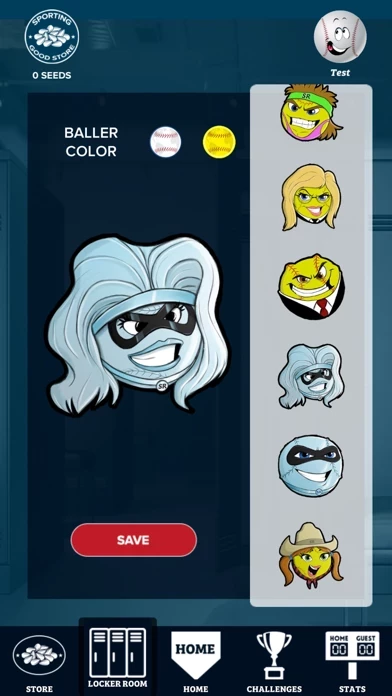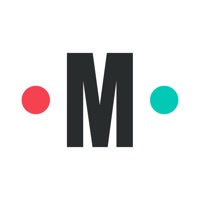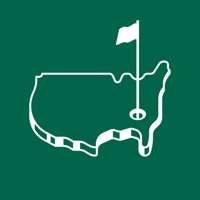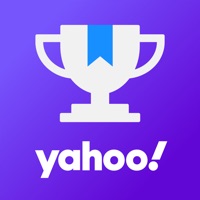How to Cancel Seam Reader
Published by Jared TiefenthalerWe have made it super easy to cancel Seam Reader subscription
at the root to avoid any and all mediums "Jared Tiefenthaler" (the developer) uses to bill you.
Complete Guide to Canceling Seam Reader
A few things to note and do before cancelling:
- The developer of Seam Reader is Jared Tiefenthaler and all inquiries must go to them.
- Cancelling a subscription during a free trial may result in losing a free trial account.
- You must always cancel a subscription at least 24 hours before the trial period ends.
How to Cancel Seam Reader Subscription on iPhone or iPad:
- Open Settings » ~Your name~ » and click "Subscriptions".
- Click the Seam Reader (subscription) you want to review.
- Click Cancel.
How to Cancel Seam Reader Subscription on Android Device:
- Open your Google Play Store app.
- Click on Menu » "Subscriptions".
- Tap on Seam Reader (subscription you wish to cancel)
- Click "Cancel Subscription".
How do I remove my Card from Seam Reader?
Removing card details from Seam Reader if you subscribed directly is very tricky. Very few websites allow you to remove your card details. So you will have to make do with some few tricks before and after subscribing on websites in the future.
Before Signing up or Subscribing:
- Create an account on Justuseapp. signup here →
- Create upto 4 Virtual Debit Cards - this will act as a VPN for you bank account and prevent apps like Seam Reader from billing you to eternity.
- Fund your Justuseapp Cards using your real card.
- Signup on Seam Reader or any other website using your Justuseapp card.
- Cancel the Seam Reader subscription directly from your Justuseapp dashboard.
- To learn more how this all works, Visit here →.
How to Cancel Seam Reader Subscription on a Mac computer:
- Goto your Mac AppStore, Click ~Your name~ (bottom sidebar).
- Click "View Information" and sign in if asked to.
- Scroll down on the next page shown to you until you see the "Subscriptions" tab then click on "Manage".
- Click "Edit" beside the Seam Reader app and then click on "Cancel Subscription".
What to do if you Subscribed directly on Seam Reader's Website:
- Reach out to Jared Tiefenthaler here »»
- Visit Seam Reader website: Click to visit .
- Login to your account.
- In the menu section, look for any of the following: "Billing", "Subscription", "Payment", "Manage account", "Settings".
- Click the link, then follow the prompts to cancel your subscription.
How to Cancel Seam Reader Subscription on Paypal:
To cancel your Seam Reader subscription on PayPal, do the following:
- Login to www.paypal.com .
- Click "Settings" » "Payments".
- Next, click on "Manage Automatic Payments" in the Automatic Payments dashboard.
- You'll see a list of merchants you've subscribed to. Click on "Seam Reader" or "Jared Tiefenthaler" to cancel.
How to delete Seam Reader account:
- Reach out directly to Seam Reader via Justuseapp. Get all Contact details →
- Send an email to [email protected] Click to email requesting that they delete your account.
Delete Seam Reader from iPhone:
- On your homescreen, Tap and hold Seam Reader until it starts shaking.
- Once it starts to shake, you'll see an X Mark at the top of the app icon.
- Click on that X to delete the Seam Reader app.
Delete Seam Reader from Android:
- Open your GooglePlay app and goto the menu.
- Click "My Apps and Games" » then "Installed".
- Choose Seam Reader, » then click "Uninstall".
Have a Problem with Seam Reader? Report Issue
Leave a comment:
What is Seam Reader?
The ONLY WAY to actually get BETTER AT HITTING by playing on your phone. Seam Reading is the ability to recognize a pitch by how it looks. Each pitch has a different “face” that the spin creates. Knowing what each pitch looks like could be the difference between strike 3, or a home run. In Seam Reader all the balls and pitches use real life analytics in RPM as well as MPH. From a little league fastball all the way up to a major league heater, the app has it all. Discover what every pitch looks like in our one of a kind Learn Mode, that features 6 pitches for baseball and 6 for softball. Practice a variety of pitches and difficulties in the Batting Cage mode. Here speeds vary from your average little leaguer to your major league or Olympic level ace! Test your Seam Reading skills in Career Mode. With increasing variety of pitches and speeds, the accuracy is as real to life as it gets on a phone. Download now if you want to get better at “the hardest thing to do in sports” - hitting.