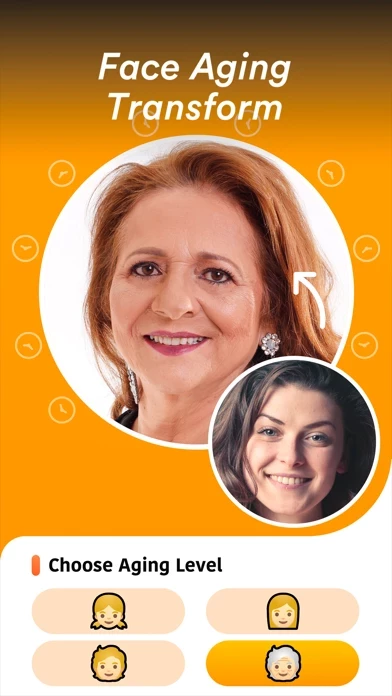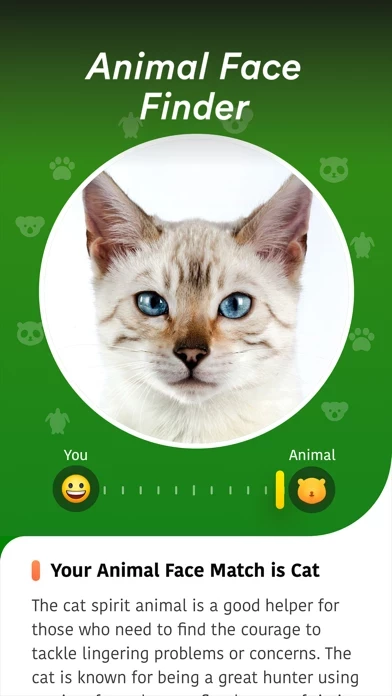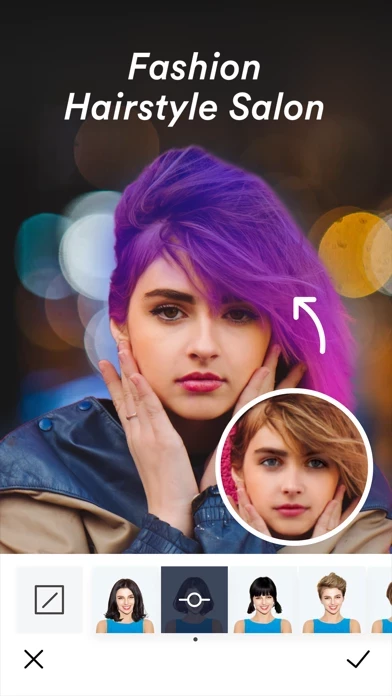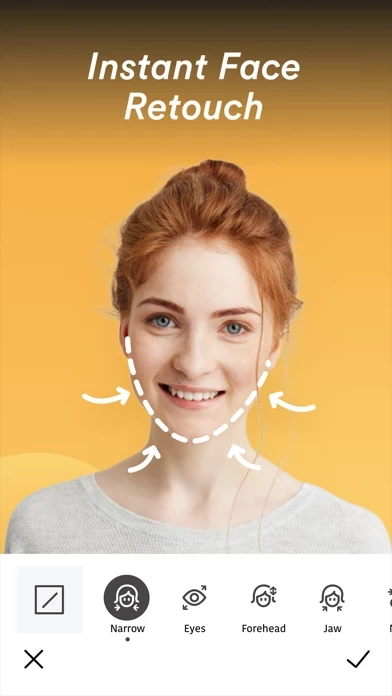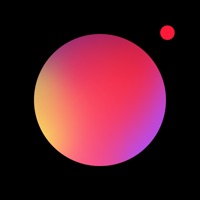How to Delete InPhoto
Published by Monash Technology LimitedWe have made it super easy to delete InPhoto - Photo Editor account and/or app.
Table of Contents:
Guide to Delete InPhoto - Photo Editor
Things to note before removing InPhoto:
- The developer of InPhoto is Monash Technology Limited and all inquiries must go to them.
- Check the Terms of Services and/or Privacy policy of Monash Technology Limited to know if they support self-serve account deletion:
- Under the GDPR, Residents of the European Union and United Kingdom have a "right to erasure" and can request any developer like Monash Technology Limited holding their data to delete it. The law mandates that Monash Technology Limited must comply within a month.
- American residents (California only - you can claim to reside here) are empowered by the CCPA to request that Monash Technology Limited delete any data it has on you or risk incurring a fine (upto 7.5k usd).
- If you have an active subscription, it is recommended you unsubscribe before deleting your account or the app.
How to delete InPhoto account:
Generally, here are your options if you need your account deleted:
Option 1: Reach out to InPhoto via Justuseapp. Get all Contact details →
Option 2: Visit the InPhoto website directly Here →
Option 3: Contact InPhoto Support/ Customer Service:
- 37.5% Contact Match
- Developer: Instasize, Inc.
- E-Mail: [email protected]
- Website: Visit InPhoto Website
Option 4: Check InPhoto's Privacy/TOS/Support channels below for their Data-deletion/request policy then contact them:
- https://support.apple.com/en-us/HT202039
- https://www.monashtechnology.com/privacy-policy
- https://www.monashtechnology.com/terms-of-service
*Pro-tip: Once you visit any of the links above, Use your browser "Find on page" to find "@". It immediately shows the neccessary emails.
How to Delete InPhoto - Photo Editor from your iPhone or Android.
Delete InPhoto - Photo Editor from iPhone.
To delete InPhoto from your iPhone, Follow these steps:
- On your homescreen, Tap and hold InPhoto - Photo Editor until it starts shaking.
- Once it starts to shake, you'll see an X Mark at the top of the app icon.
- Click on that X to delete the InPhoto - Photo Editor app from your phone.
Method 2:
Go to Settings and click on General then click on "iPhone Storage". You will then scroll down to see the list of all the apps installed on your iPhone. Tap on the app you want to uninstall and delete the app.
For iOS 11 and above:
Go into your Settings and click on "General" and then click on iPhone Storage. You will see the option "Offload Unused Apps". Right next to it is the "Enable" option. Click on the "Enable" option and this will offload the apps that you don't use.
Delete InPhoto - Photo Editor from Android
- First open the Google Play app, then press the hamburger menu icon on the top left corner.
- After doing these, go to "My Apps and Games" option, then go to the "Installed" option.
- You'll see a list of all your installed apps on your phone.
- Now choose InPhoto - Photo Editor, then click on "uninstall".
- Also you can specifically search for the app you want to uninstall by searching for that app in the search bar then select and uninstall.
Have a Problem with InPhoto - Photo Editor? Report Issue
Leave a comment:
What is InPhoto - Photo Editor?
this app is an all rounded photo editor with powerful cartoon effects, retouch tools, fashion hairstyles and trendy filters. Edit your photos and take flawless selfies. Creating beautiful and natural looking photo without harsh filters. You can smooth skin, enlarge eyes, whiten teeth, cartoonize selfie and even convert yourself into animal. Live Effects - Filters: A wide range of high-quality beauty filters for unique editing and sense of styles. - Cartoon Effects: Adjustable photo filters for different comic styles, such as Leak, Oil Painting and so on. - Real-time Face Retouch: Use Reshape to slim or re-adjust your selfie and enhance the features you like when taking photo. Professional Photo Editing - Hairstyles: Find your ideal hairstyle. Create perfect look with beautiful hairstyle. - Crop: The perfect selfie and photo is just one crop away! Tap to resize and trim. - Exposure: Add depth and warmth, Easy method for correcting lighting. - Saturation: Tap to fine-tune your...