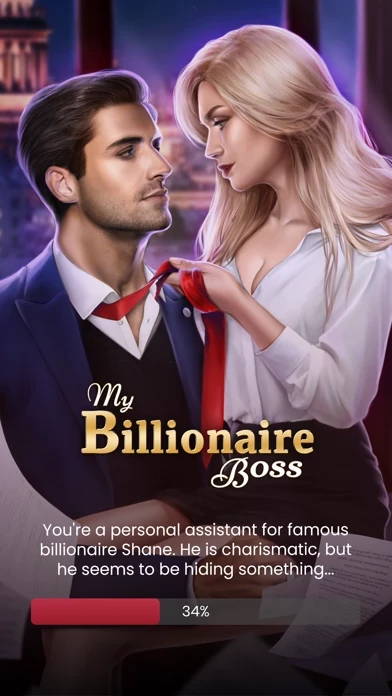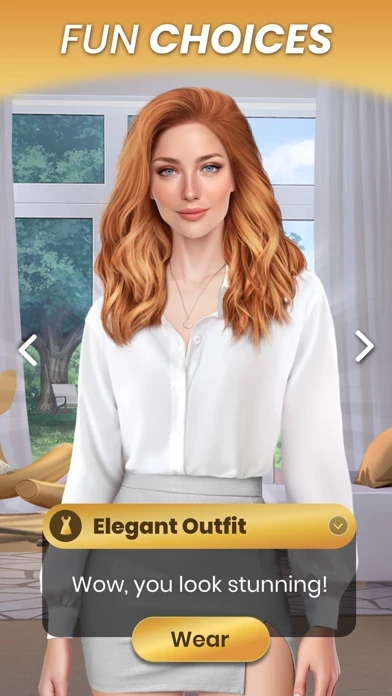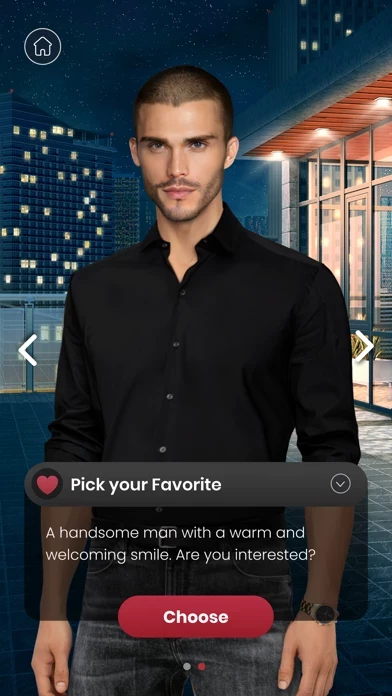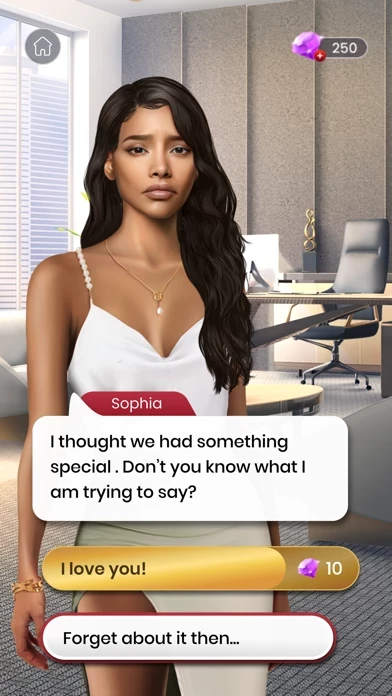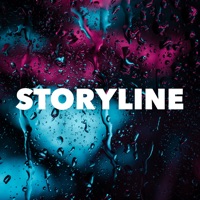How to Delete Scandal
Published by MLL on 2023-06-08We have made it super easy to delete Scandal: Play Love Story Games account and/or app.
Table of Contents:
Guide to Delete Scandal: Play Love Story Games
Things to note before removing Scandal:
- The developer of Scandal is MLL and all inquiries must go to them.
- Check the Terms of Services and/or Privacy policy of MLL to know if they support self-serve account deletion:
- Under the GDPR, Residents of the European Union and United Kingdom have a "right to erasure" and can request any developer like MLL holding their data to delete it. The law mandates that MLL must comply within a month.
- American residents (California only - you can claim to reside here) are empowered by the CCPA to request that MLL delete any data it has on you or risk incurring a fine (upto 7.5k usd).
- If you have an active subscription, it is recommended you unsubscribe before deleting your account or the app.
How to delete Scandal account:
Generally, here are your options if you need your account deleted:
Option 1: Reach out to Scandal via Justuseapp. Get all Contact details →
Option 2: Visit the Scandal website directly Here →
Option 3: Contact Scandal Support/ Customer Service:
- 100% Contact Match
- Developer: Role Playing Story Games with Choices Apps
- E-Mail: [email protected]
- Website: Visit Scandal Website
Option 4: Check Scandal's Privacy/TOS/Support channels below for their Data-deletion/request policy then contact them:
*Pro-tip: Once you visit any of the links above, Use your browser "Find on page" to find "@". It immediately shows the neccessary emails.
How to Delete Scandal: Play Love Story Games from your iPhone or Android.
Delete Scandal: Play Love Story Games from iPhone.
To delete Scandal from your iPhone, Follow these steps:
- On your homescreen, Tap and hold Scandal: Play Love Story Games until it starts shaking.
- Once it starts to shake, you'll see an X Mark at the top of the app icon.
- Click on that X to delete the Scandal: Play Love Story Games app from your phone.
Method 2:
Go to Settings and click on General then click on "iPhone Storage". You will then scroll down to see the list of all the apps installed on your iPhone. Tap on the app you want to uninstall and delete the app.
For iOS 11 and above:
Go into your Settings and click on "General" and then click on iPhone Storage. You will see the option "Offload Unused Apps". Right next to it is the "Enable" option. Click on the "Enable" option and this will offload the apps that you don't use.
Delete Scandal: Play Love Story Games from Android
- First open the Google Play app, then press the hamburger menu icon on the top left corner.
- After doing these, go to "My Apps and Games" option, then go to the "Installed" option.
- You'll see a list of all your installed apps on your phone.
- Now choose Scandal: Play Love Story Games, then click on "uninstall".
- Also you can specifically search for the app you want to uninstall by searching for that app in the search bar then select and uninstall.
Have a Problem with Scandal: Play Love Story Games? Report Issue
Leave a comment:
What is Scandal: Play Love Story Games?
With the right choices, you will find the love of your life, encounter countless scandals, moments of exciting drama, and thrilling suspense. • Choose one of our many stories to start. • Customize your character - you decide about the way you look! • Many different hairstyles to choose from • Pick from a huge variety of exciting outfits! • Build relationships with other characters and find friendships… or love • Your choices throughout the interactive chapters will decide the end of the story! • Play for free or upgrade to premium scenes and outfits It turns out your fun flirt and amazing one-night stand is a famous basketball star! Working as a bartender at a dingy dive bar to pay off your art school student loans, you meet the handsome Jonas and spend a steamy night with him. But you are shocked when you see his face on tv after he ghosted you for weeks. Find out if you have a chance with him and why he didn’t get in touch after swearing he never felt so connected with anyone. And...