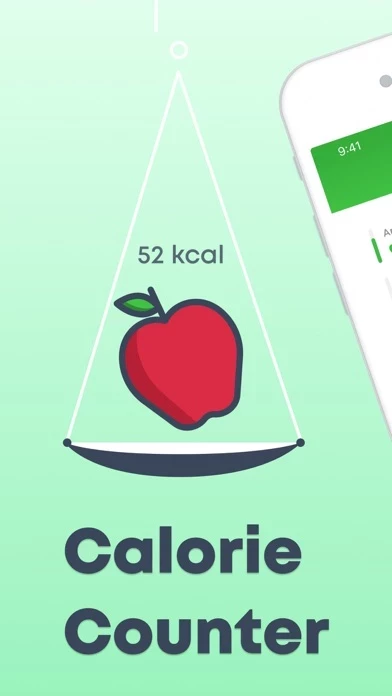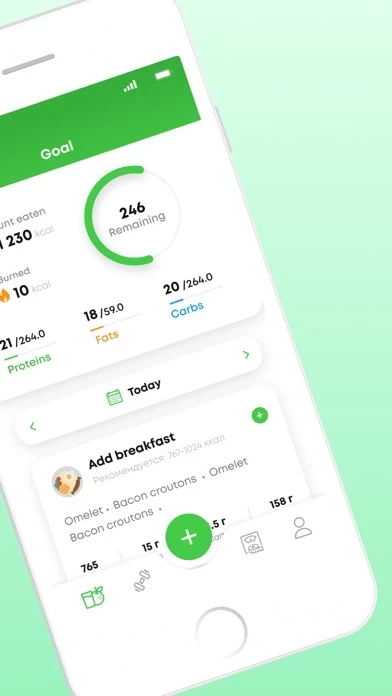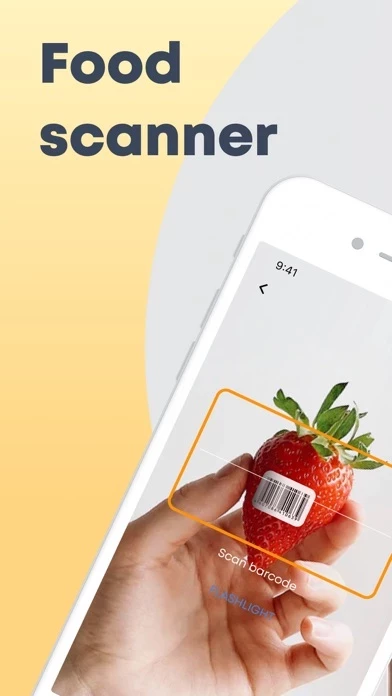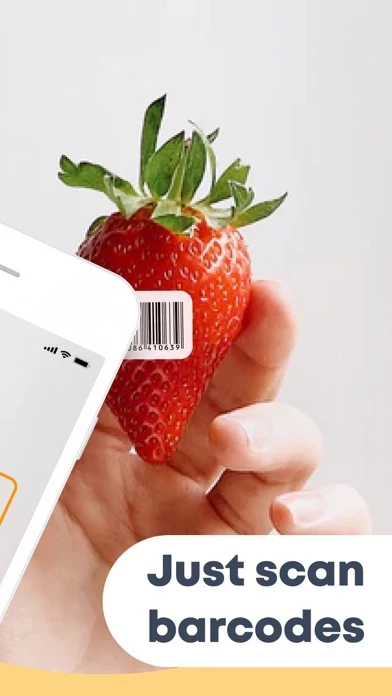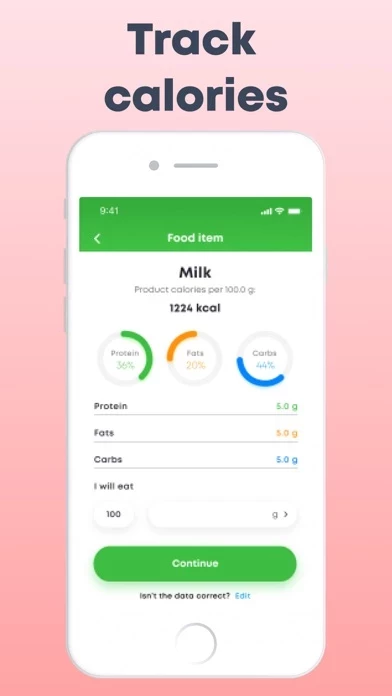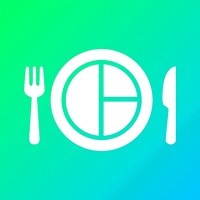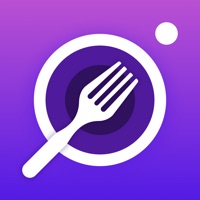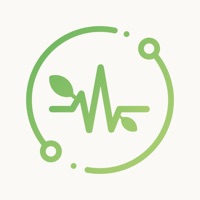How to Delete Calorie counter
Published by Aliaksei Sakavets on 2023-10-26We have made it super easy to delete Calorie counter - Scanfood account and/or app.
Table of Contents:
Guide to Delete Calorie counter - Scanfood
Things to note before removing Calorie counter:
- The developer of Calorie counter is Aliaksei Sakavets and all inquiries must go to them.
- Check the Terms of Services and/or Privacy policy of Aliaksei Sakavets to know if they support self-serve account deletion:
- Under the GDPR, Residents of the European Union and United Kingdom have a "right to erasure" and can request any developer like Aliaksei Sakavets holding their data to delete it. The law mandates that Aliaksei Sakavets must comply within a month.
- American residents (California only - you can claim to reside here) are empowered by the CCPA to request that Aliaksei Sakavets delete any data it has on you or risk incurring a fine (upto 7.5k usd).
- If you have an active subscription, it is recommended you unsubscribe before deleting your account or the app.
How to delete Calorie counter account:
Generally, here are your options if you need your account deleted:
Option 1: Reach out to Calorie counter via Justuseapp. Get all Contact details →
Option 2: Visit the Calorie counter website directly Here →
Option 3: Contact Calorie counter Support/ Customer Service:
- 50% Contact Match
- Developer: Aliaksei Sakavets
- E-Mail: [email protected]
- Website: Visit Calorie counter Website
Option 4: Check Calorie counter's Privacy/TOS/Support channels below for their Data-deletion/request policy then contact them:
*Pro-tip: Once you visit any of the links above, Use your browser "Find on page" to find "@". It immediately shows the neccessary emails.
How to Delete Calorie counter - Scanfood from your iPhone or Android.
Delete Calorie counter - Scanfood from iPhone.
To delete Calorie counter from your iPhone, Follow these steps:
- On your homescreen, Tap and hold Calorie counter - Scanfood until it starts shaking.
- Once it starts to shake, you'll see an X Mark at the top of the app icon.
- Click on that X to delete the Calorie counter - Scanfood app from your phone.
Method 2:
Go to Settings and click on General then click on "iPhone Storage". You will then scroll down to see the list of all the apps installed on your iPhone. Tap on the app you want to uninstall and delete the app.
For iOS 11 and above:
Go into your Settings and click on "General" and then click on iPhone Storage. You will see the option "Offload Unused Apps". Right next to it is the "Enable" option. Click on the "Enable" option and this will offload the apps that you don't use.
Delete Calorie counter - Scanfood from Android
- First open the Google Play app, then press the hamburger menu icon on the top left corner.
- After doing these, go to "My Apps and Games" option, then go to the "Installed" option.
- You'll see a list of all your installed apps on your phone.
- Now choose Calorie counter - Scanfood, then click on "uninstall".
- Also you can specifically search for the app you want to uninstall by searching for that app in the search bar then select and uninstall.
Have a Problem with Calorie counter - Scanfood? Report Issue
Leave a comment:
What is Calorie counter - Scanfood?
The ScanFood app is designed specifically for those who monitor their food intake and strive to achieve their goals. Everyone’s goal is different: some want to achieve weight loss, others, weight gain; others still wish to maintain their current body weight. Our application allows the full automation of the process of calculating the daily calorie intake. With ScanFood, you will be able to scan barcodes of products sold in store, and the application will independently determine their caloric value, as well as the amount of proteins, carbohydrates and fats contained in them. All you have to do is to indicate the approximate weight of the consumed food, and the application will independently calculate all the data. If our application can’t find the product you have chosen, you only need to enter the barcode of this product once, and in the future, not only you but other ScanFood users as well will be able to use the barcode you saved. You can specify the frequency of reminders in the...