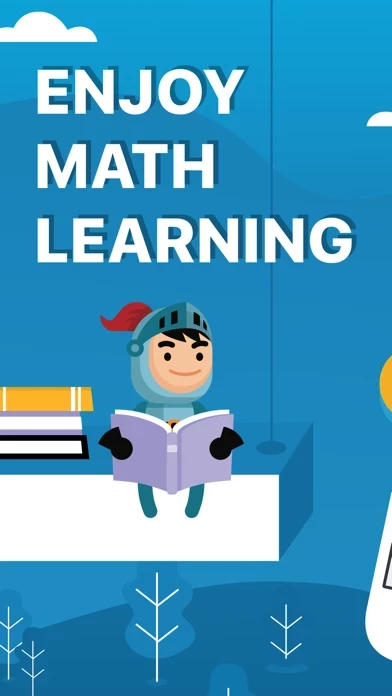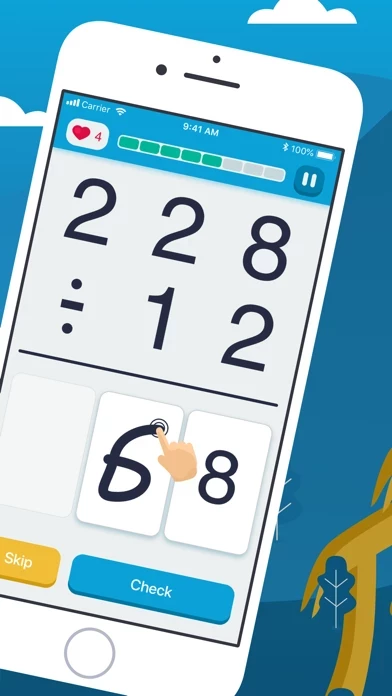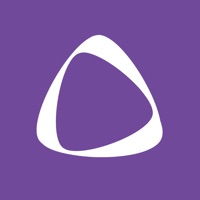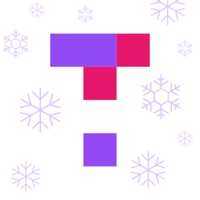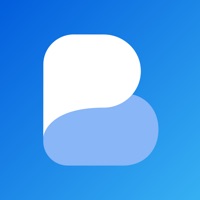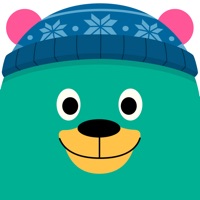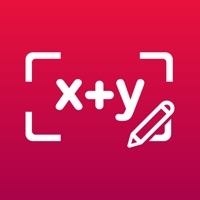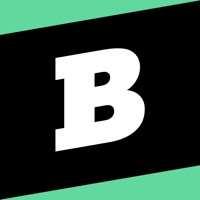How to Delete Math Learning
Published by Irina NazarukWe have made it super easy to delete Math Learning: Fun Brain Games account and/or app.
Table of Contents:
Guide to Delete Math Learning: Fun Brain Games
Things to note before removing Math Learning:
- The developer of Math Learning is Irina Nazaruk and all inquiries must go to them.
- Check the Terms of Services and/or Privacy policy of Irina Nazaruk to know if they support self-serve account deletion:
- Under the GDPR, Residents of the European Union and United Kingdom have a "right to erasure" and can request any developer like Irina Nazaruk holding their data to delete it. The law mandates that Irina Nazaruk must comply within a month.
- American residents (California only - you can claim to reside here) are empowered by the CCPA to request that Irina Nazaruk delete any data it has on you or risk incurring a fine (upto 7.5k usd).
- If you have an active subscription, it is recommended you unsubscribe before deleting your account or the app.
How to delete Math Learning account:
Generally, here are your options if you need your account deleted:
Option 1: Reach out to Math Learning via Justuseapp. Get all Contact details →
Option 2: Visit the Math Learning website directly Here →
Option 3: Contact Math Learning Support/ Customer Service:
- 30.77% Contact Match
- Developer: Guru Puzzle Game
- E-Mail: [email protected]
- Website: Visit Math Learning Website
Option 4: Check Math Learning's Privacy/TOS/Support channels below for their Data-deletion/request policy then contact them:
- https://fairymathlearner.s3.eu-north-1.amazonaws.com/privacy.html
- https://fairymathlearner.s3.eu-north-1.amazonaws.com/terms.html
*Pro-tip: Once you visit any of the links above, Use your browser "Find on page" to find "@". It immediately shows the neccessary emails.
How to Delete Math Learning: Fun Brain Games from your iPhone or Android.
Delete Math Learning: Fun Brain Games from iPhone.
To delete Math Learning from your iPhone, Follow these steps:
- On your homescreen, Tap and hold Math Learning: Fun Brain Games until it starts shaking.
- Once it starts to shake, you'll see an X Mark at the top of the app icon.
- Click on that X to delete the Math Learning: Fun Brain Games app from your phone.
Method 2:
Go to Settings and click on General then click on "iPhone Storage". You will then scroll down to see the list of all the apps installed on your iPhone. Tap on the app you want to uninstall and delete the app.
For iOS 11 and above:
Go into your Settings and click on "General" and then click on iPhone Storage. You will see the option "Offload Unused Apps". Right next to it is the "Enable" option. Click on the "Enable" option and this will offload the apps that you don't use.
Delete Math Learning: Fun Brain Games from Android
- First open the Google Play app, then press the hamburger menu icon on the top left corner.
- After doing these, go to "My Apps and Games" option, then go to the "Installed" option.
- You'll see a list of all your installed apps on your phone.
- Now choose Math Learning: Fun Brain Games, then click on "uninstall".
- Also you can specifically search for the app you want to uninstall by searching for that app in the search bar then select and uninstall.
Have a Problem with Math Learning: Fun Brain Games? Report Issue
Leave a comment:
What is Math Learning: Fun Brain Games?
Is math difficult? Try this amazing application with a simple, effective and proven methodology. Study math with fun! - Start your journey with simple tasks and move on to more complicated ones. - Study math without fear of making a mistake. We all learn from mistakes! - Train your mind, practice every day. - Fight the dragon, conquer the castles and unlock new levels. - Collect all the crowns and become the king of a fairytale kingdom. With a Premium Plus subscription, get advanced features in your app. The weekly subscription price is $7.99. The payment will be charged from your iTunes account upon confirmation of payment. Your subscription will be automatically renewed at the same price and for the same period (until you decide to cancel) no later than 24 hours before the expiration date. The payment will be withdrawn from your iTunes account within 24 hours of the end of your subscription period. The subscription can be changed or canceled by the user in your iTunes account setti...