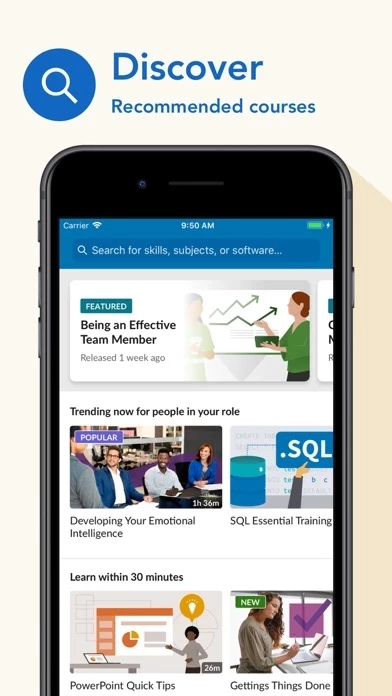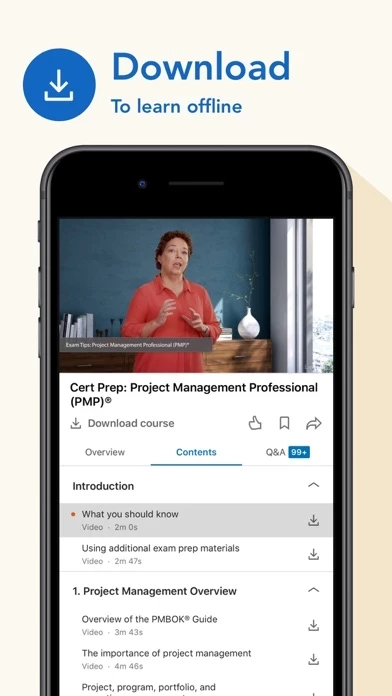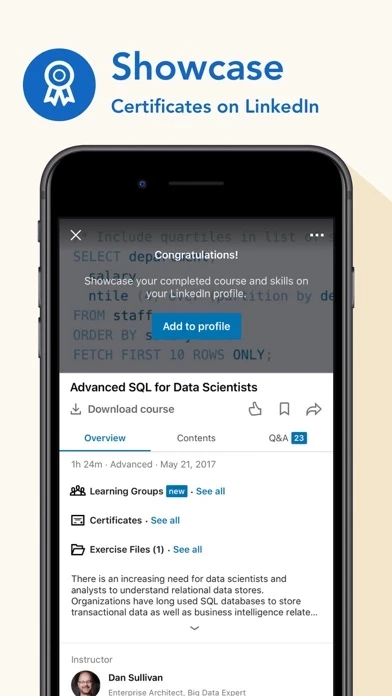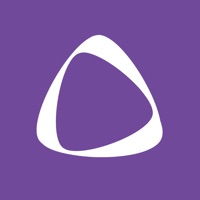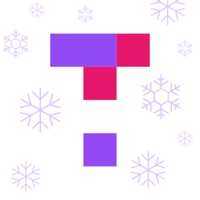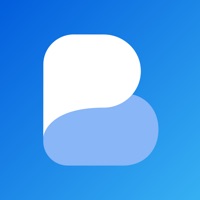How to Cancel LinkedIn Learning
Published by LinkedIn Corporation on 2023-12-11We have made it super easy to cancel LinkedIn Learning subscription
at the root to avoid any and all mediums "LinkedIn Corporation" (the developer) uses to bill you.
Complete Guide to Canceling LinkedIn Learning
A few things to note and do before cancelling:
- The developer of LinkedIn Learning is LinkedIn Corporation and all inquiries must go to them.
- Check the Terms of Services and/or Privacy policy of LinkedIn Corporation to know if they support self-serve subscription cancellation:
- Cancelling a subscription during a free trial may result in losing a free trial account.
- You must always cancel a subscription at least 24 hours before the trial period ends.
Pricing Plans
**Gotten from publicly available data and the appstores.
- Monthly Premium: $29.99 monthly USD
- Annual Premium: $299.88 annual USD
How to Cancel LinkedIn Learning Subscription on iPhone or iPad:
- Open Settings » ~Your name~ » and click "Subscriptions".
- Click the LinkedIn Learning (subscription) you want to review.
- Click Cancel.
How to Cancel LinkedIn Learning Subscription on Android Device:
- Open your Google Play Store app.
- Click on Menu » "Subscriptions".
- Tap on LinkedIn Learning (subscription you wish to cancel)
- Click "Cancel Subscription".
How do I remove my Card from LinkedIn Learning?
Removing card details from LinkedIn Learning if you subscribed directly is very tricky. Very few websites allow you to remove your card details. So you will have to make do with some few tricks before and after subscribing on websites in the future.
Before Signing up or Subscribing:
- Create an account on Justuseapp. signup here →
- Create upto 4 Virtual Debit Cards - this will act as a VPN for you bank account and prevent apps like LinkedIn Learning from billing you to eternity.
- Fund your Justuseapp Cards using your real card.
- Signup on LinkedIn Learning or any other website using your Justuseapp card.
- Cancel the LinkedIn Learning subscription directly from your Justuseapp dashboard.
- To learn more how this all works, Visit here →.
How to Cancel LinkedIn Learning Subscription on a Mac computer:
- Goto your Mac AppStore, Click ~Your name~ (bottom sidebar).
- Click "View Information" and sign in if asked to.
- Scroll down on the next page shown to you until you see the "Subscriptions" tab then click on "Manage".
- Click "Edit" beside the LinkedIn Learning app and then click on "Cancel Subscription".
What to do if you Subscribed directly on LinkedIn Learning's Website:
- Reach out to LinkedIn Corporation here »»
- Visit LinkedIn Learning website: Click to visit .
- Login to your account.
- In the menu section, look for any of the following: "Billing", "Subscription", "Payment", "Manage account", "Settings".
- Click the link, then follow the prompts to cancel your subscription.
How to Cancel LinkedIn Learning Subscription on Paypal:
To cancel your LinkedIn Learning subscription on PayPal, do the following:
- Login to www.paypal.com .
- Click "Settings" » "Payments".
- Next, click on "Manage Automatic Payments" in the Automatic Payments dashboard.
- You'll see a list of merchants you've subscribed to. Click on "LinkedIn Learning" or "LinkedIn Corporation" to cancel.
How to delete LinkedIn Learning account:
- Reach out directly to LinkedIn Learning via Justuseapp. Get all Contact details →
- Send an email to [email protected] Click to email requesting that they delete your account.
Delete LinkedIn Learning from iPhone:
- On your homescreen, Tap and hold LinkedIn Learning until it starts shaking.
- Once it starts to shake, you'll see an X Mark at the top of the app icon.
- Click on that X to delete the LinkedIn Learning app.
Delete LinkedIn Learning from Android:
- Open your GooglePlay app and goto the menu.
- Click "My Apps and Games" » then "Installed".
- Choose LinkedIn Learning, » then click "Uninstall".
Have a Problem with LinkedIn Learning? Report Issue
Leave a comment:
Reviews & Common Issues: 1 Comments
By Sheila Byers
2 years agoI never use it. Please cancel my subscription and refund my last payment, please
What is LinkedIn Learning?
Advance your career with LinkedIn Learning. Discover the most in-demand business, tech and creative skills with personalized recommendations and courses taught by industry experts. Learn on the go with the LinkedIn Learning iOS app. Get the skills you need to succeed by watching bite-sized video courses anytime, anywhere. Learn from courses taught by industry experts in leadership, management, marketing, programming, IT, photography, graphic design, web and interactive design, 3D animation and much more. Get the most out of your LinkedIn Learning membership with the app: • Access 4,000+ courses in business, tech and creative with more added each month • Get personalized course recommendations • Download courses for offline viewing • Explore curated courses for a guided learning experience • Save courses to watch later • Watch entire courses or individual videos at your own pace • Share courses with your network • Add certificates of completion to your LinkedIn profile • Access to LinkedIn Premium networking tools, and exclusive insights like Who's Viewed Your Profile LinkedIn Learning app is free to download. With a subscription plan, you can watch the full courses across technology, creative and business topics. For Monthly Premium: $29.99 monthly USD For Annual Premium: $299.88 annual USD If you choose to subscribe, your subscription will automatically renew and will charge your credit card through iTunes account, unless auto-renew is turned off at least 24-hours bef...