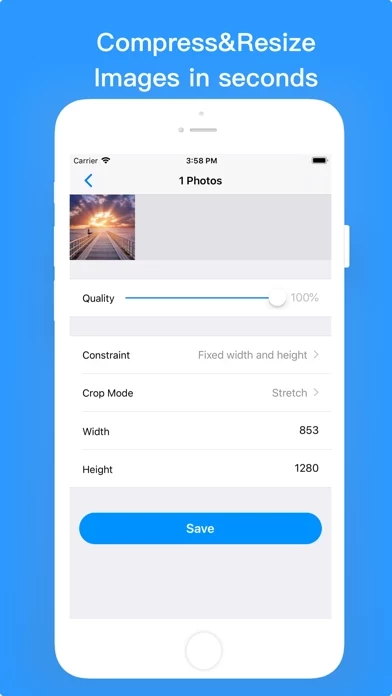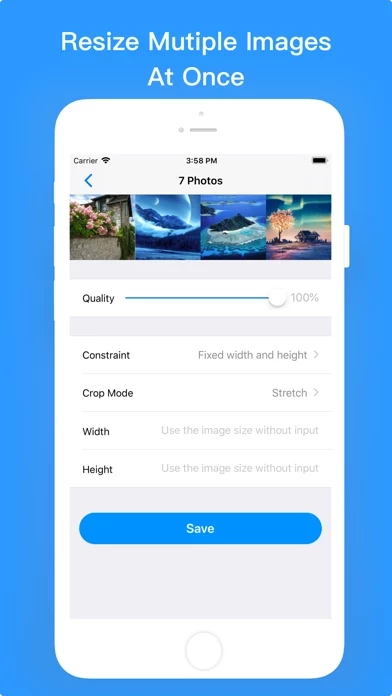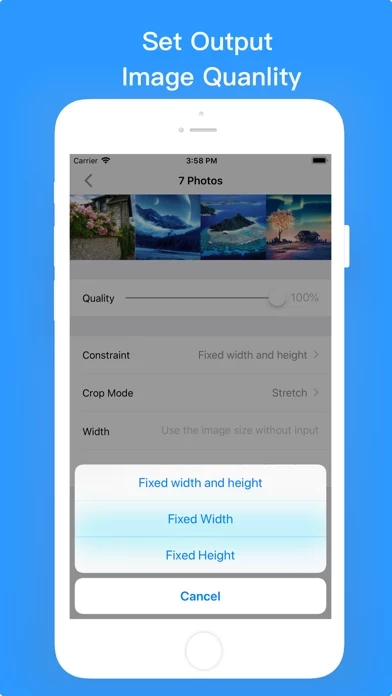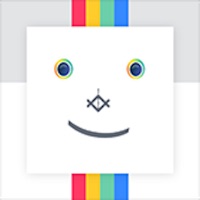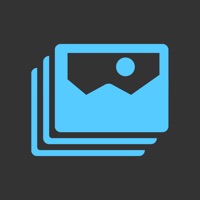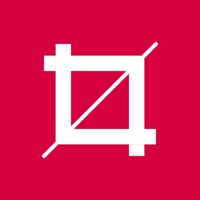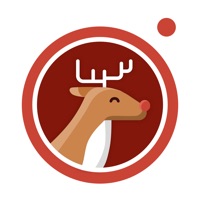How to Cancel Image Size
Published by 7colorWe have made it super easy to cancel Image Size - Resize Image subscription
at the root to avoid any and all mediums "7color" (the developer) uses to bill you.
Complete Guide to Canceling Image Size - Resize Image
A few things to note and do before cancelling:
- The developer of Image Size is 7color and all inquiries must go to them.
- Cancelling a subscription during a free trial may result in losing a free trial account.
- You must always cancel a subscription at least 24 hours before the trial period ends.
How to Cancel Image Size - Resize Image Subscription on iPhone or iPad:
- Open Settings » ~Your name~ » and click "Subscriptions".
- Click the Image Size (subscription) you want to review.
- Click Cancel.
How to Cancel Image Size - Resize Image Subscription on Android Device:
- Open your Google Play Store app.
- Click on Menu » "Subscriptions".
- Tap on Image Size - Resize Image (subscription you wish to cancel)
- Click "Cancel Subscription".
How do I remove my Card from Image Size?
Removing card details from Image Size if you subscribed directly is very tricky. Very few websites allow you to remove your card details. So you will have to make do with some few tricks before and after subscribing on websites in the future.
Before Signing up or Subscribing:
- Create an account on Justuseapp. signup here →
- Create upto 4 Virtual Debit Cards - this will act as a VPN for you bank account and prevent apps like Image Size from billing you to eternity.
- Fund your Justuseapp Cards using your real card.
- Signup on Image Size - Resize Image or any other website using your Justuseapp card.
- Cancel the Image Size subscription directly from your Justuseapp dashboard.
- To learn more how this all works, Visit here →.
How to Cancel Image Size - Resize Image Subscription on a Mac computer:
- Goto your Mac AppStore, Click ~Your name~ (bottom sidebar).
- Click "View Information" and sign in if asked to.
- Scroll down on the next page shown to you until you see the "Subscriptions" tab then click on "Manage".
- Click "Edit" beside the Image Size - Resize Image app and then click on "Cancel Subscription".
What to do if you Subscribed directly on Image Size's Website:
- Reach out to 7color here »»
- If the company has an app they developed in the Appstore, you can try contacting 7color (the app developer) for help through the details of the app.
How to Cancel Image Size - Resize Image Subscription on Paypal:
To cancel your Image Size subscription on PayPal, do the following:
- Login to www.paypal.com .
- Click "Settings" » "Payments".
- Next, click on "Manage Automatic Payments" in the Automatic Payments dashboard.
- You'll see a list of merchants you've subscribed to. Click on "Image Size - Resize Image" or "7color" to cancel.
How to delete Image Size account:
- Reach out directly to Image Size via Justuseapp. Get all Contact details →
- Send an email to [email protected] Click to email requesting that they delete your account.
Delete Image Size - Resize Image from iPhone:
- On your homescreen, Tap and hold Image Size - Resize Image until it starts shaking.
- Once it starts to shake, you'll see an X Mark at the top of the app icon.
- Click on that X to delete the Image Size - Resize Image app.
Delete Image Size - Resize Image from Android:
- Open your GooglePlay app and goto the menu.
- Click "My Apps and Games" » then "Installed".
- Choose Image Size - Resize Image, » then click "Uninstall".
Have a Problem with Image Size - Resize Image? Report Issue
Leave a comment:
What is Image Size - Resize Image?
This app helps you to resize image in a few seconds. Features: - Resize your photos in seconds - Resize multiple images at once - Unlock or lock the width to height ratio - Set output image quanlity - Show the original size and of your image - Easy to use interface How to resize image: 1. Select an image or multiple images 2. Click "Resize", enter your desired output size 3. Set output image quanlity 4. Save image If you have any questions or suggestions about our app, please e-mail [email protected] are looking forward to your feedbacks