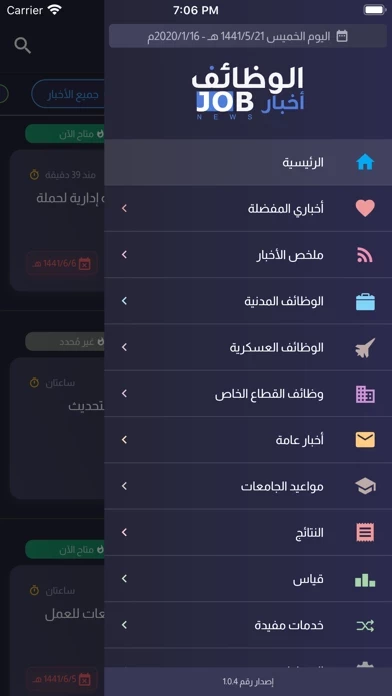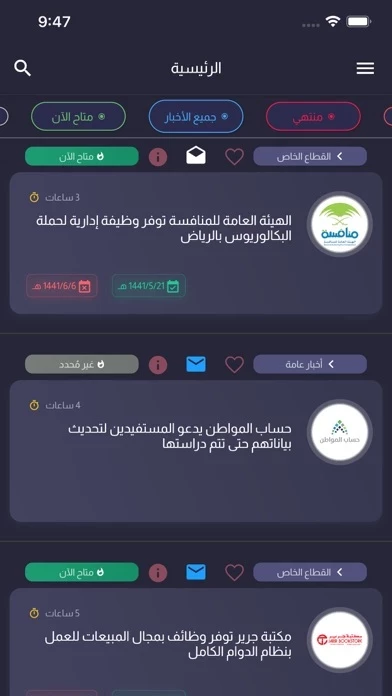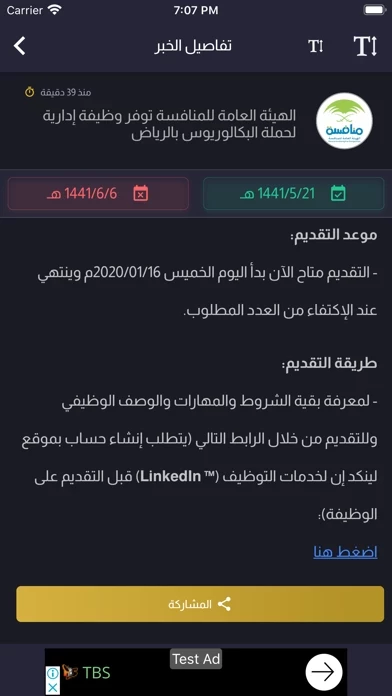How to Delete أخبار الوظائف
Published by Abdallah AlGhamdi on 2024-01-02We have made it super easy to delete أخبار الوظائف account and/or app.
Table of Contents:
Guide to Delete أخبار الوظائف
Things to note before removing أخبار الوظائف:
- The developer of أخبار الوظائف is Abdallah AlGhamdi and all inquiries must go to them.
- Check the Terms of Services and/or Privacy policy of Abdallah AlGhamdi to know if they support self-serve account deletion:
- Under the GDPR, Residents of the European Union and United Kingdom have a "right to erasure" and can request any developer like Abdallah AlGhamdi holding their data to delete it. The law mandates that Abdallah AlGhamdi must comply within a month.
- American residents (California only - you can claim to reside here) are empowered by the CCPA to request that Abdallah AlGhamdi delete any data it has on you or risk incurring a fine (upto 7.5k usd).
- If you have an active subscription, it is recommended you unsubscribe before deleting your account or the app.
How to delete أخبار الوظائف account:
Generally, here are your options if you need your account deleted:
Option 1: Reach out to أخبار الوظائف via Justuseapp. Get all Contact details →
Option 2: Visit the أخبار الوظائف website directly Here →
Option 3: Contact أخبار الوظائف Support/ Customer Service:
- 100% Contact Match
- Developer: iSaudiTech
- E-Mail: [email protected]
- Website: Visit أخبار الوظائف Website
Option 4: Check أخبار الوظائف's Privacy/TOS/Support channels below for their Data-deletion/request policy then contact them:
*Pro-tip: Once you visit any of the links above, Use your browser "Find on page" to find "@". It immediately shows the neccessary emails.
How to Delete أخبار الوظائف from your iPhone or Android.
Delete أخبار الوظائف from iPhone.
To delete أخبار الوظائف from your iPhone, Follow these steps:
- On your homescreen, Tap and hold أخبار الوظائف until it starts shaking.
- Once it starts to shake, you'll see an X Mark at the top of the app icon.
- Click on that X to delete the أخبار الوظائف app from your phone.
Method 2:
Go to Settings and click on General then click on "iPhone Storage". You will then scroll down to see the list of all the apps installed on your iPhone. Tap on the app you want to uninstall and delete the app.
For iOS 11 and above:
Go into your Settings and click on "General" and then click on iPhone Storage. You will see the option "Offload Unused Apps". Right next to it is the "Enable" option. Click on the "Enable" option and this will offload the apps that you don't use.
Delete أخبار الوظائف from Android
- First open the Google Play app, then press the hamburger menu icon on the top left corner.
- After doing these, go to "My Apps and Games" option, then go to the "Installed" option.
- You'll see a list of all your installed apps on your phone.
- Now choose أخبار الوظائف, then click on "uninstall".
- Also you can specifically search for the app you want to uninstall by searching for that app in the search bar then select and uninstall.
Have a Problem with أخبار الوظائف? Report Issue
Leave a comment:
What is أخبار الوظائف?
تطبيق (أخبار الوظائف) مُتابعة فورية لأخبار الوظائف بالمملكة العربية السعودية. المميزات: 1- أخبار موثوقة 100% من مصادرها الرسمية. 2- أقسام متنوعة للوظائف (وظائف مدنية حكومية، وظائف عسكرية، وظائف بالقطاع الخاص - الجمعيات والشركات، نتائج القبول، أخبار عامة، أخبار المركز الوطني للقياس - قياس، خدمات مفيدة) والعديد من الأقسام المُميزة. 3- تنبيهات فورية حين نزول الأخبار. 4- مشاركة الخبر مع الباحثين عن العمل. 5- ألوان عديدة للتطبيق (اللون الداكن، اللون الأبيض). 6- يتم إرسال أي وظيفة يتم التأكد من صحتها. 7- وظائف للجنسين (وظائف نسائية، وظائف للرجال). 8- وظائف بدوام جزئي ودوام كامل. 9- المفضّلة (لإضافة الأخبار التي تهمك في المفضلة). 10- نظام فلترة الوظائف (وظايف متاحة، ووظائف قريباً يبدأ التقديم عليها، ووظائف منتهية). 11- نظام البحث عن الوظائف. والعديد من المميزات الرائعة. حمّل الآن تطبيق (اخبار الوظايف). ---------------------- Disclaimer: We do not represent a Government entity and there is no affiliation with a government entity. We do not provide any Govt. services. You can find the source...