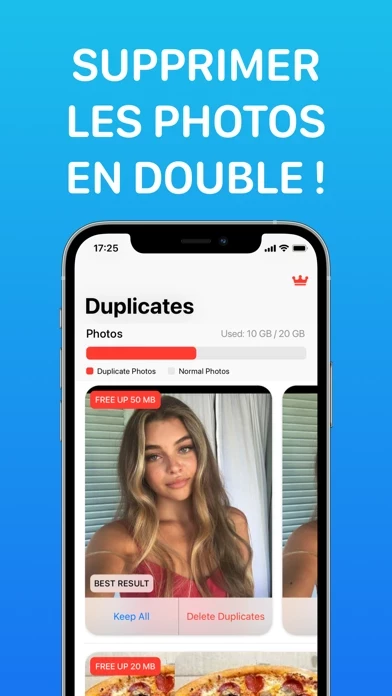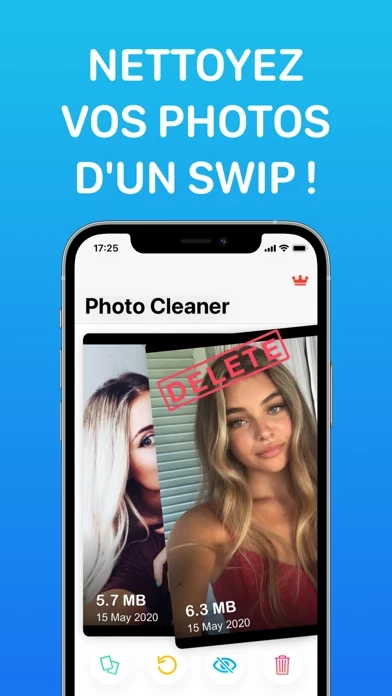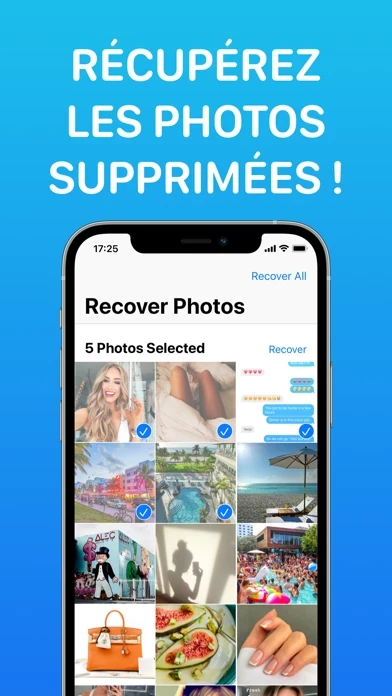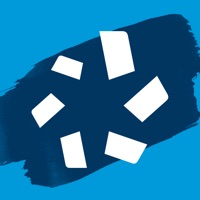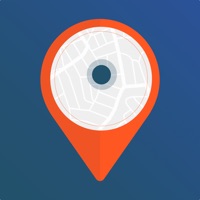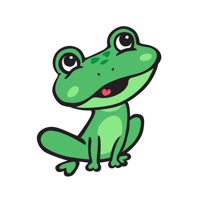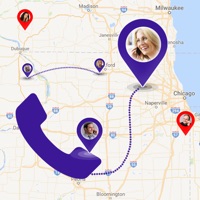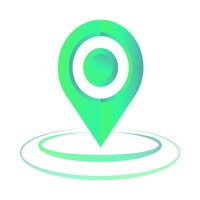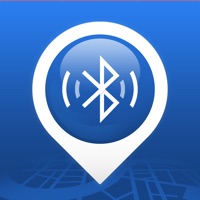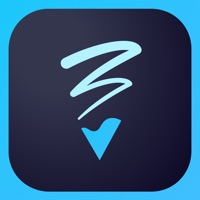How to Cancel Photo Recovery
Published by Hasan Can Aslan on 2023-07-10We have made it super easy to cancel Photo Recovery: Phone I Cloud subscription
at the root to avoid any and all mediums "Hasan Can Aslan" (the developer) uses to bill you.
Complete Guide to Canceling Photo Recovery: Phone I Cloud
A few things to note and do before cancelling:
- The developer of Photo Recovery is Hasan Can Aslan and all inquiries must go to them.
- Check the Terms of Services and/or Privacy policy of Hasan Can Aslan to know if they support self-serve subscription cancellation:
- Cancelling a subscription during a free trial may result in losing a free trial account.
- You must always cancel a subscription at least 24 hours before the trial period ends.
How easy is it to cancel or delete Photo Recovery?
It is Very Easy to Cancel a Photo Recovery subscription. (**Crowdsourced from Photo Recovery and Justuseapp users)
If you haven't rated Photo Recovery cancellation policy yet, Rate it here →.
Pricing Plans
**Gotten from publicly available data and the appstores.
Photo Finder: iCloud & Duplicate Premium
- Monthly subscription: $4.99/month
- Annual subscription: $29.99/year (save 50% compared to monthly subscription)
Potential Savings
**Pricing data is based on average subscription prices reported by Justuseapp.com users..
| Duration | Amount (USD) |
|---|---|
| Yearly Subscription | $35.99 |
How to Cancel Photo Recovery: Phone I Cloud Subscription on iPhone or iPad:
- Open Settings » ~Your name~ » and click "Subscriptions".
- Click the Photo Recovery (subscription) you want to review.
- Click Cancel.
How to Cancel Photo Recovery: Phone I Cloud Subscription on Android Device:
- Open your Google Play Store app.
- Click on Menu » "Subscriptions".
- Tap on Photo Recovery: Phone I Cloud (subscription you wish to cancel)
- Click "Cancel Subscription".
How do I remove my Card from Photo Recovery?
Removing card details from Photo Recovery if you subscribed directly is very tricky. Very few websites allow you to remove your card details. So you will have to make do with some few tricks before and after subscribing on websites in the future.
Before Signing up or Subscribing:
- Create an account on Justuseapp. signup here →
- Create upto 4 Virtual Debit Cards - this will act as a VPN for you bank account and prevent apps like Photo Recovery from billing you to eternity.
- Fund your Justuseapp Cards using your real card.
- Signup on Photo Recovery: Phone I Cloud or any other website using your Justuseapp card.
- Cancel the Photo Recovery subscription directly from your Justuseapp dashboard.
- To learn more how this all works, Visit here →.
How to Cancel Photo Recovery: Phone I Cloud Subscription on a Mac computer:
- Goto your Mac AppStore, Click ~Your name~ (bottom sidebar).
- Click "View Information" and sign in if asked to.
- Scroll down on the next page shown to you until you see the "Subscriptions" tab then click on "Manage".
- Click "Edit" beside the Photo Recovery: Phone I Cloud app and then click on "Cancel Subscription".
What to do if you Subscribed directly on Photo Recovery's Website:
- Reach out to Hasan Can Aslan here »»
- If the company has an app they developed in the Appstore, you can try contacting Hasan Can Aslan (the app developer) for help through the details of the app.
How to Cancel Photo Recovery: Phone I Cloud Subscription on Paypal:
To cancel your Photo Recovery subscription on PayPal, do the following:
- Login to www.paypal.com .
- Click "Settings" » "Payments".
- Next, click on "Manage Automatic Payments" in the Automatic Payments dashboard.
- You'll see a list of merchants you've subscribed to. Click on "Photo Recovery: Phone I Cloud" or "Hasan Can Aslan" to cancel.
How to delete Photo Recovery account:
- Reach out directly to Photo Recovery via Justuseapp. Get all Contact details →
- Send an email to [email protected] Click to email requesting that they delete your account.
Delete Photo Recovery: Phone I Cloud from iPhone:
- On your homescreen, Tap and hold Photo Recovery: Phone I Cloud until it starts shaking.
- Once it starts to shake, you'll see an X Mark at the top of the app icon.
- Click on that X to delete the Photo Recovery: Phone I Cloud app.
Delete Photo Recovery: Phone I Cloud from Android:
- Open your GooglePlay app and goto the menu.
- Click "My Apps and Games" » then "Installed".
- Choose Photo Recovery: Phone I Cloud, » then click "Uninstall".
Have a Problem with Photo Recovery: Phone I Cloud? Report Issue
Leave a comment:
Reviews & Common Issues: 2 Comments
By Mike Jackson
1 year agoCan't follow your instruction to cancel on my Iphone as there is no cancelation button.
By LenoreZarin
3 years agoI want to cancel my subscription. It is day 1 of the 3 day trial.
What is Photo Recovery: Phone I Cloud?
Get control of your photo gallery never like before! All in 1 Photo Manager: Recover Deleted Photos, Photo Vault, Duplicate Finder, Quick Cleaner, Photo Finder, Reverse Image Search Where is the photo of notes that I have taken? Where is the image that I just took a screenshot of? Where is the telephone number that was written on the business card? Trying to find out phone numbers, shopping lists, items, cards, documents, receipts, articles and so much more that you have taken photos of? Are you tired of not being able to find your own photo in your own mobile phone? Do you spend half an hour in your camera roll scrolling back forth and keep seeing the same duplicate photos and images? Stop, we have the ultimate solution for you. Now, you don’t have to search for a single photo through dozens of them. Photo Finder will find the photo you are looking for in seconds. You can search your photos by the text, object and notes in them. Is there a text or object inside the photo you are looking for? Just start typing what you remember about the photo and our Awarded Search Engine will find the photo before you write what’s on your mind. What about duplicate photos? Our phone gallery is filled up with tons of duplicate and unnecessary photos. As Photo Finder, we find duplicate photos and we gather them in a row so that you can easily keep or delete them. It’s not just duplicate photos. We realized that deleting photos is hard and boring. Quick Cleaner lets you delete your photo...