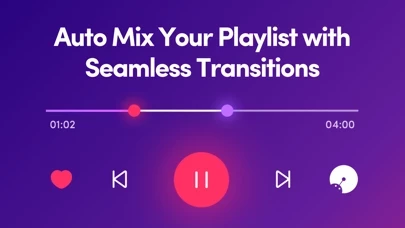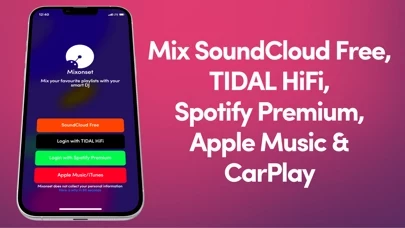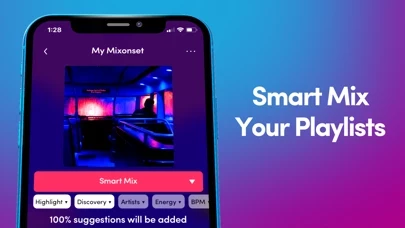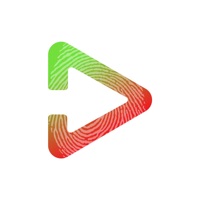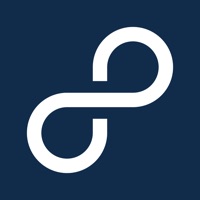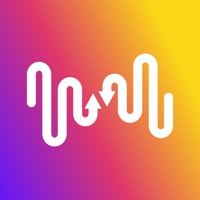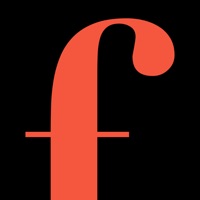How to Cancel Mixonset
Published by Mixonset Inc. on 2024-05-23We have made it super easy to cancel Mixonset: Music Clip DJ Mixer subscription
at the root to avoid any and all mediums "Mixonset Inc." (the developer) uses to bill you.
Complete Guide to Canceling Mixonset: Music Clip DJ Mixer
A few things to note and do before cancelling:
- The developer of Mixonset is Mixonset Inc. and all inquiries must go to them.
- Check the Terms of Services and/or Privacy policy of Mixonset Inc. to know if they support self-serve subscription cancellation:
- Cancelling a subscription during a free trial may result in losing a free trial account.
- You must always cancel a subscription at least 24 hours before the trial period ends.
Pricing Plans
**Gotten from publicly available data and the appstores.
Mixonset offers an optional Mixonset Pro subscription that allows users to access all Mixonset Pro features across their Mac and iOS devices. The subscription can be cancelled anytime without any cancellation fee. The pricing and availability of the subscription may vary depending on the country and currency.
How to Cancel Mixonset: Music Clip DJ Mixer Subscription on iPhone or iPad:
- Open Settings » ~Your name~ » and click "Subscriptions".
- Click the Mixonset (subscription) you want to review.
- Click Cancel.
How to Cancel Mixonset: Music Clip DJ Mixer Subscription on Android Device:
- Open your Google Play Store app.
- Click on Menu » "Subscriptions".
- Tap on Mixonset: Music Clip DJ Mixer (subscription you wish to cancel)
- Click "Cancel Subscription".
How do I remove my Card from Mixonset?
Removing card details from Mixonset if you subscribed directly is very tricky. Very few websites allow you to remove your card details. So you will have to make do with some few tricks before and after subscribing on websites in the future.
Before Signing up or Subscribing:
- Create an account on Justuseapp. signup here →
- Create upto 4 Virtual Debit Cards - this will act as a VPN for you bank account and prevent apps like Mixonset from billing you to eternity.
- Fund your Justuseapp Cards using your real card.
- Signup on Mixonset: Music Clip DJ Mixer or any other website using your Justuseapp card.
- Cancel the Mixonset subscription directly from your Justuseapp dashboard.
- To learn more how this all works, Visit here →.
How to Cancel Mixonset: Music Clip DJ Mixer Subscription on a Mac computer:
- Goto your Mac AppStore, Click ~Your name~ (bottom sidebar).
- Click "View Information" and sign in if asked to.
- Scroll down on the next page shown to you until you see the "Subscriptions" tab then click on "Manage".
- Click "Edit" beside the Mixonset: Music Clip DJ Mixer app and then click on "Cancel Subscription".
What to do if you Subscribed directly on Mixonset's Website:
- Reach out to Mixonset Inc. here »»
- Visit Mixonset website: Click to visit .
- Login to your account.
- In the menu section, look for any of the following: "Billing", "Subscription", "Payment", "Manage account", "Settings".
- Click the link, then follow the prompts to cancel your subscription.
How to Cancel Mixonset: Music Clip DJ Mixer Subscription on Paypal:
To cancel your Mixonset subscription on PayPal, do the following:
- Login to www.paypal.com .
- Click "Settings" » "Payments".
- Next, click on "Manage Automatic Payments" in the Automatic Payments dashboard.
- You'll see a list of merchants you've subscribed to. Click on "Mixonset: Music Clip DJ Mixer" or "Mixonset Inc." to cancel.
How to delete Mixonset account:
- Reach out directly to Mixonset via Justuseapp. Get all Contact details →
- Send an email to [email protected] Click to email requesting that they delete your account.
Delete Mixonset: Music Clip DJ Mixer from iPhone:
- On your homescreen, Tap and hold Mixonset: Music Clip DJ Mixer until it starts shaking.
- Once it starts to shake, you'll see an X Mark at the top of the app icon.
- Click on that X to delete the Mixonset: Music Clip DJ Mixer app.
Delete Mixonset: Music Clip DJ Mixer from Android:
- Open your GooglePlay app and goto the menu.
- Click "My Apps and Games" » then "Installed".
- Choose Mixonset: Music Clip DJ Mixer, » then click "Uninstall".
Have a Problem with Mixonset: Music Clip DJ Mixer? Report Issue
Leave a comment:
What is Mixonset: Music Clip DJ Mixer?
this app - mix the right part of the right song with seamless transitions for FREE Elevate your playlists into beatmatched mixes with this app, your Smart DJ for music streaming. No knowledge or preparation is needed - just connect your favorite music library and start mixing. It’s perfect for all occasions, whether it’s a house party, workout, road trip, or you just love mixes. Powered by award-winning AI technology, this app helps you Smart Mix, beatmatch, discover and curate music like a DJ. Welcome to the future of streaming. SMART MIX this app's Smart Mix™ technology uses world-class AI to improve the music experience by doing what a professional DJ does in a DJ set in real-time: • Queue optimization based on BPM and energy level • AI identifies the 1-2 minute highlight of each track • AI crossfades your track seamlessly into the next track • Crossfade melodies, vocals, drums, bass lines automatically • Time stretches and pitch shifts • Beatmatched auto mixes generated by Artificial Intelligence FILL THE GAPS • Expand your playlist with boosted music discovery to discover 10 times more • Choose between adding 20%, 50%, 100% or 300% suggestions • Fill the gaps suggestions are smart queued • Create a whole new mixtape from the songs you already love MUSIC FILTERS • Filter songs by energy, BPM and similar artists • Other filters include: recent songs, offline songs, and filtering out explicit songs INTERFACE • Instead of a complicated turntable, this app looks and fee...