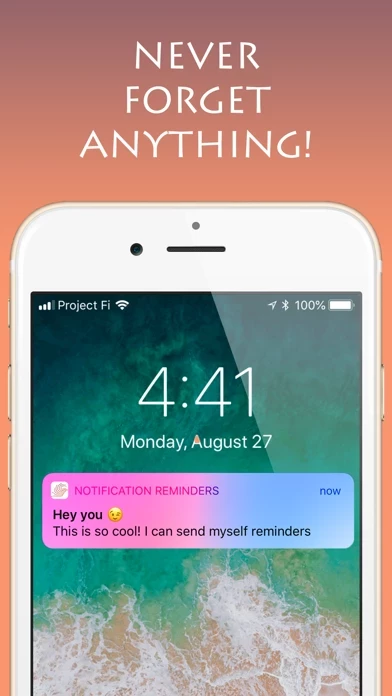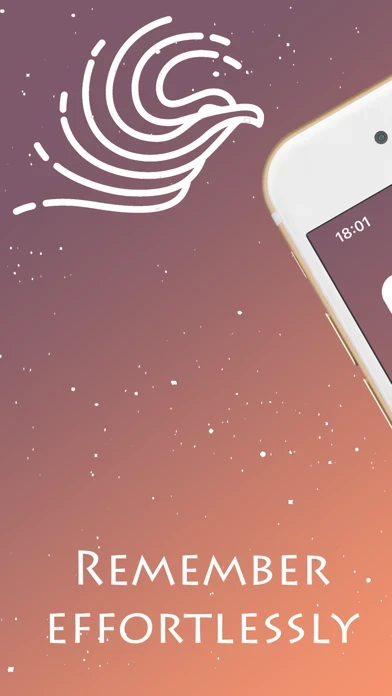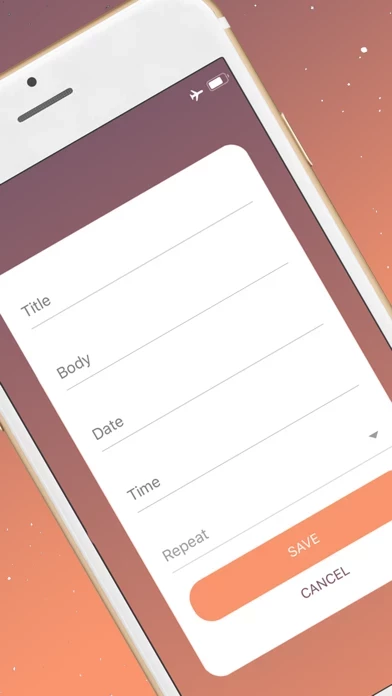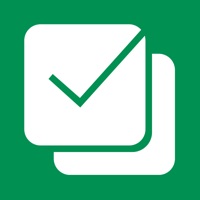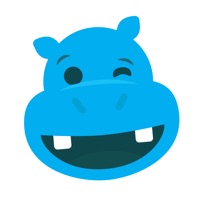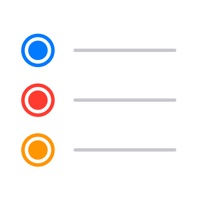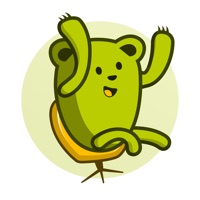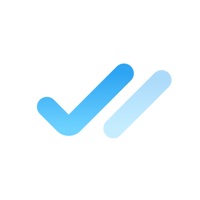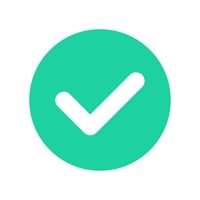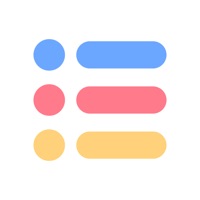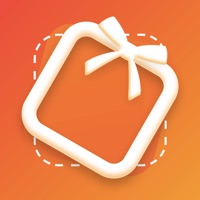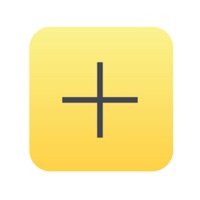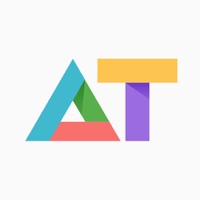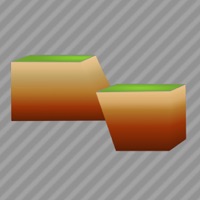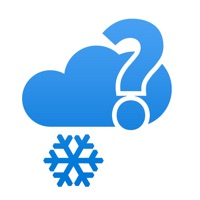How to Delete Notification Reminders
Published by Eden Rokach on 2023-12-20We have made it super easy to delete Notification Reminders account and/or app.
Table of Contents:
Guide to Delete Notification Reminders
Things to note before removing Notification Reminders:
- The developer of Notification Reminders is Eden Rokach and all inquiries must go to them.
- Under the GDPR, Residents of the European Union and United Kingdom have a "right to erasure" and can request any developer like Eden Rokach holding their data to delete it. The law mandates that Eden Rokach must comply within a month.
- American residents (California only - you can claim to reside here) are empowered by the CCPA to request that Eden Rokach delete any data it has on you or risk incurring a fine (upto 7.5k usd).
- If you have an active subscription, it is recommended you unsubscribe before deleting your account or the app.
How to delete Notification Reminders account:
Generally, here are your options if you need your account deleted:
Option 1: Reach out to Notification Reminders via Justuseapp. Get all Contact details →
Option 2: Visit the Notification Reminders website directly Here →
Option 3: Contact Notification Reminders Support/ Customer Service:
- Verified email
- Contact e-Mail: [email protected]
- 82.35% Contact Match
- Developer: Eugene Popovich
- E-Mail: [email protected]
- Website: Visit Notification Reminders Website
How to Delete Notification Reminders from your iPhone or Android.
Delete Notification Reminders from iPhone.
To delete Notification Reminders from your iPhone, Follow these steps:
- On your homescreen, Tap and hold Notification Reminders until it starts shaking.
- Once it starts to shake, you'll see an X Mark at the top of the app icon.
- Click on that X to delete the Notification Reminders app from your phone.
Method 2:
Go to Settings and click on General then click on "iPhone Storage". You will then scroll down to see the list of all the apps installed on your iPhone. Tap on the app you want to uninstall and delete the app.
For iOS 11 and above:
Go into your Settings and click on "General" and then click on iPhone Storage. You will see the option "Offload Unused Apps". Right next to it is the "Enable" option. Click on the "Enable" option and this will offload the apps that you don't use.
Delete Notification Reminders from Android
- First open the Google Play app, then press the hamburger menu icon on the top left corner.
- After doing these, go to "My Apps and Games" option, then go to the "Installed" option.
- You'll see a list of all your installed apps on your phone.
- Now choose Notification Reminders, then click on "uninstall".
- Also you can specifically search for the app you want to uninstall by searching for that app in the search bar then select and uninstall.
Have a Problem with Notification Reminders? Report Issue
Leave a comment:
What is Notification Reminders?
Your busy life deserves this! Notification Reminders is an award-winning app used by millions of people to stay organized and get more done. It’s never been easier to organize your life Ensure recurring tasks always get done by adding reminders to them. Add recurring reminders for your weekly meetings, periodical doctor appointments and license renewals, and free-up your mind for what’s important Avoid disturbing alarms, we'll send a quiet notification you won't be able to miss! ◆◆◆◆◆◆◆◆◆◆ • Deadlines are no longer a problem with Reminder; simply create a reminder for each deadline and let the app do the work for you. • Meetings – work schedules can get busy and the last thing you want to do, when such a thing happens, is miss one of your meetings. Create a weekly reminder for each meeting and be sure you will never miss one. • Homework and Assignments – we are all familiar with them, and know that to get all of them done on time a good planning is required. Using Reminder you...