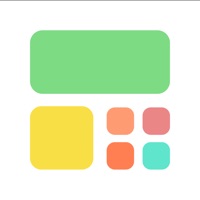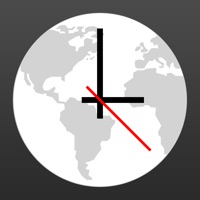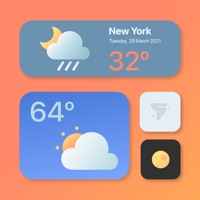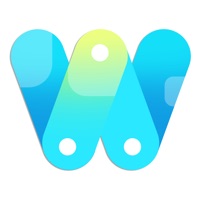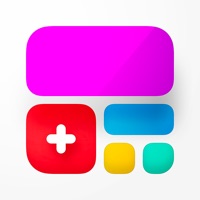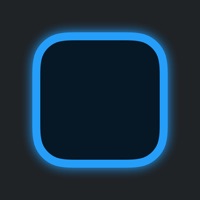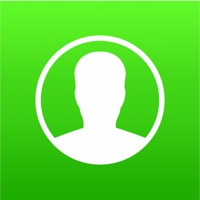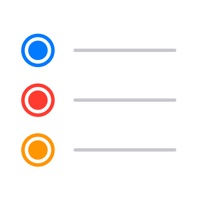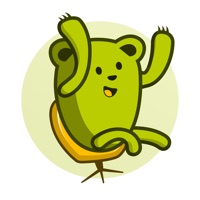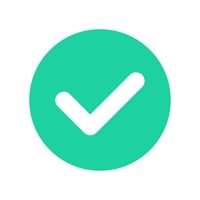How to Cancel Reminders Widget
Published by Crater Tech LLCWe have made it super easy to cancel Reminders Widget subscription
at the root to avoid any and all mediums "Crater Tech LLC" (the developer) uses to bill you.
Complete Guide to Canceling Reminders Widget
A few things to note and do before cancelling:
- The developer of Reminders Widget is Crater Tech LLC and all inquiries must go to them.
- Cancelling a subscription during a free trial may result in losing a free trial account.
- You must always cancel a subscription at least 24 hours before the trial period ends.
How to Cancel Reminders Widget Subscription on iPhone or iPad:
- Open Settings » ~Your name~ » and click "Subscriptions".
- Click the Reminders Widget (subscription) you want to review.
- Click Cancel.
How to Cancel Reminders Widget Subscription on Android Device:
- Open your Google Play Store app.
- Click on Menu » "Subscriptions".
- Tap on Reminders Widget (subscription you wish to cancel)
- Click "Cancel Subscription".
How do I remove my Card from Reminders Widget?
Removing card details from Reminders Widget if you subscribed directly is very tricky. Very few websites allow you to remove your card details. So you will have to make do with some few tricks before and after subscribing on websites in the future.
Before Signing up or Subscribing:
- Create an account on Justuseapp. signup here →
- Create upto 4 Virtual Debit Cards - this will act as a VPN for you bank account and prevent apps like Reminders Widget from billing you to eternity.
- Fund your Justuseapp Cards using your real card.
- Signup on Reminders Widget or any other website using your Justuseapp card.
- Cancel the Reminders Widget subscription directly from your Justuseapp dashboard.
- To learn more how this all works, Visit here →.
How to Cancel Reminders Widget Subscription on a Mac computer:
- Goto your Mac AppStore, Click ~Your name~ (bottom sidebar).
- Click "View Information" and sign in if asked to.
- Scroll down on the next page shown to you until you see the "Subscriptions" tab then click on "Manage".
- Click "Edit" beside the Reminders Widget app and then click on "Cancel Subscription".
What to do if you Subscribed directly on Reminders Widget's Website:
- Reach out to Crater Tech LLC here »»
- If the company has an app they developed in the Appstore, you can try contacting Crater Tech LLC (the app developer) for help through the details of the app.
How to Cancel Reminders Widget Subscription on Paypal:
To cancel your Reminders Widget subscription on PayPal, do the following:
- Login to www.paypal.com .
- Click "Settings" » "Payments".
- Next, click on "Manage Automatic Payments" in the Automatic Payments dashboard.
- You'll see a list of merchants you've subscribed to. Click on "Reminders Widget" or "Crater Tech LLC" to cancel.
How to delete Reminders Widget account:
- Reach out directly to Reminders Widget via Justuseapp. Get all Contact details →
- Send an email to [email protected] Click to email requesting that they delete your account.
Delete Reminders Widget from iPhone:
- On your homescreen, Tap and hold Reminders Widget until it starts shaking.
- Once it starts to shake, you'll see an X Mark at the top of the app icon.
- Click on that X to delete the Reminders Widget app.
Delete Reminders Widget from Android:
- Open your GooglePlay app and goto the menu.
- Click "My Apps and Games" » then "Installed".
- Choose Reminders Widget, » then click "Uninstall".
Have a Problem with Reminders Widget? Report Issue
Leave a comment:
What is Reminders Widget?
Add reminders to iOS built-in reminders app from Notification Center without unlocking the device. Paste text from clipboard and convert into reminders. View all reminders in one place, scroll through different lists and reminders. The app offers the following features: - Convert clipboard text into reminders based on a selectable separator - Add reminders from Widget without unlocking device - View due or over due reminders from all groups in one place - View all lists reminders in one place - View scheduled reminders in one place - View each reminders group list by itself - Switch between reminders groups - Scroll to view all reminders in each group - Sort reminders by nam, due date or priority - Complete reminders - Tap on reminder to open Reminders app More features will be added based on customer’s feedback. Please try our "Week Cal Widget for iOS calendar" app that implements a week view of iOS calendar events in notification center.