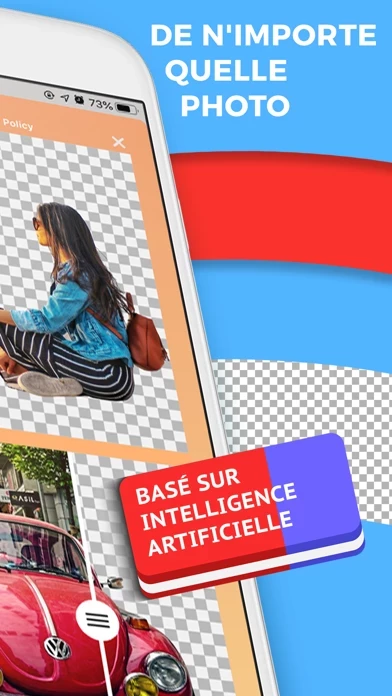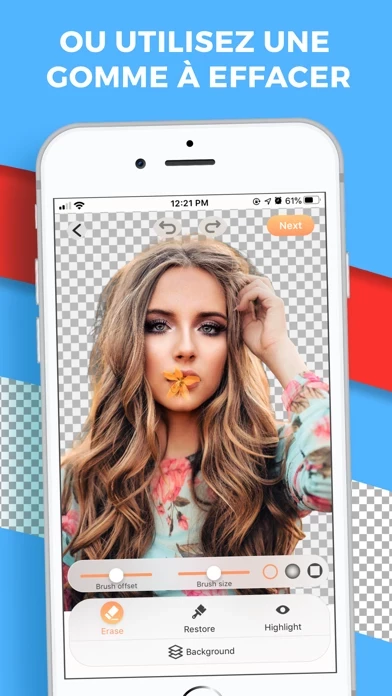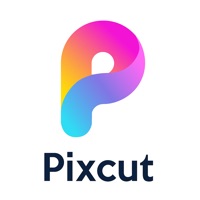How to Cancel Magic Background Eraser App
Published by MPR MEDIA INCWe have made it super easy to cancel Magic Background Eraser App subscription
at the root to avoid any and all mediums "MPR MEDIA INC" (the developer) uses to bill you.
Complete Guide to Canceling Magic Background Eraser App
A few things to note and do before cancelling:
- The developer of Magic Background Eraser App is MPR MEDIA INC and all inquiries must go to them.
- Cancelling a subscription during a free trial may result in losing a free trial account.
- You must always cancel a subscription at least 24 hours before the trial period ends.
How easy is it to cancel or delete Magic Background Eraser App?
It is Very Easy to Cancel a Magic Background Eraser App subscription. (**Crowdsourced from Magic Background Eraser App and Justuseapp users)
If you haven't rated Magic Background Eraser App cancellation policy yet, Rate it here →.
Potential Savings
**Pricing data is based on average subscription prices reported by Justuseapp.com users..
| Duration | Amount (USD) |
|---|---|
| If Billed Once | $25.99 |
How to Cancel Magic Background Eraser App Subscription on iPhone or iPad:
- Open Settings » ~Your name~ » and click "Subscriptions".
- Click the Magic Background Eraser App (subscription) you want to review.
- Click Cancel.
How to Cancel Magic Background Eraser App Subscription on Android Device:
- Open your Google Play Store app.
- Click on Menu » "Subscriptions".
- Tap on Magic Background Eraser App (subscription you wish to cancel)
- Click "Cancel Subscription".
How do I remove my Card from Magic Background Eraser App?
Removing card details from Magic Background Eraser App if you subscribed directly is very tricky. Very few websites allow you to remove your card details. So you will have to make do with some few tricks before and after subscribing on websites in the future.
Before Signing up or Subscribing:
- Create an account on Justuseapp. signup here →
- Create upto 4 Virtual Debit Cards - this will act as a VPN for you bank account and prevent apps like Magic Background Eraser App from billing you to eternity.
- Fund your Justuseapp Cards using your real card.
- Signup on Magic Background Eraser App or any other website using your Justuseapp card.
- Cancel the Magic Background Eraser App subscription directly from your Justuseapp dashboard.
- To learn more how this all works, Visit here →.
How to Cancel Magic Background Eraser App Subscription on a Mac computer:
- Goto your Mac AppStore, Click ~Your name~ (bottom sidebar).
- Click "View Information" and sign in if asked to.
- Scroll down on the next page shown to you until you see the "Subscriptions" tab then click on "Manage".
- Click "Edit" beside the Magic Background Eraser App app and then click on "Cancel Subscription".
What to do if you Subscribed directly on Magic Background Eraser App's Website:
- Reach out to MPR MEDIA INC here »»
- If the company has an app they developed in the Appstore, you can try contacting MPR MEDIA INC (the app developer) for help through the details of the app.
How to Cancel Magic Background Eraser App Subscription on Paypal:
To cancel your Magic Background Eraser App subscription on PayPal, do the following:
- Login to www.paypal.com .
- Click "Settings" » "Payments".
- Next, click on "Manage Automatic Payments" in the Automatic Payments dashboard.
- You'll see a list of merchants you've subscribed to. Click on "Magic Background Eraser App" or "MPR MEDIA INC" to cancel.
How to delete Magic Background Eraser App account:
- Reach out directly to Magic Background Eraser App via Justuseapp. Get all Contact details →
- Send an email to [email protected] Click to email requesting that they delete your account.
Delete Magic Background Eraser App from iPhone:
- On your homescreen, Tap and hold Magic Background Eraser App until it starts shaking.
- Once it starts to shake, you'll see an X Mark at the top of the app icon.
- Click on that X to delete the Magic Background Eraser App app.
Delete Magic Background Eraser App from Android:
- Open your GooglePlay app and goto the menu.
- Click "My Apps and Games" » then "Installed".
- Choose Magic Background Eraser App, » then click "Uninstall".
Have a Problem with Magic Background Eraser App? Report Issue
Leave a comment:
Reviews & Common Issues: 3 Comments
By Kimberly Jones
1 year agoPlease delete my subsciption with this app. Thank you.
By Betty Hine
1 year agoI can’t cancel my magic eraser subscription on my IPhone or IPad. I followed the instructions above and it does not give me an option to cancel.
By Shoukry
2 years agoAfter canceling the trial and deleted the app, magic eraser still active in my prescription. How to remove magic eraser completely from subscription.
What is Magic Background Eraser App?
Removing backgrounds from photos is a quite challenging task that takes a lot of attention to a tiny details, even with the most professional photo editing tools. We made it easier! Stunning results by AI powered cut-outs - whether you edit product photos or portrait shots. Hair and other tricky details are handled exceptionally well. All photos that have a subject that is clearly meant to be the foreground are supported. For instance, most photos of persons, products, animals, cars and other objects work. Apply effects or backgrounds and share your creation with friends! Define whether you need transparent or colored backgrounds. Don't like automatic background removal? Use manual tool to erase background with your finger. Scale, use different types of brushes. Enjoy.