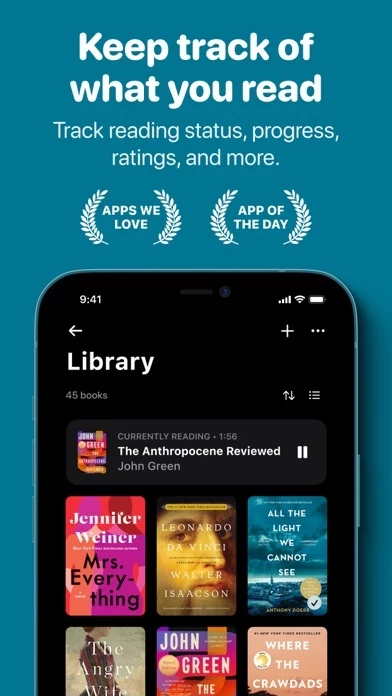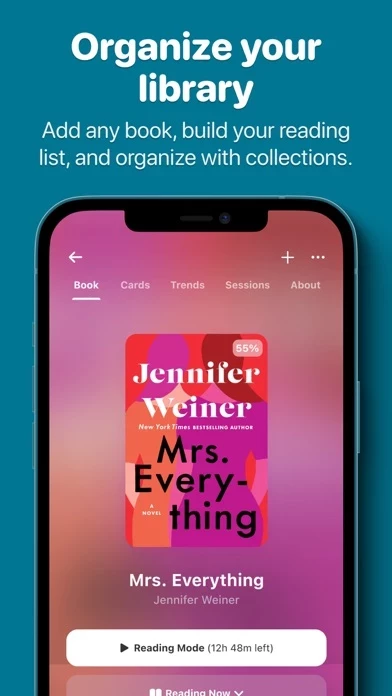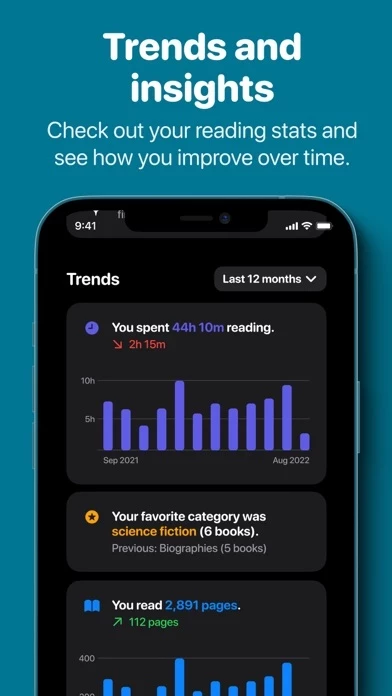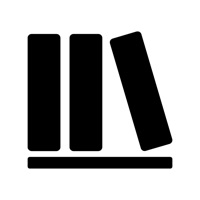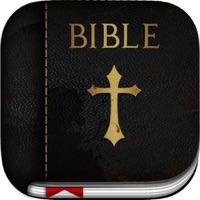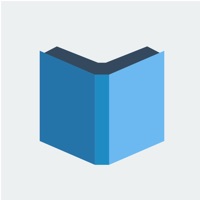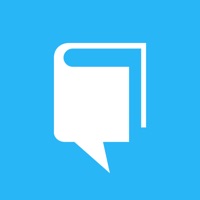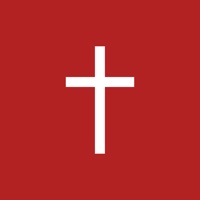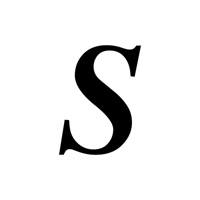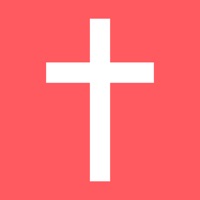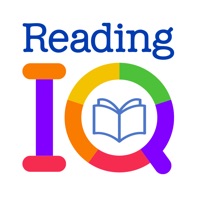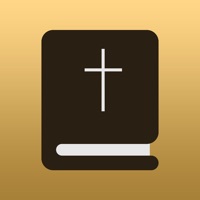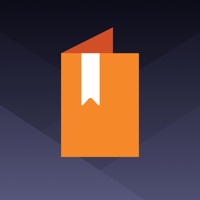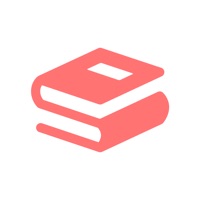How to Cancel Bookshelf
Published by Alexander Gerrese on 2023-12-28We have made it super easy to cancel Bookshelf: Reading Tracker subscription
at the root to avoid any and all mediums "Alexander Gerrese" (the developer) uses to bill you.
Complete Guide to Canceling Bookshelf: Reading Tracker
A few things to note and do before cancelling:
- The developer of Bookshelf is Alexander Gerrese and all inquiries must go to them.
- Cancelling a subscription during a free trial may result in losing a free trial account.
- You must always cancel a subscription at least 24 hours before the trial period ends.
Pricing Plans
**Gotten from publicly available data and the appstores.
Bookshelf Gold
- Gold Lifetime: $49.99 (one-time payment for infinite Gold status)
- Gold Yearly: $29.99/year (after a 7-day free trial, unless cancelled within 24-hours before the end of the trial)
- Gold Monthly: $4.99/month (on confirmation of purchase)
How to Cancel Bookshelf: Reading Tracker Subscription on iPhone or iPad:
- Open Settings » ~Your name~ » and click "Subscriptions".
- Click the Bookshelf (subscription) you want to review.
- Click Cancel.
How to Cancel Bookshelf: Reading Tracker Subscription on Android Device:
- Open your Google Play Store app.
- Click on Menu » "Subscriptions".
- Tap on Bookshelf: Reading Tracker (subscription you wish to cancel)
- Click "Cancel Subscription".
How do I remove my Card from Bookshelf?
Removing card details from Bookshelf if you subscribed directly is very tricky. Very few websites allow you to remove your card details. So you will have to make do with some few tricks before and after subscribing on websites in the future.
Before Signing up or Subscribing:
- Create an account on Justuseapp. signup here →
- Create upto 4 Virtual Debit Cards - this will act as a VPN for you bank account and prevent apps like Bookshelf from billing you to eternity.
- Fund your Justuseapp Cards using your real card.
- Signup on Bookshelf: Reading Tracker or any other website using your Justuseapp card.
- Cancel the Bookshelf subscription directly from your Justuseapp dashboard.
- To learn more how this all works, Visit here →.
How to Cancel Bookshelf: Reading Tracker Subscription on a Mac computer:
- Goto your Mac AppStore, Click ~Your name~ (bottom sidebar).
- Click "View Information" and sign in if asked to.
- Scroll down on the next page shown to you until you see the "Subscriptions" tab then click on "Manage".
- Click "Edit" beside the Bookshelf: Reading Tracker app and then click on "Cancel Subscription".
What to do if you Subscribed directly on Bookshelf's Website:
- Reach out to Alexander Gerrese here »»
- Visit Bookshelf website: Click to visit .
- Login to your account.
- In the menu section, look for any of the following: "Billing", "Subscription", "Payment", "Manage account", "Settings".
- Click the link, then follow the prompts to cancel your subscription.
How to Cancel Bookshelf: Reading Tracker Subscription on Paypal:
To cancel your Bookshelf subscription on PayPal, do the following:
- Login to www.paypal.com .
- Click "Settings" » "Payments".
- Next, click on "Manage Automatic Payments" in the Automatic Payments dashboard.
- You'll see a list of merchants you've subscribed to. Click on "Bookshelf: Reading Tracker" or "Alexander Gerrese" to cancel.
How to delete Bookshelf account:
- Reach out directly to Bookshelf via Justuseapp. Get all Contact details →
- Send an email to [email protected] Click to email requesting that they delete your account.
Delete Bookshelf: Reading Tracker from iPhone:
- On your homescreen, Tap and hold Bookshelf: Reading Tracker until it starts shaking.
- Once it starts to shake, you'll see an X Mark at the top of the app icon.
- Click on that X to delete the Bookshelf: Reading Tracker app.
Delete Bookshelf: Reading Tracker from Android:
- Open your GooglePlay app and goto the menu.
- Click "My Apps and Games" » then "Installed".
- Choose Bookshelf: Reading Tracker, » then click "Uninstall".
Have a Problem with Bookshelf: Reading Tracker? Report Issue
Leave a comment:
What is Bookshelf: Reading Tracker?
this app helps you track your books, build a lasting reading habit, and better remember what you read. Add books you’ve read, books you’re reading, and books you want to read. Improve your reading habits with insightful stats and trend reports. Stay motivated with reading goals, streaks, and reminders. Remember what you read by writing and reviewing notes and quotes. BUILD YOUR LIBRARY • Quick Add - Build your library by searching through millions of books, scanning any book's barcode, or adding your own. • Book Lists - Find your next great read with our NYT Bestseller lists and hand-curated collections. • Everything Tracker - Easily manage book collections, reading status, star ratings, reading dates, and more for all your books. • Reading Sessions* - Pick up a book, start a session, and we’ll track everything so you can focus on reading. IMPROVE YOUR READING HABITS • Reading Stats - Visualize your reading habits over time with charts and reading stats. • Reading Goals - Create a reading goal for the year to motivate yourself to read more or challenge your friends! • Estimated Completion Time - See how long it will take to finish any book with your average reading speed. • Reading Streaks* - Stay motivated by keeping up your streak! REMEMBER WHAT YOU READ • Smart Notes* - Use cards to jot down notes or vocab, write a summary, or prepare study questions. Scan text directly from books to add them to your cards or add your own rich text • Knowledge Quizzes* - Spaced repeti...