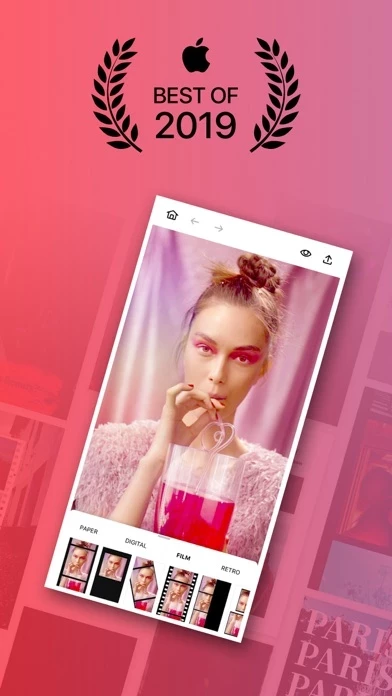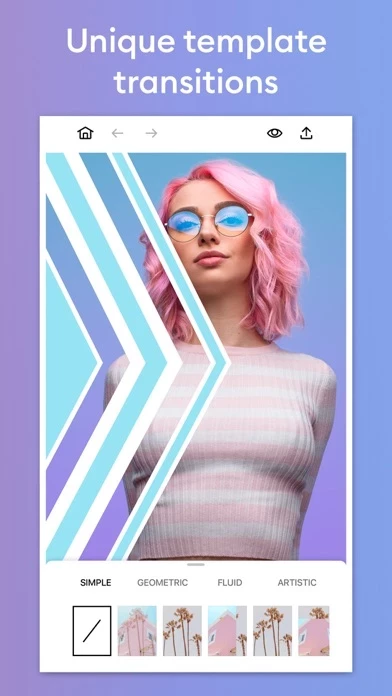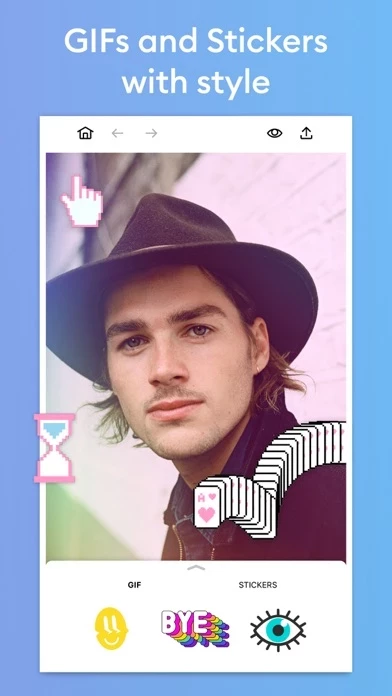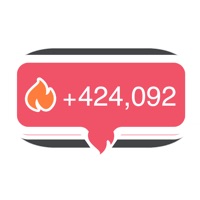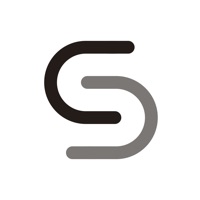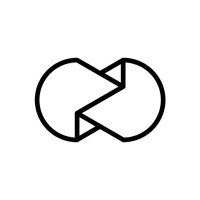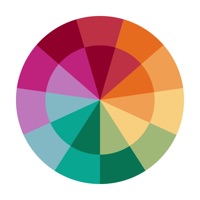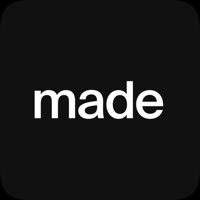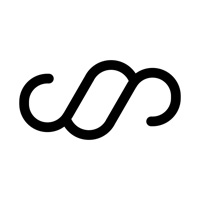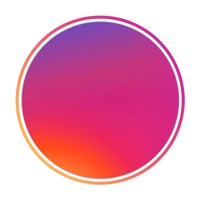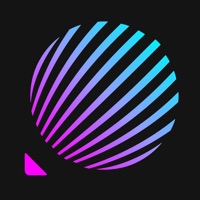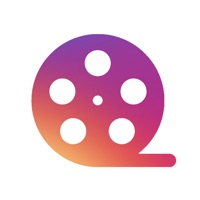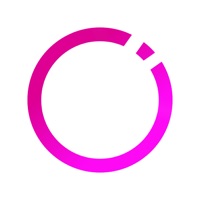How to Delete Seen
Published by Lightricks Ltd.We have made it super easy to delete Seen: Stories Maker account and/or app.
Table of Contents:
Guide to Delete Seen: Stories Maker
Things to note before removing Seen:
- The developer of Seen is Lightricks Ltd. and all inquiries must go to them.
- Check the Terms of Services and/or Privacy policy of Lightricks Ltd. to know if they support self-serve account deletion:
- Under the GDPR, Residents of the European Union and United Kingdom have a "right to erasure" and can request any developer like Lightricks Ltd. holding their data to delete it. The law mandates that Lightricks Ltd. must comply within a month.
- American residents (California only - you can claim to reside here) are empowered by the CCPA to request that Lightricks Ltd. delete any data it has on you or risk incurring a fine (upto 7.5k usd).
- If you have an active subscription, it is recommended you unsubscribe before deleting your account or the app.
How to delete Seen account:
Generally, here are your options if you need your account deleted:
Option 1: Reach out to Seen via Justuseapp. Get all Contact details →
Option 2: Visit the Seen website directly Here →
Option 3: Contact Seen Support/ Customer Service:
- Verified email
- Contact e-Mail: [email protected]
- 16.67% Contact Match
- Developer: ryzenrise
- E-Mail: [email protected]
- Website: Visit Seen Website
Option 4: Check Seen's Privacy/TOS/Support channels below for their Data-deletion/request policy then contact them:
- https://static.lightricks.com/legal/terms-of-use.pdf
- https://static.lightricks.com/legal/privacy-policy.pdf
*Pro-tip: Once you visit any of the links above, Use your browser "Find on page" to find "@". It immediately shows the neccessary emails.
How to Delete Seen: Stories Maker from your iPhone or Android.
Delete Seen: Stories Maker from iPhone.
To delete Seen from your iPhone, Follow these steps:
- On your homescreen, Tap and hold Seen: Stories Maker until it starts shaking.
- Once it starts to shake, you'll see an X Mark at the top of the app icon.
- Click on that X to delete the Seen: Stories Maker app from your phone.
Method 2:
Go to Settings and click on General then click on "iPhone Storage". You will then scroll down to see the list of all the apps installed on your iPhone. Tap on the app you want to uninstall and delete the app.
For iOS 11 and above:
Go into your Settings and click on "General" and then click on iPhone Storage. You will see the option "Offload Unused Apps". Right next to it is the "Enable" option. Click on the "Enable" option and this will offload the apps that you don't use.
Delete Seen: Stories Maker from Android
- First open the Google Play app, then press the hamburger menu icon on the top left corner.
- After doing these, go to "My Apps and Games" option, then go to the "Installed" option.
- You'll see a list of all your installed apps on your phone.
- Now choose Seen: Stories Maker, then click on "uninstall".
- Also you can specifically search for the app you want to uninstall by searching for that app in the search bar then select and uninstall.
Have a Problem with Seen: Stories Maker? Report Issue
Leave a comment:
What is Seen: Stories Maker?
Your Stories should have style, just like you. From Lightricks - the makers of Facetune and Facetune2 - this app will make sure you’ll never post a bland, boring Story ever again. Whether you’re an influencer or just want your Stories to stand out, with this app you'll get everything you need to make your Stories pop. • 1000+ gorgeous, trendy Story templates — and we’re always adding more • Transitions between Story pages that you won’t find anywhere else • Stickers, GIFs, and filters that are a little bit extra, just like you • Animated text that stops Story tappers in their tracks We’ve got exclusive layouts and endless possibilities. Have more fun telling your unique story with this app. --- Have questions or feedback? We want to hear from you! Write to us at: this [email protected] --- Subscribe to this app Premium for UNLIMITED access to all templates and page-to-page Story transitions. Here are all of the payment details: • You can subscribe for unlimited access to all features withi...