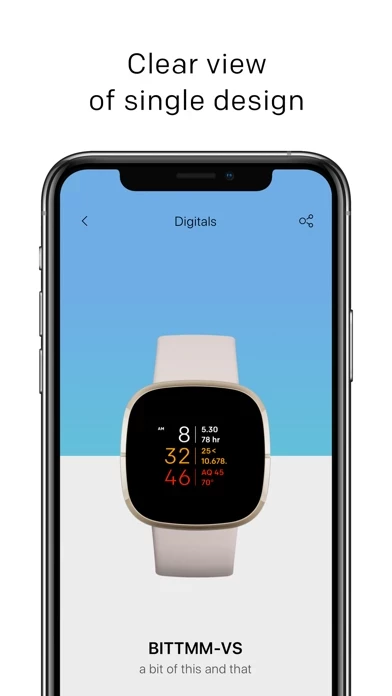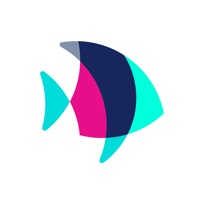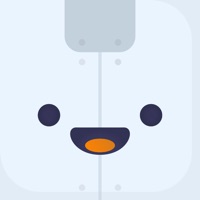How to Delete TTMM-S
Published by TTMM Sp. z o.o.We have made it super easy to delete TTMM-S for Fitbit Versa account and/or app.
Table of Contents:
Guide to Delete TTMM-S for Fitbit Versa
Things to note before removing TTMM-S:
- The developer of TTMM-S is TTMM Sp. z o.o. and all inquiries must go to them.
- Check the Terms of Services and/or Privacy policy of TTMM Sp. z o.o. to know if they support self-serve account deletion:
- Under the GDPR, Residents of the European Union and United Kingdom have a "right to erasure" and can request any developer like TTMM Sp. z o.o. holding their data to delete it. The law mandates that TTMM Sp. z o.o. must comply within a month.
- American residents (California only - you can claim to reside here) are empowered by the CCPA to request that TTMM Sp. z o.o. delete any data it has on you or risk incurring a fine (upto 7.5k usd).
- If you have an active subscription, it is recommended you unsubscribe before deleting your account or the app.
How to delete TTMM-S account:
Generally, here are your options if you need your account deleted:
Option 1: Reach out to TTMM-S via Justuseapp. Get all Contact details →
Option 2: Visit the TTMM-S website directly Here →
Option 3: Contact TTMM-S Support/ Customer Service:
- 83.33% Contact Match
- Developer: TTMM Sp. z o.o.
- E-Mail: [email protected]
- Website: Visit TTMM-S Website
Option 4: Check TTMM-S's Privacy/TOS/Support channels below for their Data-deletion/request policy then contact them:
*Pro-tip: Once you visit any of the links above, Use your browser "Find on page" to find "@". It immediately shows the neccessary emails.
How to Delete TTMM-S for Fitbit Versa from your iPhone or Android.
Delete TTMM-S for Fitbit Versa from iPhone.
To delete TTMM-S from your iPhone, Follow these steps:
- On your homescreen, Tap and hold TTMM-S for Fitbit Versa until it starts shaking.
- Once it starts to shake, you'll see an X Mark at the top of the app icon.
- Click on that X to delete the TTMM-S for Fitbit Versa app from your phone.
Method 2:
Go to Settings and click on General then click on "iPhone Storage". You will then scroll down to see the list of all the apps installed on your iPhone. Tap on the app you want to uninstall and delete the app.
For iOS 11 and above:
Go into your Settings and click on "General" and then click on iPhone Storage. You will see the option "Offload Unused Apps". Right next to it is the "Enable" option. Click on the "Enable" option and this will offload the apps that you don't use.
Delete TTMM-S for Fitbit Versa from Android
- First open the Google Play app, then press the hamburger menu icon on the top left corner.
- After doing these, go to "My Apps and Games" option, then go to the "Installed" option.
- You'll see a list of all your installed apps on your phone.
- Now choose TTMM-S for Fitbit Versa, then click on "uninstall".
- Also you can specifically search for the app you want to uninstall by searching for that app in the search bar then select and uninstall.
Have a Problem with TTMM-S for Fitbit Versa? Report Issue
Leave a comment:
What is TTMM-S for Fitbit Versa?
TTMM-S app is a special collection of TTMM designer clock faces, equipped with the weather, UV level, and air quality index feature dedicated to Fitbit Versa smartwatches. The app offers two separate (not transferable) subscriptions plans – one is dedicated to Fitbit Versa Sense and Fitbit Versa 3 and the second is dedicated to Fitbit Versa, Versa 2, and Versa Lite smartwatches. TTMM-S app is available in a simple monthly subscription plan. It has a friendly interface with fast and easy access to upload your favorite clock faces. It is designed in a minimal style and highly functional. This special collection comes with extra features showing current weather and air quality information and is equipped with a unique weather alert option (dangerous weather, very high UV, or unhealthy Air Quality Index). This collection comprises originally designed clock faces bundled into categories: the Digitals, the Analogs, and the Abstract. All the clock faces are equipped with the tap on-screen co...