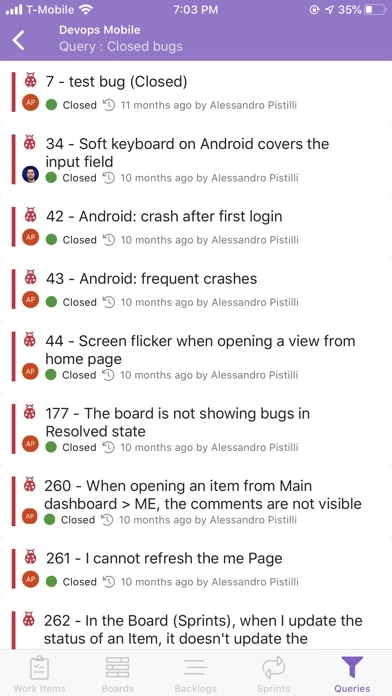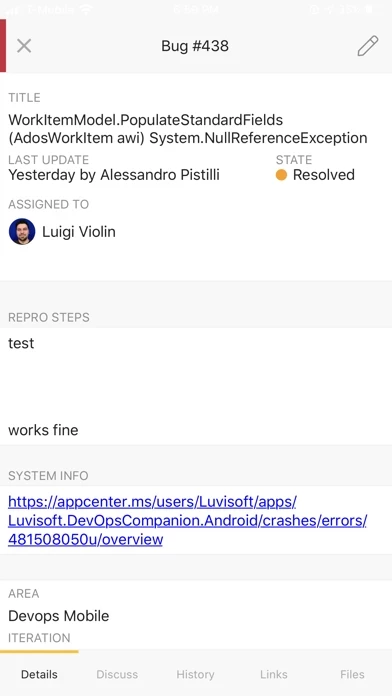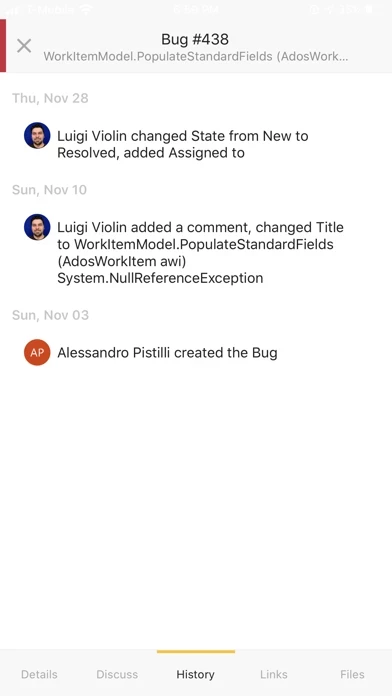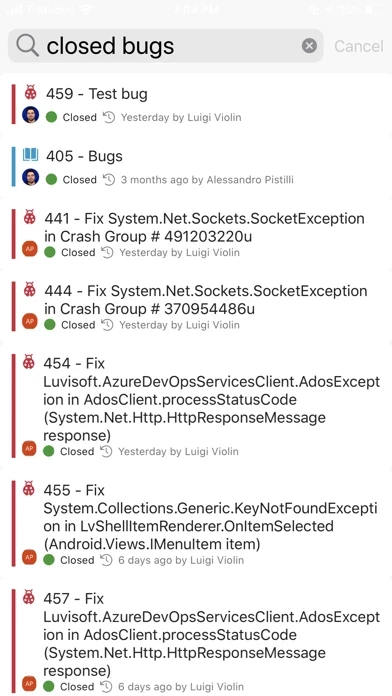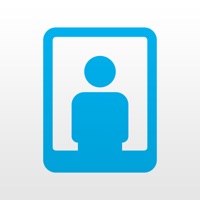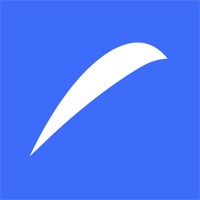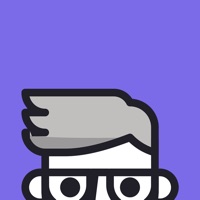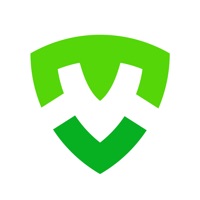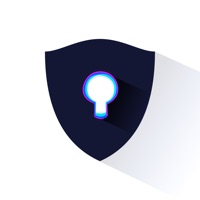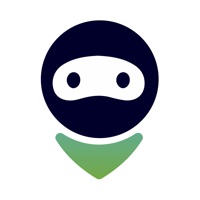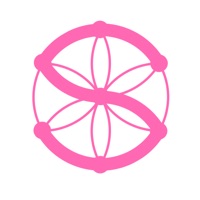How to Delete DevOps Companion
Published by Luigino ViolinWe have made it super easy to delete DevOps Companion account and/or app.
Table of Contents:
Guide to Delete DevOps Companion
Things to note before removing DevOps Companion:
- The developer of DevOps Companion is Luigino Violin and all inquiries must go to them.
- Check the Terms of Services and/or Privacy policy of Luigino Violin to know if they support self-serve account deletion:
- Under the GDPR, Residents of the European Union and United Kingdom have a "right to erasure" and can request any developer like Luigino Violin holding their data to delete it. The law mandates that Luigino Violin must comply within a month.
- American residents (California only - you can claim to reside here) are empowered by the CCPA to request that Luigino Violin delete any data it has on you or risk incurring a fine (upto 7.5k usd).
- If you have an active subscription, it is recommended you unsubscribe before deleting your account or the app.
How to delete DevOps Companion account:
Generally, here are your options if you need your account deleted:
Option 1: Reach out to DevOps Companion via Justuseapp. Get all Contact details →
Option 2: Visit the DevOps Companion website directly Here →
Option 3: Contact DevOps Companion Support/ Customer Service:
- Verified email
- Contact e-Mail: [email protected]
- 100% Contact Match
- Developer: Luvisoft
- E-Mail: [email protected]
- Website: Visit DevOps Companion Website
- 54.55% Contact Match
- Developer: CIGen
- E-Mail: [email protected]
- Website: Visit CIGen Website
Option 4: Check DevOps Companion's Privacy/TOS/Support channels below for their Data-deletion/request policy then contact them:
*Pro-tip: Once you visit any of the links above, Use your browser "Find on page" to find "@". It immediately shows the neccessary emails.
How to Delete DevOps Companion from your iPhone or Android.
Delete DevOps Companion from iPhone.
To delete DevOps Companion from your iPhone, Follow these steps:
- On your homescreen, Tap and hold DevOps Companion until it starts shaking.
- Once it starts to shake, you'll see an X Mark at the top of the app icon.
- Click on that X to delete the DevOps Companion app from your phone.
Method 2:
Go to Settings and click on General then click on "iPhone Storage". You will then scroll down to see the list of all the apps installed on your iPhone. Tap on the app you want to uninstall and delete the app.
For iOS 11 and above:
Go into your Settings and click on "General" and then click on iPhone Storage. You will see the option "Offload Unused Apps". Right next to it is the "Enable" option. Click on the "Enable" option and this will offload the apps that you don't use.
Delete DevOps Companion from Android
- First open the Google Play app, then press the hamburger menu icon on the top left corner.
- After doing these, go to "My Apps and Games" option, then go to the "Installed" option.
- You'll see a list of all your installed apps on your phone.
- Now choose DevOps Companion, then click on "uninstall".
- Also you can specifically search for the app you want to uninstall by searching for that app in the search bar then select and uninstall.
Have a Problem with DevOps Companion? Report Issue
Leave a comment:
What is DevOps Companion?
DevOps Companion is a beautiful app to manage your projects in Azure DevOps (formerly VSTF / VSO) from your phone! Are you a Product Manager, an Engineering lead or a Stakeholder in a project? This is what you need, to track and update it from your phone. The app is FREE! Download it now! Features of the app: - Login with your AAD corporate or MSA account - Work seamlessly across Tenants, Organizations, Projects and Teams - View and edit the status of Backlogs, Sprints and Boards - View, Create and Edit any work items (Inclusive of comments, files upload) - Search work Items - Queries We're constantly working to improve the app. New features (Pipelines, Repos, etc.) are coming soon. Have feedback? Email us at [email protected] Want to receive updates? Join our mailing list https://mailchi.mp/bda714571217/devops If you like the app, support it by writing a review and giving us 5 stars!