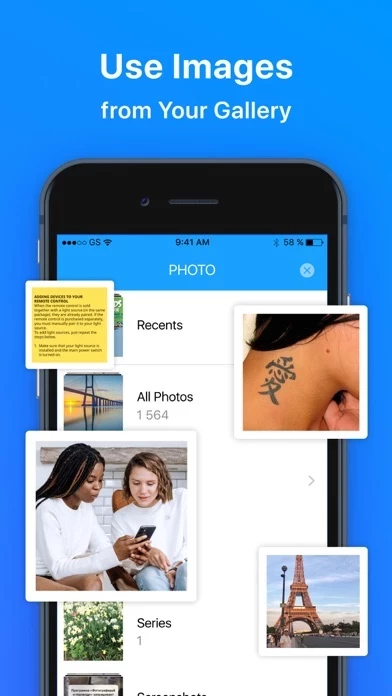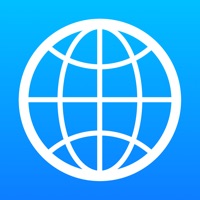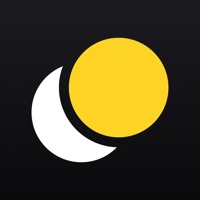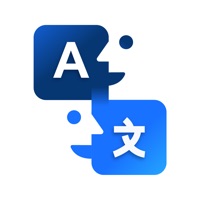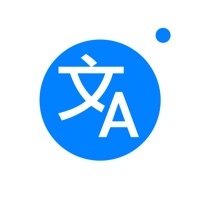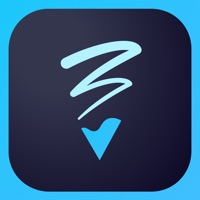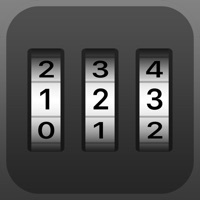How to Delete Photo Translator
Published by Nano Trend LPWe have made it super easy to delete Photo Translator: my translate account and/or app.
Table of Contents:
Guide to Delete Photo Translator: my translate
Things to note before removing Photo Translator:
- The developer of Photo Translator is Nano Trend LP and all inquiries must go to them.
- Check the Terms of Services and/or Privacy policy of Nano Trend LP to know if they support self-serve account deletion:
- Under the GDPR, Residents of the European Union and United Kingdom have a "right to erasure" and can request any developer like Nano Trend LP holding their data to delete it. The law mandates that Nano Trend LP must comply within a month.
- American residents (California only - you can claim to reside here) are empowered by the CCPA to request that Nano Trend LP delete any data it has on you or risk incurring a fine (upto 7.5k usd).
- If you have an active subscription, it is recommended you unsubscribe before deleting your account or the app.
How to delete Photo Translator account:
Generally, here are your options if you need your account deleted:
Option 1: Reach out to Photo Translator via Justuseapp. Get all Contact details →
Option 2: Visit the Photo Translator website directly Here →
Option 3: Contact Photo Translator Support/ Customer Service:
- Verified email
- Contact e-Mail: [email protected]
- 37.5% Contact Match
- Developer: EVOLLY.APP
- E-Mail: [email protected]
- Website: Visit Photo Translator Website
Option 4: Check Photo Translator's Privacy/TOS/Support channels below for their Data-deletion/request policy then contact them:
- https://termsfeed.com/terms-conditions/4af2405ae69e51658a725d1b8802a727
- https://termsfeed.com/privacy-policy/a3fafd3157fcc85cea414043c631dcaa
- http://nanotrendlp.com
*Pro-tip: Once you visit any of the links above, Use your browser "Find on page" to find "@". It immediately shows the neccessary emails.
How to Delete Photo Translator: my translate from your iPhone or Android.
Delete Photo Translator: my translate from iPhone.
To delete Photo Translator from your iPhone, Follow these steps:
- On your homescreen, Tap and hold Photo Translator: my translate until it starts shaking.
- Once it starts to shake, you'll see an X Mark at the top of the app icon.
- Click on that X to delete the Photo Translator: my translate app from your phone.
Method 2:
Go to Settings and click on General then click on "iPhone Storage". You will then scroll down to see the list of all the apps installed on your iPhone. Tap on the app you want to uninstall and delete the app.
For iOS 11 and above:
Go into your Settings and click on "General" and then click on iPhone Storage. You will see the option "Offload Unused Apps". Right next to it is the "Enable" option. Click on the "Enable" option and this will offload the apps that you don't use.
Delete Photo Translator: my translate from Android
- First open the Google Play app, then press the hamburger menu icon on the top left corner.
- After doing these, go to "My Apps and Games" option, then go to the "Installed" option.
- You'll see a list of all your installed apps on your phone.
- Now choose Photo Translator: my translate, then click on "uninstall".
- Also you can specifically search for the app you want to uninstall by searching for that app in the search bar then select and uninstall.
Have a Problem with Photo Translator: my translate? Report Issue
Leave a comment:
What is Photo Translator: my translate?
Translate any text and find out the translation of objects' names by using your smartphone camera To get an accurate translation in "Text" mode, all you need to do is point your camera at a signboard, road sign or document. Alternatively, select "Object" mode to identify the name of the object you're looking at and learn its translation in other languages. You can listen to any provided translation, copy it or share it in apps. LEGAL: Please see our "Terms of Service" and "Privacy Policy": Terms of Service: https://termsfeed.com/terms-conditions/4af2405ae69e51658a725d1b8802a727 Privacy Policy: https://termsfeed.com/privacy-policy/a3fafd3157fcc85cea414043c631dcaa CONTACT US: If you have any questions or suggestions, feel free and send them to: [email protected] or visit our website http://nanotrendlp.com for more information.