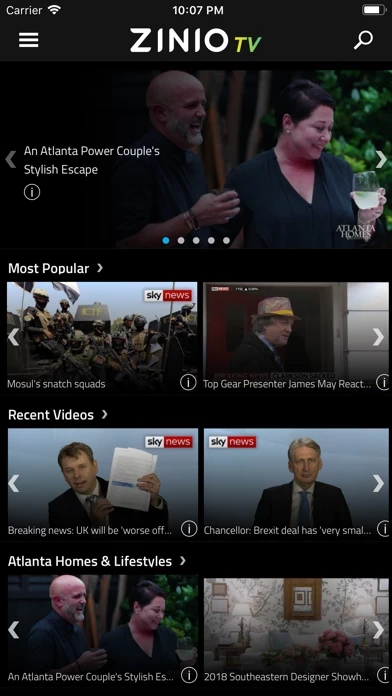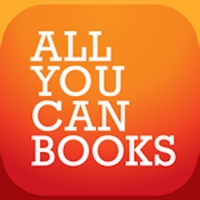How to Delete ZINIO TV
Published by Zinio LLCWe have made it super easy to delete ZINIO TV – Unlimited Videos account and/or app.
Table of Contents:
Guide to Delete ZINIO TV – Unlimited Videos
Things to note before removing ZINIO TV:
- The developer of ZINIO TV is Zinio LLC and all inquiries must go to them.
- Check the Terms of Services and/or Privacy policy of Zinio LLC to know if they support self-serve account deletion:
- Under the GDPR, Residents of the European Union and United Kingdom have a "right to erasure" and can request any developer like Zinio LLC holding their data to delete it. The law mandates that Zinio LLC must comply within a month.
- American residents (California only - you can claim to reside here) are empowered by the CCPA to request that Zinio LLC delete any data it has on you or risk incurring a fine (upto 7.5k usd).
- If you have an active subscription, it is recommended you unsubscribe before deleting your account or the app.
How to delete ZINIO TV account:
Generally, here are your options if you need your account deleted:
Option 1: Reach out to ZINIO TV via Justuseapp. Get all Contact details →
Option 2: Visit the ZINIO TV website directly Here →
Option 3: Contact ZINIO TV Support/ Customer Service:
- 100% Contact Match
- Developer: ZINIO
- E-Mail: [email protected]
- Website: Visit ZINIO TV Website
- 76.92% Contact Match
- Developer: ZINIO
- E-Mail: [email protected]
- Website: Visit ZINIO Website
Option 4: Check ZINIO TV's Privacy/TOS/Support channels below for their Data-deletion/request policy then contact them:
*Pro-tip: Once you visit any of the links above, Use your browser "Find on page" to find "@". It immediately shows the neccessary emails.
How to Delete ZINIO TV – Unlimited Videos from your iPhone or Android.
Delete ZINIO TV – Unlimited Videos from iPhone.
To delete ZINIO TV from your iPhone, Follow these steps:
- On your homescreen, Tap and hold ZINIO TV – Unlimited Videos until it starts shaking.
- Once it starts to shake, you'll see an X Mark at the top of the app icon.
- Click on that X to delete the ZINIO TV – Unlimited Videos app from your phone.
Method 2:
Go to Settings and click on General then click on "iPhone Storage". You will then scroll down to see the list of all the apps installed on your iPhone. Tap on the app you want to uninstall and delete the app.
For iOS 11 and above:
Go into your Settings and click on "General" and then click on iPhone Storage. You will see the option "Offload Unused Apps". Right next to it is the "Enable" option. Click on the "Enable" option and this will offload the apps that you don't use.
Delete ZINIO TV – Unlimited Videos from Android
- First open the Google Play app, then press the hamburger menu icon on the top left corner.
- After doing these, go to "My Apps and Games" option, then go to the "Installed" option.
- You'll see a list of all your installed apps on your phone.
- Now choose ZINIO TV – Unlimited Videos, then click on "uninstall".
- Also you can specifically search for the app you want to uninstall by searching for that app in the search bar then select and uninstall.
Have a Problem with ZINIO TV – Unlimited Videos? Report Issue
Leave a comment:
What is ZINIO TV – Unlimited Videos?
ZINIO TV is a free video app that gives you unlimited access to a great selection of videos from a wide range of magazine titles. Created by ZINIO, the world's largest newsstand with 6,000+ magazines from around the world, ZINIO TV brings together premium video content from a wide range of magazine publishers into one easy-to-use app. For over 10 years, ZINIO has been in the business of digital magazines. Now, we are able to offer our readers hundreds of hours of free video content from our publishers. ZINIO TV is a free video app with no in-app purchases. For digital magazines, download our award-winning ZINIO app or visit ZINIO.com Privacy Policy & Terms of Use: https://www.zinio.com/legal/terms#policy https://www.zinio.com/legal/terms#terms