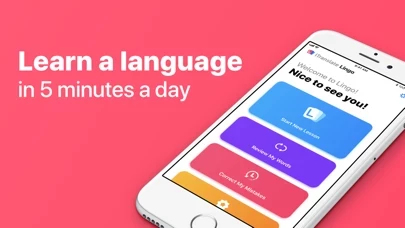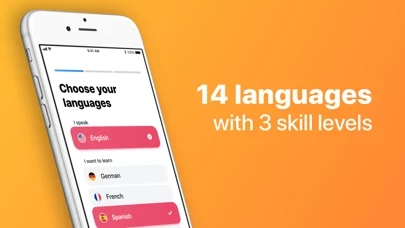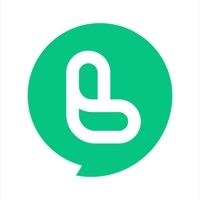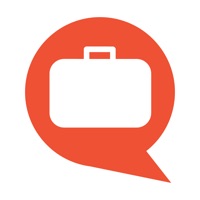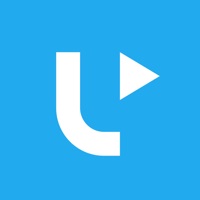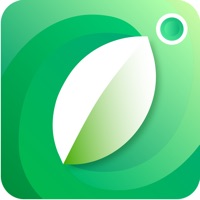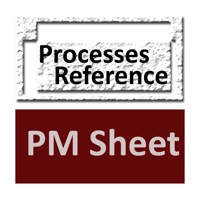How to Cancel iTranslate Lingo
Published by iTranslateWe have made it super easy to cancel iTranslate Lingo subscription
at the root to avoid any and all mediums "iTranslate" (the developer) uses to bill you.
Complete Guide to Canceling iTranslate Lingo
A few things to note and do before cancelling:
- The developer of iTranslate Lingo is iTranslate and all inquiries must go to them.
- Check the Terms of Services and/or Privacy policy of iTranslate to know if they support self-serve subscription cancellation:
- Cancelling a subscription during a free trial may result in losing a free trial account.
- You must always cancel a subscription at least 24 hours before the trial period ends.
Pricing Plans
**Gotten from publicly available data and the appstores.
- Monthly subscription: $9.99/month
- Annual subscription: $49.99/year
- iTranslate App Suite subscription: $39.99/year (includes access to all apps within the iTranslate App Suite)
How to Cancel iTranslate Lingo Subscription on iPhone or iPad:
- Open Settings » ~Your name~ » and click "Subscriptions".
- Click the iTranslate Lingo (subscription) you want to review.
- Click Cancel.
How to Cancel iTranslate Lingo Subscription on Android Device:
- Open your Google Play Store app.
- Click on Menu » "Subscriptions".
- Tap on iTranslate Lingo (subscription you wish to cancel)
- Click "Cancel Subscription".
How do I remove my Card from iTranslate Lingo?
Removing card details from iTranslate Lingo if you subscribed directly is very tricky. Very few websites allow you to remove your card details. So you will have to make do with some few tricks before and after subscribing on websites in the future.
Before Signing up or Subscribing:
- Create an account on Justuseapp. signup here →
- Create upto 4 Virtual Debit Cards - this will act as a VPN for you bank account and prevent apps like iTranslate Lingo from billing you to eternity.
- Fund your Justuseapp Cards using your real card.
- Signup on iTranslate Lingo or any other website using your Justuseapp card.
- Cancel the iTranslate Lingo subscription directly from your Justuseapp dashboard.
- To learn more how this all works, Visit here →.
How to Cancel iTranslate Lingo Subscription on a Mac computer:
- Goto your Mac AppStore, Click ~Your name~ (bottom sidebar).
- Click "View Information" and sign in if asked to.
- Scroll down on the next page shown to you until you see the "Subscriptions" tab then click on "Manage".
- Click "Edit" beside the iTranslate Lingo app and then click on "Cancel Subscription".
What to do if you Subscribed directly on iTranslate Lingo's Website:
- Reach out to iTranslate here »»
- Visit iTranslate Lingo website: Click to visit .
- Login to your account.
- In the menu section, look for any of the following: "Billing", "Subscription", "Payment", "Manage account", "Settings".
- Click the link, then follow the prompts to cancel your subscription.
How to Cancel iTranslate Lingo Subscription on Paypal:
To cancel your iTranslate Lingo subscription on PayPal, do the following:
- Login to www.paypal.com .
- Click "Settings" » "Payments".
- Next, click on "Manage Automatic Payments" in the Automatic Payments dashboard.
- You'll see a list of merchants you've subscribed to. Click on "iTranslate Lingo" or "iTranslate" to cancel.
How to delete iTranslate Lingo account:
- Reach out directly to iTranslate Lingo via Justuseapp. Get all Contact details →
- Send an email to [email protected] Click to email requesting that they delete your account.
Delete iTranslate Lingo from iPhone:
- On your homescreen, Tap and hold iTranslate Lingo until it starts shaking.
- Once it starts to shake, you'll see an X Mark at the top of the app icon.
- Click on that X to delete the iTranslate Lingo app.
Delete iTranslate Lingo from Android:
- Open your GooglePlay app and goto the menu.
- Click "My Apps and Games" » then "Installed".
- Choose iTranslate Lingo, » then click "Uninstall".
Have a Problem with iTranslate Lingo? Report Issue
Leave a comment:
What is iTranslate Lingo?
Introducing iTranslate Lingo: The easiest way to learn a language. With iTranslate Lingo, we’ve made sure to put FUN at the heart of language learning, by designing an app that helps you easily and playfully learn a new language. It's pretty simple: ** 4 Words per Lesson ** 5 Minutes per Day ** 1K Words in 8 Months! FEATURES: • Learn up to 14 languages including English, Chinese, Korean, Russian, German, French or Spanish. • Choose from 3 skill levels for each language. • Personalize your language learning with 30+ categories. • Effective & simple exercises: Choose the correct translation from a list of four words. It’s as simple as it sounds. • Type and improve your spelling skills! Everything you write will be automatically corrected. • Get excellent audio training and take your listening skills to the next level. Achieve impressive results immediately. • With tailored pronunciation lessons, you will learn how to speak clearly in no time! • Correct mistakes to achieve the best results. • Review my Words: Improve your language skills in a playful way. • Improve & celebrate your progress and earn awards. • And the best part: Subscribe to PRO and get access to ALL apps within the iTranslate App Suite Learn more about iTranslate Lingo: https://www.itranslate.com/lingo SUPPORT Visit https://www.itranslate.com/support/ or contact us at [email protected] Follow us on Twitter: https://twitter.com/iTranslateApp Like & share on Facebook: https://www.facebook.com/itranslateapp...