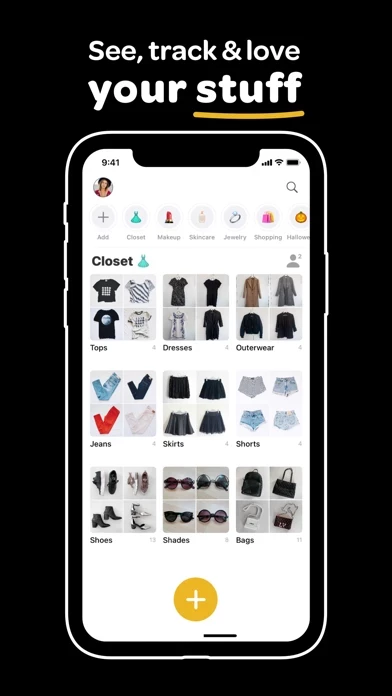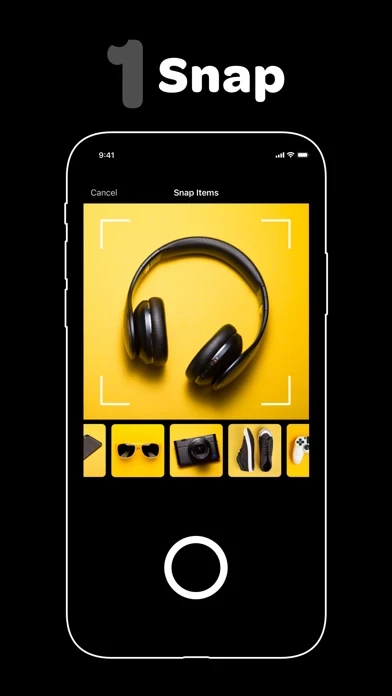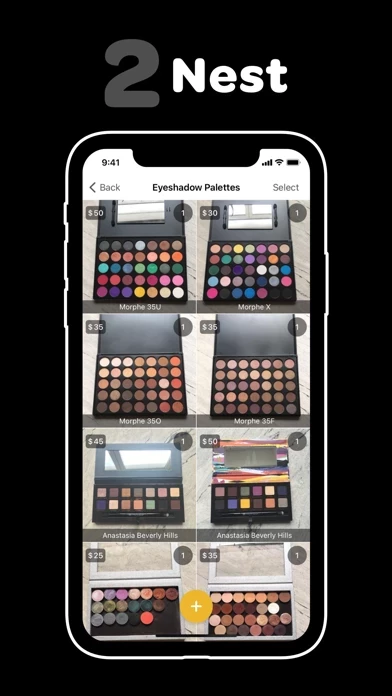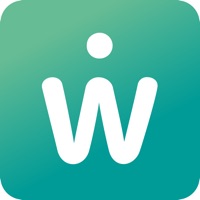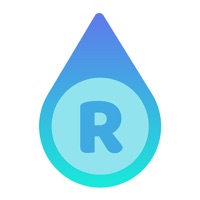How to Cancel Peeknest
Published by Peeknest Inc. on 2023-02-22We have made it super easy to cancel Peeknest - Inventory Tracker subscription
at the root to avoid any and all mediums "Peeknest Inc." (the developer) uses to bill you.
Complete Guide to Canceling Peeknest - Inventory Tracker
A few things to note and do before cancelling:
- The developer of Peeknest is Peeknest Inc. and all inquiries must go to them.
- Check the Terms of Services and/or Privacy policy of Peeknest Inc. to know if they support self-serve subscription cancellation:
- Cancelling a subscription during a free trial may result in losing a free trial account.
- You must always cancel a subscription at least 24 hours before the trial period ends.
Pricing Plans
**Gotten from publicly available data and the appstores.
Peeknest Premium
- Unlimited items
- Share spaces with others
- Support Peeknest
- Monthly or yearly renewal
- Price varies by plan and country
- Auto-renewal can be turned off in account settings
- Manage and cancel subscriptions in App Store account settings
- Terms of Service: https://www.peeknest.com/terms
- Privacy Policy: https://www.peeknest.com/privacy
How to Cancel Peeknest - Inventory Tracker Subscription on iPhone or iPad:
- Open Settings » ~Your name~ » and click "Subscriptions".
- Click the Peeknest (subscription) you want to review.
- Click Cancel.
How to Cancel Peeknest - Inventory Tracker Subscription on Android Device:
- Open your Google Play Store app.
- Click on Menu » "Subscriptions".
- Tap on Peeknest - Inventory Tracker (subscription you wish to cancel)
- Click "Cancel Subscription".
How do I remove my Card from Peeknest?
Removing card details from Peeknest if you subscribed directly is very tricky. Very few websites allow you to remove your card details. So you will have to make do with some few tricks before and after subscribing on websites in the future.
Before Signing up or Subscribing:
- Create an account on Justuseapp. signup here →
- Create upto 4 Virtual Debit Cards - this will act as a VPN for you bank account and prevent apps like Peeknest from billing you to eternity.
- Fund your Justuseapp Cards using your real card.
- Signup on Peeknest - Inventory Tracker or any other website using your Justuseapp card.
- Cancel the Peeknest subscription directly from your Justuseapp dashboard.
- To learn more how this all works, Visit here →.
How to Cancel Peeknest - Inventory Tracker Subscription on a Mac computer:
- Goto your Mac AppStore, Click ~Your name~ (bottom sidebar).
- Click "View Information" and sign in if asked to.
- Scroll down on the next page shown to you until you see the "Subscriptions" tab then click on "Manage".
- Click "Edit" beside the Peeknest - Inventory Tracker app and then click on "Cancel Subscription".
What to do if you Subscribed directly on Peeknest's Website:
- Reach out to Peeknest Inc. here »»
- Visit Peeknest website: Click to visit .
- Login to your account.
- In the menu section, look for any of the following: "Billing", "Subscription", "Payment", "Manage account", "Settings".
- Click the link, then follow the prompts to cancel your subscription.
How to Cancel Peeknest - Inventory Tracker Subscription on Paypal:
To cancel your Peeknest subscription on PayPal, do the following:
- Login to www.paypal.com .
- Click "Settings" » "Payments".
- Next, click on "Manage Automatic Payments" in the Automatic Payments dashboard.
- You'll see a list of merchants you've subscribed to. Click on "Peeknest - Inventory Tracker" or "Peeknest Inc." to cancel.
How to delete Peeknest account:
- Reach out directly to Peeknest via Justuseapp. Get all Contact details →
- Send an email to [email protected] Click to email requesting that they delete your account.
Delete Peeknest - Inventory Tracker from iPhone:
- On your homescreen, Tap and hold Peeknest - Inventory Tracker until it starts shaking.
- Once it starts to shake, you'll see an X Mark at the top of the app icon.
- Click on that X to delete the Peeknest - Inventory Tracker app.
Delete Peeknest - Inventory Tracker from Android:
- Open your GooglePlay app and goto the menu.
- Click "My Apps and Games" » then "Installed".
- Choose Peeknest - Inventory Tracker, » then click "Uninstall".
Have a Problem with Peeknest - Inventory Tracker? Report Issue
Leave a comment:
What is Peeknest - Inventory Tracker?
this app is the easiest way to keep track of what you have, where you have it, and how much it’s worth. It makes organizing your stuff incredibly simple, social and fun! SEE ALL YOUR THINGS Peek inside your closet while you're a thousand miles away. Find things you packed away without touching a box. this app brings together your collections, tools, art supplies, camera gear, makeup, shoes, bags, gadgets, crafts, toys, decorations, and all the things you care about so you can see them all in one place. SAVE TIME Stop wasting hours looking for stuff. Be awesomely productive and always find what you want, when you want it, fast! SAVE MONEY Feel confident while you’re out shopping and never waste money on a repeat purchase again. FEEL PROTECTED Keep a safe inventory of all your precious belongings should you ever need to file an insurance claim. FEEL LIGHT It’s easy to accumulate clutter when your things are hidden away. this app uncovers your stuff so you can quickly declutter and make more space for things you love. FEEL CONNECTED Keep track of stuff with others and share things with your family, friends and neighbours. GO PREMIUM Upgrade to this app Premium to add unlimited items, share spaces with others and help support this app. Before starting a trial or completing a payment, you'll see the plan price. This amount will be charged to your iTunes account at confirmation of purchase and on renewal and will vary by plan and country. this app subscriptions renew...