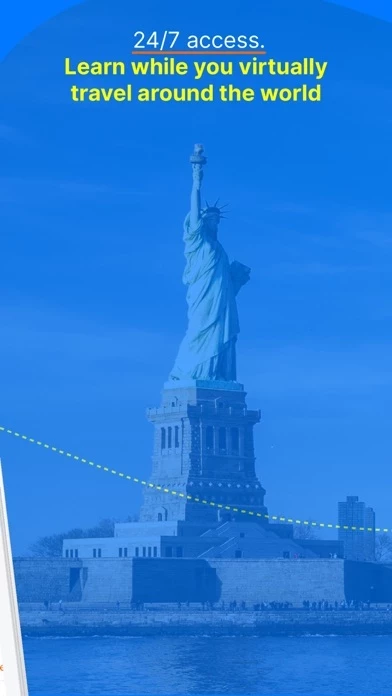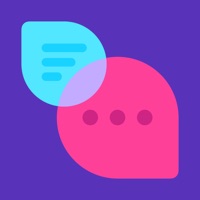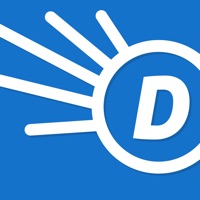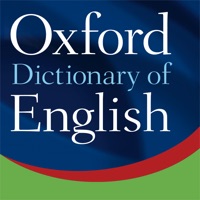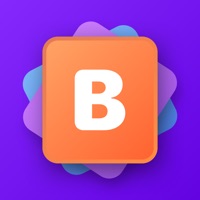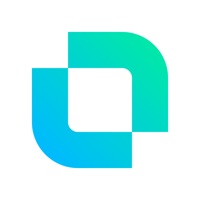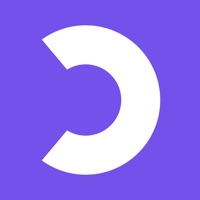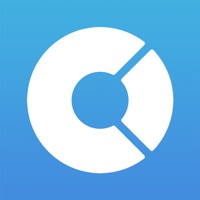How to Cancel Open English
Published by Open Education, LLC on 2024-06-20We have made it super easy to cancel Open English: Learn English subscription
at the root to avoid any and all mediums "Open Education, LLC" (the developer) uses to bill you.
Complete Guide to Canceling Open English: Learn English
A few things to note and do before cancelling:
- The developer of Open English is Open Education, LLC and all inquiries must go to them.
- Cancelling a subscription during a free trial may result in losing a free trial account.
- You must always cancel a subscription at least 24 hours before the trial period ends.
How easy is it to cancel or delete Open English?
It is Very Easy to Cancel a Open English subscription. (**Crowdsourced from Open English and Justuseapp users)
If you haven't rated Open English cancellation policy yet, Rate it here →.
Potential Savings
**Pricing data is based on average subscription prices reported by Justuseapp.com users..
| Duration | Amount (USD) |
|---|---|
| If Billed Once | $70.00 |
How to Cancel Open English: Learn English Subscription on iPhone or iPad:
- Open Settings » ~Your name~ » and click "Subscriptions".
- Click the Open English (subscription) you want to review.
- Click Cancel.
How to Cancel Open English: Learn English Subscription on Android Device:
- Open your Google Play Store app.
- Click on Menu » "Subscriptions".
- Tap on Open English: Learn English (subscription you wish to cancel)
- Click "Cancel Subscription".
How do I remove my Card from Open English?
Removing card details from Open English if you subscribed directly is very tricky. Very few websites allow you to remove your card details. So you will have to make do with some few tricks before and after subscribing on websites in the future.
Before Signing up or Subscribing:
- Create an account on Justuseapp. signup here →
- Create upto 4 Virtual Debit Cards - this will act as a VPN for you bank account and prevent apps like Open English from billing you to eternity.
- Fund your Justuseapp Cards using your real card.
- Signup on Open English: Learn English or any other website using your Justuseapp card.
- Cancel the Open English subscription directly from your Justuseapp dashboard.
- To learn more how this all works, Visit here →.
How to Cancel Open English: Learn English Subscription on a Mac computer:
- Goto your Mac AppStore, Click ~Your name~ (bottom sidebar).
- Click "View Information" and sign in if asked to.
- Scroll down on the next page shown to you until you see the "Subscriptions" tab then click on "Manage".
- Click "Edit" beside the Open English: Learn English app and then click on "Cancel Subscription".
What to do if you Subscribed directly on Open English's Website:
- Reach out to Open Education, LLC here »»
- Visit Open English website: Click to visit .
- Login to your account.
- In the menu section, look for any of the following: "Billing", "Subscription", "Payment", "Manage account", "Settings".
- Click the link, then follow the prompts to cancel your subscription.
How to Cancel Open English: Learn English Subscription on Paypal:
To cancel your Open English subscription on PayPal, do the following:
- Login to www.paypal.com .
- Click "Settings" » "Payments".
- Next, click on "Manage Automatic Payments" in the Automatic Payments dashboard.
- You'll see a list of merchants you've subscribed to. Click on "Open English: Learn English" or "Open Education, LLC" to cancel.
How to delete Open English account:
- Reach out directly to Open English via Justuseapp. Get all Contact details →
- Send an email to [email protected] Click to email requesting that they delete your account.
Delete Open English: Learn English from iPhone:
- On your homescreen, Tap and hold Open English: Learn English until it starts shaking.
- Once it starts to shake, you'll see an X Mark at the top of the app icon.
- Click on that X to delete the Open English: Learn English app.
Delete Open English: Learn English from Android:
- Open your GooglePlay app and goto the menu.
- Click "My Apps and Games" » then "Installed".
- Choose Open English: Learn English, » then click "Uninstall".
Have a Problem with Open English: Learn English? Report Issue
Leave a comment:
What is Open English: Learn English?
Find the most effective method to learn English at your fingertips with a 360 methodology that will allow you to acquire all the skills you need to speak the language fluently. Dare to meet your goal, and be part of a community with more than a million students. Once you are a student, download the App and live a unique study experience every day, from your cell phone or tablet, with a course that will allow you to learn easier and faster from the place you prefer. You will have access to your learning platform with: • Unlimited classes 24/7. • Certified native teachers. • Dynamic lessons and practices. • Native common expressions. • Interactive videos. • Personalized monitoring of your progress. • Exclusive community for students. Learning English is in your hands! HOW DOES OPEN ENGLISH WORKS? Our course is 100% online, it consists of 8 levels, and you will start at the corresponding level after taking the leveling test. Everything that you need to learn English throughout the course can be found on the learning platform. - Classes with native teachers: traditional or casual, you will find them every 30 minutes, and you can book them with just one click. - Lessons: in this section, you will learn mainly about grammar, and as you solve it, you will unlock others to keep moving forward. - Practice: interactive activities with modern and updated content to learn English. It includes videos and advanced speech recognition tools. - Access Interactive Videos, Common Expre...