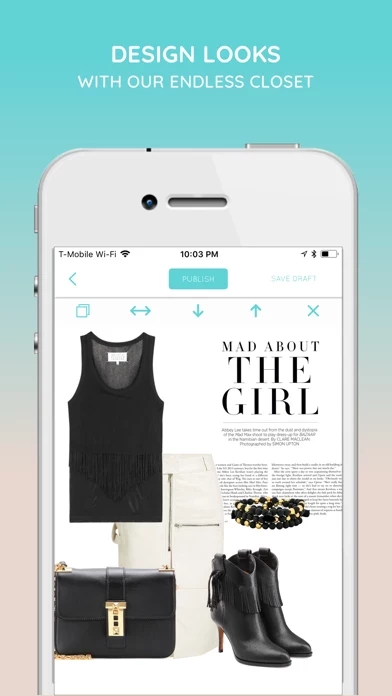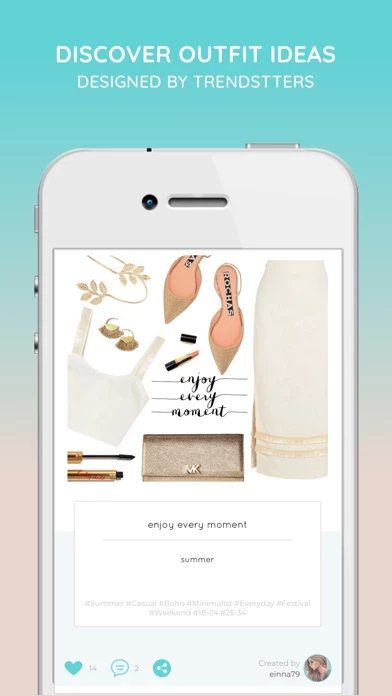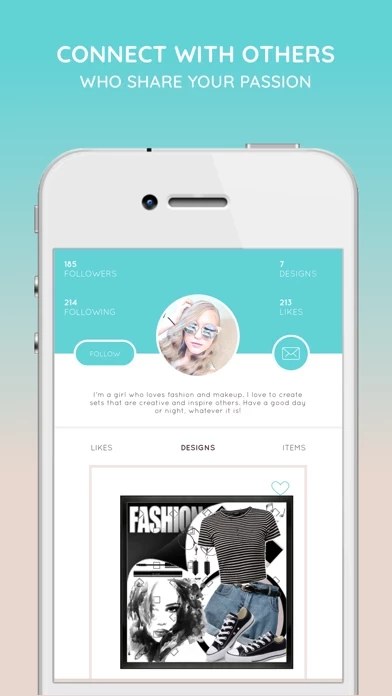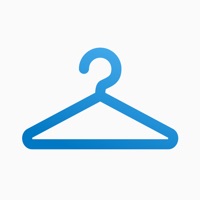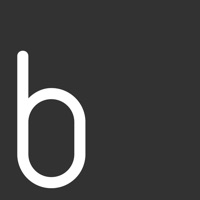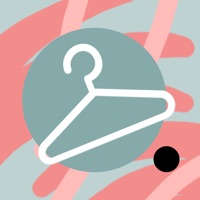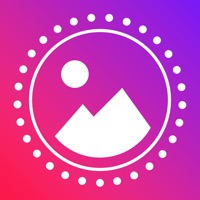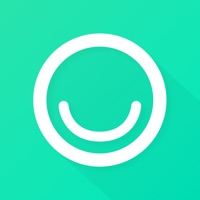How to Cancel ShopLook
Published by ShopLook on 2023-12-22We have made it super easy to cancel ShopLook - Outfit Maker subscription
at the root to avoid any and all mediums "ShopLook" (the developer) uses to bill you.
Complete Guide to Canceling ShopLook - Outfit Maker
A few things to note and do before cancelling:
- The developer of ShopLook is ShopLook and all inquiries must go to them.
- Check the Terms of Services and/or Privacy policy of ShopLook to know if they support self-serve subscription cancellation:
- Cancelling a subscription during a free trial may result in losing a free trial account.
- You must always cancel a subscription at least 24 hours before the trial period ends.
Pricing Plans
**Gotten from publicly available data and the appstores.
ShopLook Pro
- Monthly subscription for access to advanced features
- Auto-renews unless canceled at least 24 hours before the end of the current period
- Payment charged to iTunes account
- Unused portion of free trial, if offered, forfeited upon purchase of paid subscription
- Monthly renewals charged at USD$3.99
- Subscription can be managed and canceled through account settings on the App Store.
How to Cancel ShopLook - Outfit Maker Subscription on iPhone or iPad:
- Open Settings » ~Your name~ » and click "Subscriptions".
- Click the ShopLook (subscription) you want to review.
- Click Cancel.
How to Cancel ShopLook - Outfit Maker Subscription on Android Device:
- Open your Google Play Store app.
- Click on Menu » "Subscriptions".
- Tap on ShopLook - Outfit Maker (subscription you wish to cancel)
- Click "Cancel Subscription".
How do I remove my Card from ShopLook?
Removing card details from ShopLook if you subscribed directly is very tricky. Very few websites allow you to remove your card details. So you will have to make do with some few tricks before and after subscribing on websites in the future.
Before Signing up or Subscribing:
- Create an account on Justuseapp. signup here →
- Create upto 4 Virtual Debit Cards - this will act as a VPN for you bank account and prevent apps like ShopLook from billing you to eternity.
- Fund your Justuseapp Cards using your real card.
- Signup on ShopLook - Outfit Maker or any other website using your Justuseapp card.
- Cancel the ShopLook subscription directly from your Justuseapp dashboard.
- To learn more how this all works, Visit here →.
How to Cancel ShopLook - Outfit Maker Subscription on a Mac computer:
- Goto your Mac AppStore, Click ~Your name~ (bottom sidebar).
- Click "View Information" and sign in if asked to.
- Scroll down on the next page shown to you until you see the "Subscriptions" tab then click on "Manage".
- Click "Edit" beside the ShopLook - Outfit Maker app and then click on "Cancel Subscription".
What to do if you Subscribed directly on ShopLook's Website:
- Reach out to ShopLook here »»
- Visit ShopLook website: Click to visit .
- Login to your account.
- In the menu section, look for any of the following: "Billing", "Subscription", "Payment", "Manage account", "Settings".
- Click the link, then follow the prompts to cancel your subscription.
How to Cancel ShopLook - Outfit Maker Subscription on Paypal:
To cancel your ShopLook subscription on PayPal, do the following:
- Login to www.paypal.com .
- Click "Settings" » "Payments".
- Next, click on "Manage Automatic Payments" in the Automatic Payments dashboard.
- You'll see a list of merchants you've subscribed to. Click on "ShopLook - Outfit Maker" or "ShopLook" to cancel.
How to delete ShopLook account:
- Reach out directly to ShopLook via Justuseapp. Get all Contact details →
- Send an email to [email protected] Click to email requesting that they delete your account.
Delete ShopLook - Outfit Maker from iPhone:
- On your homescreen, Tap and hold ShopLook - Outfit Maker until it starts shaking.
- Once it starts to shake, you'll see an X Mark at the top of the app icon.
- Click on that X to delete the ShopLook - Outfit Maker app.
Delete ShopLook - Outfit Maker from Android:
- Open your GooglePlay app and goto the menu.
- Click "My Apps and Games" » then "Installed".
- Choose ShopLook - Outfit Maker, » then click "Uninstall".
Have a Problem with ShopLook - Outfit Maker? Report Issue
Leave a comment:
What is ShopLook - Outfit Maker?
Create without limits using our creative canvas. Get inspired by our community library of over 70M images to help inspire you while creating. Access our easy-to-use tools such as background removal, cropping, visual effects, and more to create outfits, moodboards, visionboards, interior inspo, art and so much more. As long as you can imagine it, you can create it using the easy to use this app creative canvas. * Express yourself with our free-form creative canvas * Share your design and feel the love from our community of over 1M creators * Connect with others that share your passion * Participates in challenges or create your own * Remix designs created in our community * We are the largest community of Polyvore users Live your best life through visual self-expression. Fashion lovers: * Get outfit ideas for what to wear * Get outfit ideas using clothes from your closet * See how to wear it before you buy it * Create looks from products from ANY of your favorite stores before you buy it! * Make any item in your design instantly shoppable Upgrade to this app pro this app offers a monthly subscription for access to certain advanced features, such as premium texts. You're monthly subscription auto-renews unless it is canceled at least 24 hours before the end of the current period. The payment will charge to your iTunes account. Any unused portion of a free trial, if offered, will be forfeited when you purchase a paid subscription. Monthly renewals are charged at USD$3....