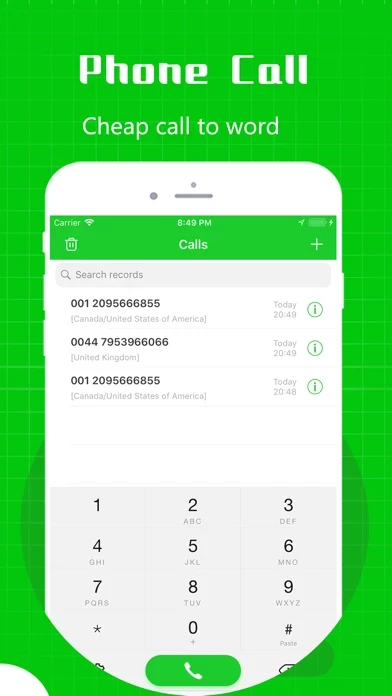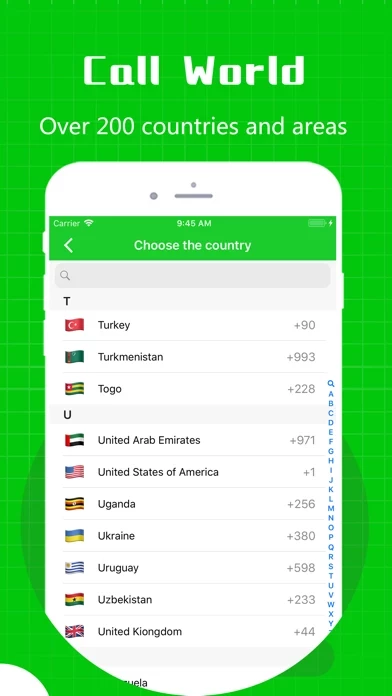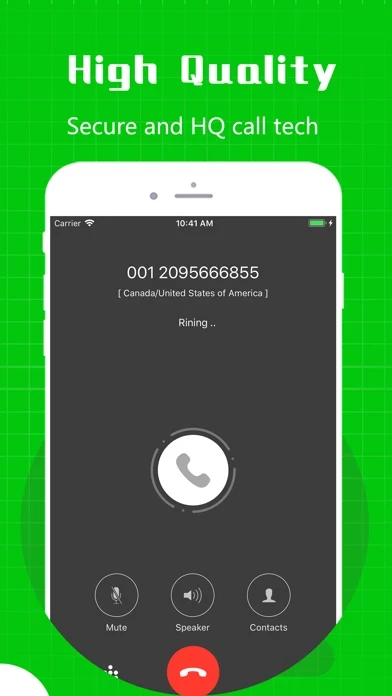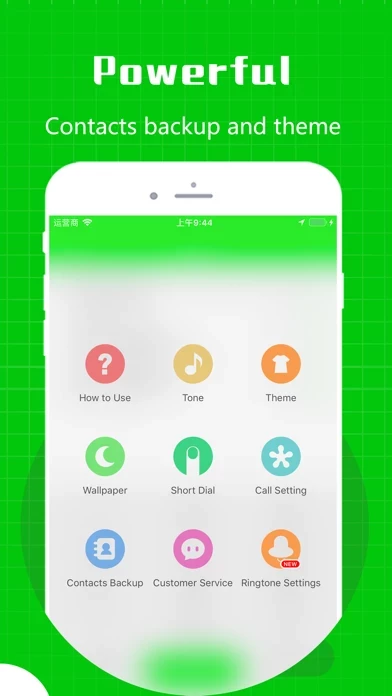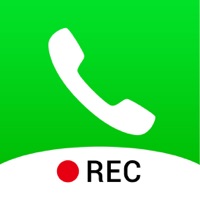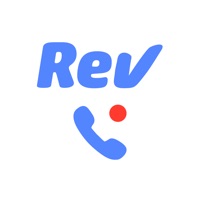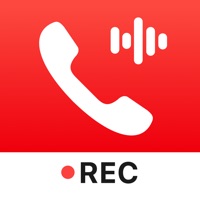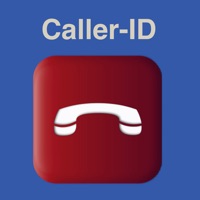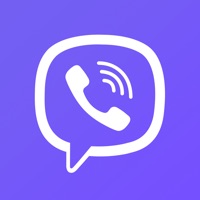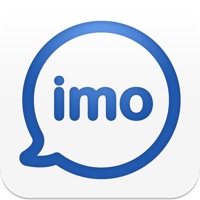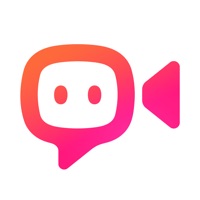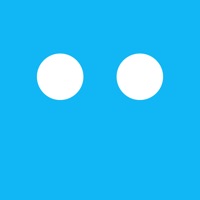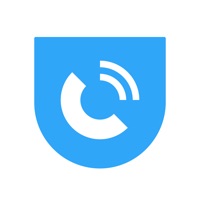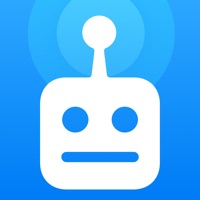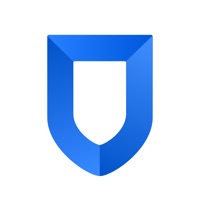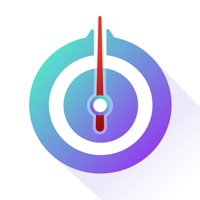How to Delete Easy Call
Published by 进恒 李 on 2024-05-13We have made it super easy to delete Easy Call - Phone Calling App account and/or app.
Table of Contents:
Guide to Delete Easy Call - Phone Calling App
Things to note before removing Easy Call:
- The developer of Easy Call is 进恒 李 and all inquiries must go to them.
- Check the Terms of Services and/or Privacy policy of 进恒 李 to know if they support self-serve account deletion:
- Under the GDPR, Residents of the European Union and United Kingdom have a "right to erasure" and can request any developer like 进恒 李 holding their data to delete it. The law mandates that 进恒 李 must comply within a month.
- American residents (California only - you can claim to reside here) are empowered by the CCPA to request that 进恒 李 delete any data it has on you or risk incurring a fine (upto 7.5k usd).
- If you have an active subscription, it is recommended you unsubscribe before deleting your account or the app.
How to delete Easy Call account:
Generally, here are your options if you need your account deleted:
Option 1: Reach out to Easy Call via Justuseapp. Get all Contact details →
Option 2: Visit the Easy Call website directly Here →
Option 3: Contact Easy Call Support/ Customer Service:
- Verified email
- Contact e-Mail: [email protected]
- 82.35% Contact Match
- Developer: Free Call & Wifi Calls & Phone Calling
- E-Mail: [email protected]
- Website: Visit Easy Call Website
Option 4: Check Easy Call's Privacy/TOS/Support channels below for their Data-deletion/request policy then contact them:
- http://mythcall.com/mythcall/mythcall_privacy.html
- http://mythcall.com/mythcall/mythcall_EULA.html
- http://mythcall.com/mythcall/mythcall_autoRenew.html
*Pro-tip: Once you visit any of the links above, Use your browser "Find on page" to find "@". It immediately shows the neccessary emails.
How to Delete Easy Call - Phone Calling App from your iPhone or Android.
Delete Easy Call - Phone Calling App from iPhone.
To delete Easy Call from your iPhone, Follow these steps:
- On your homescreen, Tap and hold Easy Call - Phone Calling App until it starts shaking.
- Once it starts to shake, you'll see an X Mark at the top of the app icon.
- Click on that X to delete the Easy Call - Phone Calling App app from your phone.
Method 2:
Go to Settings and click on General then click on "iPhone Storage". You will then scroll down to see the list of all the apps installed on your iPhone. Tap on the app you want to uninstall and delete the app.
For iOS 11 and above:
Go into your Settings and click on "General" and then click on iPhone Storage. You will see the option "Offload Unused Apps". Right next to it is the "Enable" option. Click on the "Enable" option and this will offload the apps that you don't use.
Delete Easy Call - Phone Calling App from Android
- First open the Google Play app, then press the hamburger menu icon on the top left corner.
- After doing these, go to "My Apps and Games" option, then go to the "Installed" option.
- You'll see a list of all your installed apps on your phone.
- Now choose Easy Call - Phone Calling App, then click on "uninstall".
- Also you can specifically search for the app you want to uninstall by searching for that app in the search bar then select and uninstall.
Have a Problem with Easy Call - Phone Calling App? Report Issue
Leave a comment:
What is Easy Call - Phone Calling App?
Easy Call makes you call so easy and saves your money. Including local number or international number. ● Convenience ● You can reach world by Easy Call . ● High Quality ● It makes the call in good voice. Advantages: 1. World Reachable Make calls to any phone numbers without install clients on destination. 2. Low Data Consumption No matter what the network is, such as wifi / 5G / 4G / 3G, only low data consumption for your call. 3. High Quality Voice Focus on voice conversation quality with with advanced technology. 4. Quick Contacts Search You can search your contacts by press 1~9 on keypad. 5. Short Dial To call a contact by long press a key in 1 second. 6. Multiple theme colors You can select and apply a theme color fit for you. 15 colors supported. 7. Wall paper When you make a call within app, you can swipe to change the calling background. 8. Contacts backup/restore You can choose to backup the contacts to cloud for future restore. 9. Ringtone setting You can create t...