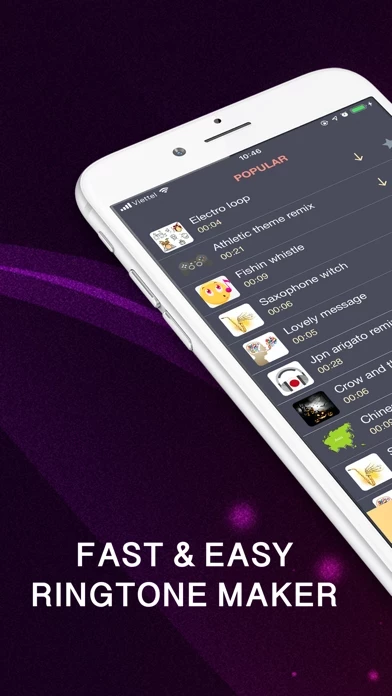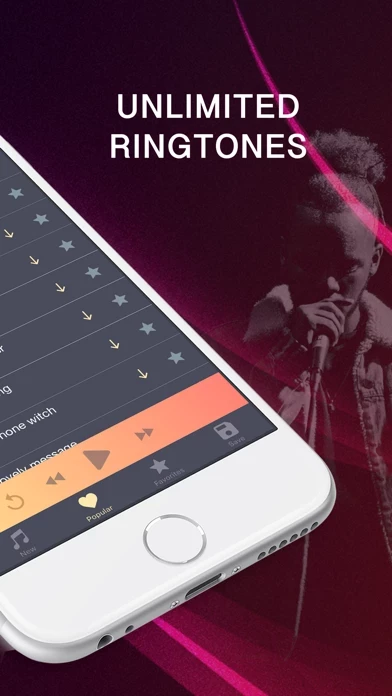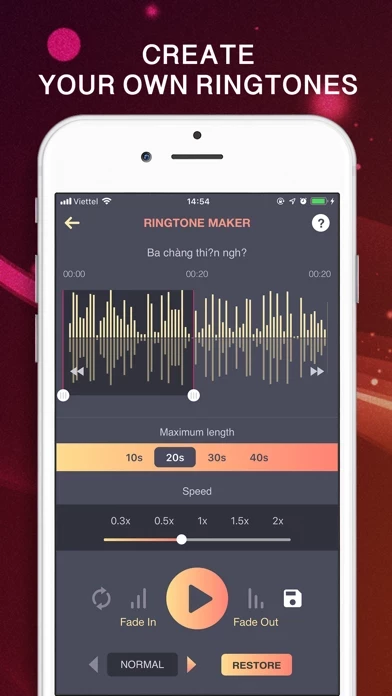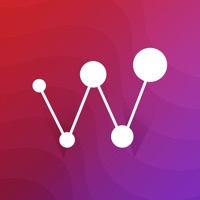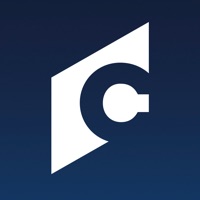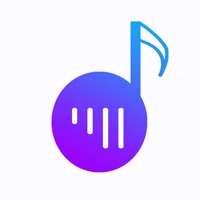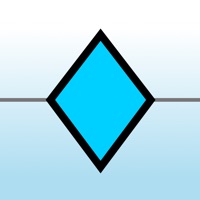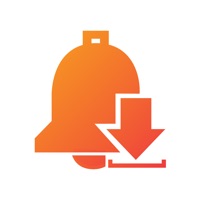How to Cancel Ringback tones
Published by Le NgocWe have made it super easy to cancel Ringback tones for iPhone subscription
at the root to avoid any and all mediums "Le Ngoc" (the developer) uses to bill you.
Complete Guide to Canceling Ringback tones for iPhone
A few things to note and do before cancelling:
- The developer of Ringback tones is Le Ngoc and all inquiries must go to them.
- Check the Terms of Services and/or Privacy policy of Le Ngoc to know if they support self-serve subscription cancellation:
- Cancelling a subscription during a free trial may result in losing a free trial account.
- You must always cancel a subscription at least 24 hours before the trial period ends.
Pricing Plans
**Gotten from publicly available data and the appstores.
- Free trial for 3 days, then $3.99/week
- Free trial for 3 days, then $9.99/month
- Free trial for 3 days, then $29.99/year
Non-consumable Item: $3.99
How to Cancel Ringback tones for iPhone Subscription on iPhone or iPad:
- Open Settings » ~Your name~ » and click "Subscriptions".
- Click the Ringback tones (subscription) you want to review.
- Click Cancel.
How to Cancel Ringback tones for iPhone Subscription on Android Device:
- Open your Google Play Store app.
- Click on Menu » "Subscriptions".
- Tap on Ringback tones for iPhone (subscription you wish to cancel)
- Click "Cancel Subscription".
How do I remove my Card from Ringback tones?
Removing card details from Ringback tones if you subscribed directly is very tricky. Very few websites allow you to remove your card details. So you will have to make do with some few tricks before and after subscribing on websites in the future.
Before Signing up or Subscribing:
- Create an account on Justuseapp. signup here →
- Create upto 4 Virtual Debit Cards - this will act as a VPN for you bank account and prevent apps like Ringback tones from billing you to eternity.
- Fund your Justuseapp Cards using your real card.
- Signup on Ringback tones for iPhone or any other website using your Justuseapp card.
- Cancel the Ringback tones subscription directly from your Justuseapp dashboard.
- To learn more how this all works, Visit here →.
How to Cancel Ringback tones for iPhone Subscription on a Mac computer:
- Goto your Mac AppStore, Click ~Your name~ (bottom sidebar).
- Click "View Information" and sign in if asked to.
- Scroll down on the next page shown to you until you see the "Subscriptions" tab then click on "Manage".
- Click "Edit" beside the Ringback tones for iPhone app and then click on "Cancel Subscription".
What to do if you Subscribed directly on Ringback tones's Website:
- Reach out to Le Ngoc here »»
- If the company has an app they developed in the Appstore, you can try contacting Le Ngoc (the app developer) for help through the details of the app.
How to Cancel Ringback tones for iPhone Subscription on Paypal:
To cancel your Ringback tones subscription on PayPal, do the following:
- Login to www.paypal.com .
- Click "Settings" » "Payments".
- Next, click on "Manage Automatic Payments" in the Automatic Payments dashboard.
- You'll see a list of merchants you've subscribed to. Click on "Ringback tones for iPhone" or "Le Ngoc" to cancel.
How to delete Ringback tones account:
- Reach out directly to Ringback tones via Justuseapp. Get all Contact details →
- Send an email to [email protected] Click to email requesting that they delete your account.
Delete Ringback tones for iPhone from iPhone:
- On your homescreen, Tap and hold Ringback tones for iPhone until it starts shaking.
- Once it starts to shake, you'll see an X Mark at the top of the app icon.
- Click on that X to delete the Ringback tones for iPhone app.
Delete Ringback tones for iPhone from Android:
- Open your GooglePlay app and goto the menu.
- Click "My Apps and Games" » then "Installed".
- Choose Ringback tones for iPhone, » then click "Uninstall".
Have a Problem with Ringback tones for iPhone? Report Issue
Leave a comment:
Reviews & Common Issues: 1 Comments
By Elisa conde
1 year agoI want to cancel my ring back tone
What is Ringback tones for iPhone?
Ringtone Maker is the easiest app to create custom ringtones! Just choose your beloved iPod song, swipe the audio wave to select the perfect clip, and then your ringtone is ready! Incredibly easy and fast! Key Features: - Create ringtones from your favorite songs - Easily control start time and end time - Accurate forward bottom & back bottom - Fade in and out - Record your own sounds - Share your ringtones with friends - Minimalistic user interface designs A subscription provides access to all premium ringtones collections and remove ads. A Non-consumable item provide access to all editing feature ○ Subscription: Free trial 3 days, then $3.99/week Free trial 3 days, then $9.99/month Free trial 3 days, then $29.99/year Non-consumable Item: $3.99 Renewing and Cancellation Subscription with a free trial period will automatically renew to a paid subscription unless auto-renewal is turn off. Payment will be charged to your iTunes Account at confirmation of purchase. Subscription automatically renews unless auto-renew is turned off at least 24-hours before the end of the current period. Account will be charged for renewal within 24-hour prior to the end of the current period. The cost of the renewal will match the initial subscription price. Your auto-renew subscription can be managed or turned off by going to your Account Settings after purchase. No cancellation of the current subscription is allowed during your active subscription period. Any unused portion of a free tri...